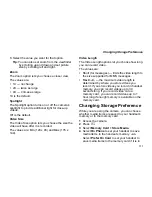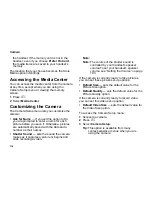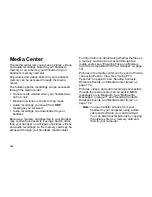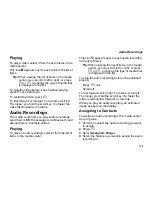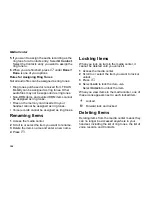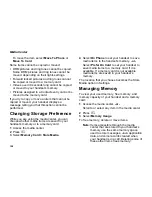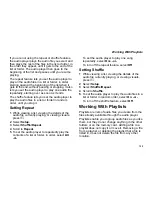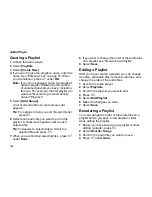128
Media Center
To move the item, select
Move To Phone
or
Move To Card
.
Some items cannot be copied or moved:
•
DRM pictures and ring tones cannot be copied.
Some DRM pictures and ring tones cannot be
moved, depending on their rights settings.
•
Forward locked pictures and ring tones cannot
be copied or moved to a memory card.
•
Videos over 30 seconds long cannot be copied
or moved to your handset’s memory.
•
Pictures assigned to a Contacts entry cannot be
moved to the memory card.
If you try to copy or move an item that cannot be
copied or moved, your handset displays a
message telling you that this action cannot be
performed.
Changing Storage Preference
While you are using the media center, you can
choose whether media items are saved to your
handset’s memory or to a memory card.
1
Access the media center.
2
Press
m
.
3
Select
Memory Card > Store Media
.
4
Select
On Phone
to set your handset to save
media items to the handset’s memory.
-or-
Select
Prefer On Card
to set your handset to
save media items to a memory card, if it is
available. If a memory card is not available,
media items are saved to your handset’s
memory.
The location that you choose becomes the Store
Media option in Settings.
Managing Memory
To view your used memory, free memory, and
memory capacity of your handset and a memory
card:
1
Access the media center.
-or-
Scroll to or select any item in the media center.
2
Press
m
.
3
Select
Memory Usage
.
To free memory, delete or move items.
Note:
Items accessible through the media
center that are stored in your handset’s
memory use the same memory space
used to store messages, Java application
data, and voice records created when
your handset is in a call. Deleting some of
these other items frees memory.