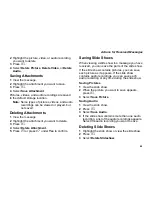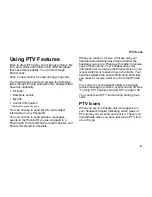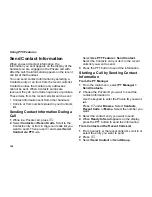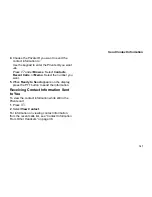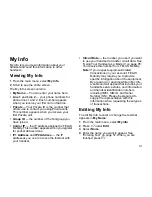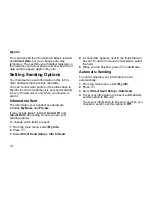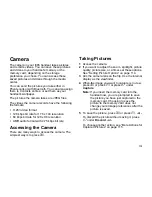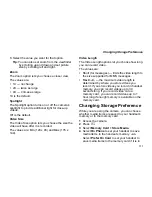102
Using PTV Features
You can chose a recipient for the Datebook event
you want to send during a Private call, from
Contacts, from the recent calls list, from PT
Manager, or from Datebook
Sending a Datebook Event During a
Call
The event will be sent to the Private ID that you are
engaged in the Private call with.
1
While in a Private call, press
m
.
2
Select
Use PTT Feature > Send Event
.
Note:
If these options do not appear on the
context-sensitive menu, the Private ID you
are engaged in the Private call with is not
able to receive Datebook events.
3
If you want to create a new Datebook event to
send, press
A
under
New
. Create the event.
See “Creating Events” on page 153.
-or-
If you want to chose an event from Datebook,
select the event you want to send.
4
If the event is a recurring event: Select
This
Event Only
to send only the event selected.
Select
Repeat Event
to send all occurrences of
the event.
5
Press the PTT button to send the event.
Sending a Datebook Event From the
Contacts or the Recent Calls List
1
While viewing Contact or the recent calls list,
scroll to or select the entry containing the Private
ID you want to send the event to.
2
Press
m
.
3
Select
Use PTT Feature > Send Event
.
Note:
If these options do not appear on the
context-sensitive menu, the Private ID you
are engaged in the Private call with is not
able to receive Datebook events.
4
If you want to create a new Datebook event to
send, press
A
under
New
. Create the event.
See “Creating Events” on page 153.
-or-
If you want to chose an event from Datebook,
select the event you want to send.
5
If the event is a recurring event: Select
This
Event Only
to send only the event selected.
Select
Repeat Event
to send all occurrences of
the event.
6
Press the PTT button to send the event.