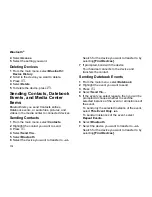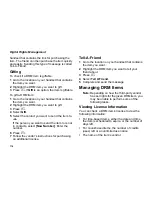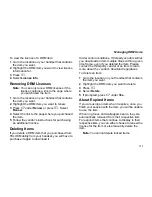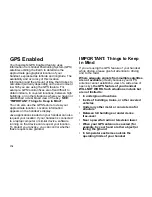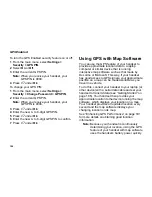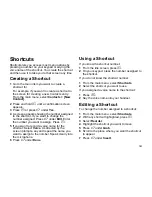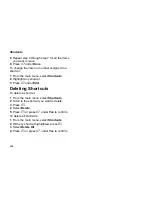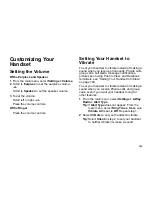180
GPS Enabled
In some cases, your local 911 emergency
response center may not be equipped to
receive GPS location information.
For this
reason, and because the GPS location information
reported is only approximate or may not be
available in your location (see “IMPORTANT:
Things to Keep in Mind” on page 178),
always
report your location to the 911 operator
you
speak to when making an emergency call, if able,
just as you would when using a handset without
GPS capabilities.
Note:
If you are concerned about whether your
local 911 emergency response center is
equipped to receive GPS location
information, contact your local authorities.
In general, if your handset has access to signals
from more GPS satellites, your location will be
determined faster and more accurately than if your
handset has access to signals from fewer GPS
satellites.
If your handset does not have adequate access to
GPS satellites signals, the location of the nearest
cell tower in contact with your handset is
automatically made available to the emergency
response center, if the center has the capability to
receive such information.
See “Enhancing GPS Performance” on page 181
for information on how to help your handset
determine your location.
Viewing Your Approximate
Location
1
From the main menu, select
GPS > Position
.
2
Scroll to view the entire screen.
This displays the following information about the
last time your location was calculated:
•
The time (as Greenwich Mean Time) and date
that the location was last calculated
•
The approximate location, expressed as latitude
and longitude
•
The estimated accuracy of the calculated
location. This estimate of accuracy is only a very
rough estimate and may vary substantially from
the actual accuracy of the approximate location
information reported.
•
The number of satellites used to calculate the
location. In general, more satellites make for
better accuracy.
To calculate your location again:
Press
A
under
Rfrsh
.