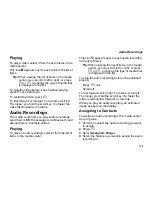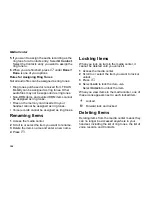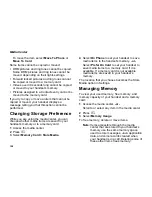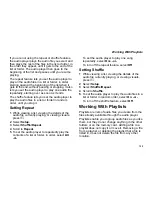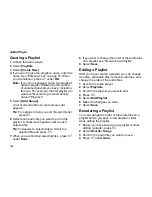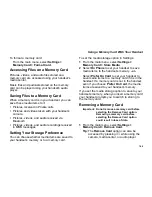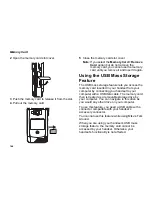135
Working With Playlists
5
Scroll to the place where you want the audio file
to appear.
6
Press
A
under
Insert
.
7
Repeat step 3 through step 6 for all the items
you want to move.
8
Press
A
under
Done
.
9
Press
A
under
Save
.
Removing Audio Files
You can remove some or all audio files from a
playlist before you save a new playlist or later,
while editing the playlist.
Removing an Audio File From a Playlist
1
Before you have saved a new playlist or while
editing a playlist, press
m
.
2
Scroll to the audio file you want to remove.
3
Press
m
.
4
Select
Remove Song
.
5
Press
A
under
Save
.
Removing All Audio Files From a Playlist
1
Before you have saved a new playlist or while
editing a playlist, press
m
.
2
Select
Remove All Songs
.
3
Press
O
or
A
under
Yes
to confirm.
4
Press
A
under
Save
.
Reordering Playlists
To change the order of the playlists in the Playlists
folder:
1
Access the audio player.
2
Select
Playlists
.
3
Press
m
.
4
Select
Reorder Playlists
.
5
Scroll to the playlist you want to move.
6
Press
A
under
Grab
.
7
Scroll to the place where you want the playlist to
appear.
8
Press
A
under
Insert
.
9
Repeat step 5 through step 8 for all the items
you want to move.
10
Press
A
under
Done
.
Deleting Playlists
Deleting a Playlist
1
Access the audio player.
2
Select
Playlists
.
3
Scroll to the playlist you want to delete.
4
Press
m
.
5
Select
Delete Playlist
.
6
Press
O
or
A
under
Yes
to confirm.