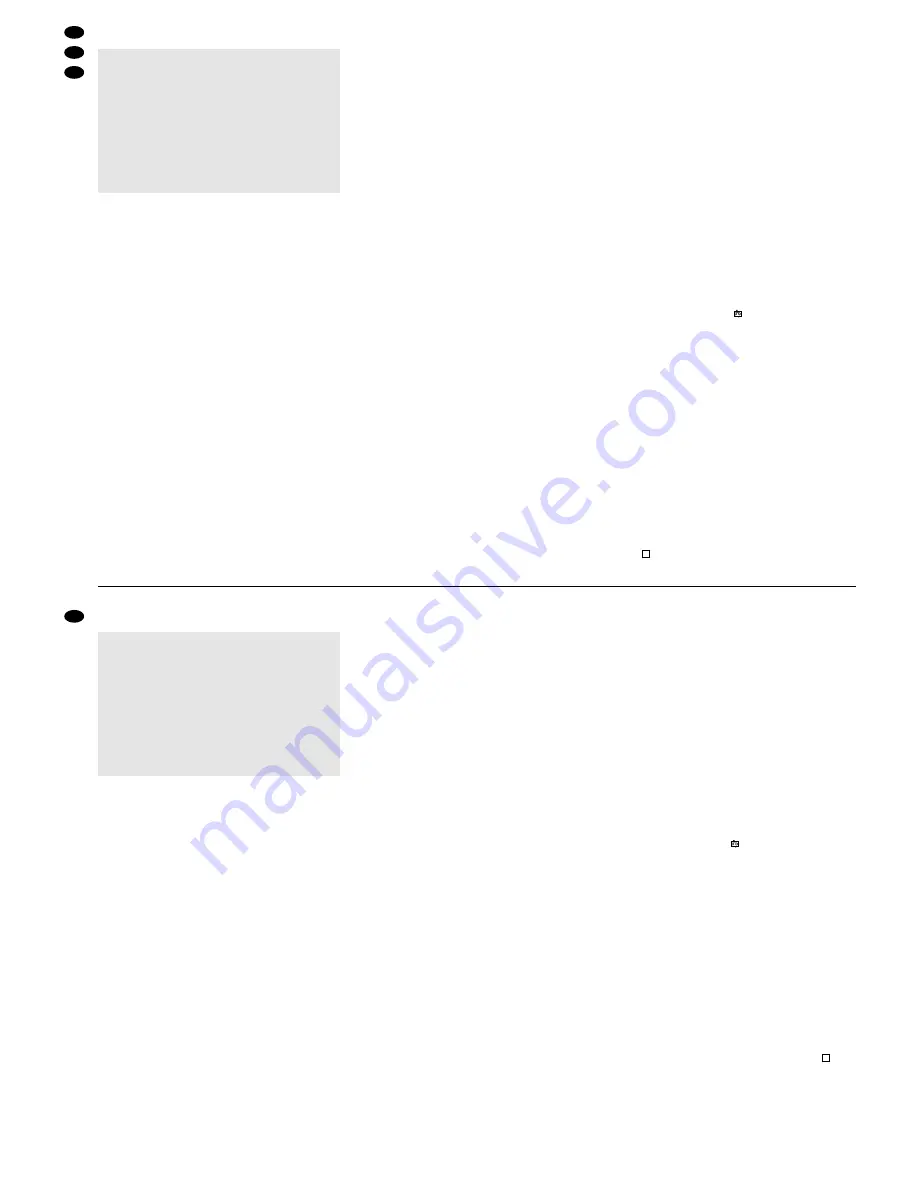
6
Inbetriebnahme
1) Nach dem Anschluss der übrigen Geräte das bei-
liegende Netzgerät mit der Buchse „POWER“ (17)
verbinden und das Netzgerät über das mitgelie-
ferte Netzkabel an eine Steckdose (100 – 240 V~/
50 – 60 Hz) anschließen.
Nach dem Anschluss an die Stromversorgung
befindet sich das Gerät im Standby-Modus [LED
über dem Schalter „POWER“ (15) leuchtet rot].
2) Vor dem Einschalten überprüfen, ob der Festplat-
teneinschub (6) verriegelt ist (siehe Abb. 6 in
Kap. 11.1). Nur bei verriegeltem Einschub ist die
Festplatte betriebsbereit.
3) Den Recorder mit dem Schalter „POWER“ ein-
schalten. Die Initialisierung des Geräts startet:
Die grüne Betriebsanzeige (7) des Festplatten-
einschubs leuchtet. Die LED über dem Schalter
„POWER“ wechselt von Rot auf Orange und alle
LEDs der LED-Reihe (1) – außer der Anzeige
„HDD“ – leuchten auf. Auf dem Bildschirm eines
angeschlossenen Monitors erscheint die Mel-
dung „HDD Detecting“, gefolgt von „Master HDD
connected“.
[Hinweis: Ist die Festplatte nicht als „Master“,
sondern als „Slave“ konfiguriert (über eine Steck-
brücke auf der Festplattenplatine einstellbar),
erscheint stattdessen die Meldung „Slave HDD
connected“. Die Festplatte sollte als „Master“
konfiguriert sein, um die Initialisierung des Gerä-
tes nach dem Einschalten zu verkürzen.]
4) Nach der Initialisierung ist der Recorder betriebs-
bereit. Dies wird durch grünes Leuchten der LED
über dem Schalter „POWER“ signalisiert. Bei ein-
geschalteter Timer- bzw. Alarmfunktion (siehe
Kap. 9.1.1 und 9.1.3), leuchtet die Anzeige
„TIMER“ bzw. „ALARM“ in der LED-Reihe (1).
Der Recorder muss über ein Bildschirm-Menü
auf die Bedürfnisse der jeweiligen Anwendung
programmiert werden. Um die Einstellungen vor-
zunehmen, siehe Kap. 9.
6.1 Bedientasten sperren
Die Bedientasten können gesperrt werden, um zu
verhindern, dass Unbefugte Einstellungen am Gerät
vornehmen.
1) Zum Sperren der Bedientasten die beiden Tasten
„MENU“ (9) und „ENTER“ (10) gleichzeitig drü-
cken. Auf dem Bildschirm erscheint dann kurz die
Meldung „Key Locked“ und erlischt dann wieder.
2) Zum Aufheben der Sperrung die Tasten „MENU“
und „ENTER“ erneut gleichzeitig drücken. Zur
Bestätigung wird kurz die Meldung „Key Un-
locked“ eingeblendet.
6.2 Bildverlust-Erkennung
Bei einem Bildverlust am Videoeingang (16) er-
scheint im Bild, das am Videoausgang (18) abgege-
ben wird, die Meldung „Video Loss“. Ist der interne
Alarmsummer aktiviert (siehe Einstellung „Buzzer“
im Menü „System“, Kap. 9.1.5), ertönt zusätzlich ein
kurzer Warnton (nicht bei Bildverlust während einer
Wiedergabe).
Das Ausgangssignal am Anschluss „Video Loss“
[Pin 3 der Sub-D-Buchse „EXTERNAL I/O“ (21)]
wechselt von High- auf Low-Pegel und kann damit
ein hier angeschlossenes Gerät aktivieren.
Tritt ein Bildverlust während einer Aufnahme auf,
erstellt der Recorder außerdem einen Eintrag über
den Zeitpunkt des Bildverlusts in einer Ereignisliste,
die über das Bildschirm-Menü abgerufen werden
kann (siehe Kap. 9.1.6).
7
Aufnahme
Der Recorder bietet 4 Aufnahmemodi:
1. manuell ausgelöste Aufnahme
2. timergesteuerte Aufnahme
3. durch ein externes Triggersignal ausgelöste Auf-
nahme
4. Alarmaufnahme (durch ein externes Alarmsignal
ausgelöste Aufnahme)
Während einer Aufnahme leuchtet immer die Auf-
nahmeanzeige „REC“ in der LED-Reihe (1).
Hinweis: Fällt die Stromversorgung während einer
Aufnahme aus, wird das aufgenommene
Bild auf der Festplatte gespeichert und
das Gerät schaltet bei Wiederherstellung
der Stromversorgung wieder in den jewei-
ligen Aufnahmemodus zurück.
Das Bild, das am Videoausgang (18) abgegeben
wird, zeigt während der Aufnahme folgende Ein-
blendungen:
– Zeit-/Datumsangabe (entsprechend der Einstel-
lung „Date Display“ im Menü „System“, Kap. 9.1.5)
– das Aufnahmesymbol
– den Kennbuchstaben für den Aufnahmemodus:
„M“ für manuelle Aufnahme
„T“ für timergesteuerte Aufnahme
„E“ für Aufnahme bei externem Triggersignal
„A“ für Alarmaufnahme
– bei eingeschalteter Überschreibfunktion:
„OW“ (= „overwrite“);
bei ausgeschalteter Überschreibfunktion:
die verbleibende Speicherkapazität der Festplat-
te, z. B. „032GB“ bei 32 Gigabyte Restspeicher-
kapazität
(Zum Ein-/Ausschalten der Überschreibfunktion
siehe Einstellung „HDD Overwrite“ im Menü
„System“, Kap. 9.1.5.)
7.1 Manuelle Aufnahme
Zum Starten der Aufnahme die Taste „REC“ (14)
drücken. Zum Beenden der Aufnahme die Stopp-
taste (13)
drücken.
●
Zum Schutz der Festplatte das Gerät vor dem
Trennen von der Stromversorgung zuerst über
den Schalter „POWER“ ausschalten.
●
Das Gerät nicht in einem kurzen Zeitraum ein-
und ausschalten. Zwischen dem Ein- und Aus-
schalten müssen mindestens 3 s liegen.
●
Ist die Überwachungsanlage längere Zeit nicht in
Betrieb, das Netzgerät aus der Steckdose zie-
hen, weil sowohl der Recorder als auch das
Netzgerät einen geringen Strom verbrauchen,
selbst wenn der Recorder ausgeschaltet ist.
6
Operation
1) After connecting the other units, connect the sup-
plied power supply unit to the jack “POWER” (17)
and connect the power supply unit via the supplied
mains cable to a mains socket (100 – 240 V~/
50 – 60 Hz).
After connection to the power supply, the unit
is in stand-by mode [LED above the switch
“POWER” (15) shows red].
2) Prior to switching on, check if the hard disk inser-
tion (6) is locked (see fig. 6 in chapter 11.1). Only
with the insertion locked, the hard disk will be
ready for operation.
3) Switch on the recorder with the switch “POWER”.
Initialization of the unit will start: The green oper-
ating indication (7) of the hard disk insertion will
light up. The LED above the switch “POWER” will
change from red to orange and all LEDs of the
LED row (1) – apart from the LED “HDD” – will
light up. The message “HDD Detecting” followed
by “Master HDD connected” will be displayed on
a connected monitor.
[Note: If the hard disk is not configured as “Mas-
ter” but as “Slave” (adjustable via a jumper on the
PCB of the hard disk), the message “Slave HDD
connected” will be displayed instead. The hard
disk should be configured as “Master” to shorten
the initialization of the unit after switching on.]
4) After initialization, the recorder is ready for oper-
ation. This is indicated by the LED above the
switch “POWER” showing green. With the timer
function or alarm function activated (see chapters
9.1.1 and 9.1.3), the LED “TIMER” or “ALARM” in
the LED row (1) will light up.
The recorder must be programmed via an
OSD menu according to the requirements of the
corresponding application. See chapter 9 for the
settings.
6.1 Locking of control keys
It is possible to lock the control keys to prevent
unauthorized persons from making adjustments on
the unit.
1) For locking the control keys, press the two keys
“MENU” (9) and “ENTER” (10) at the same time.
The message “Key Locked” will be shortly dis-
played on the monitor and then disappear.
2) For unlocking the keys, press the keys “MENU”
and “ENTER” at the same time once again. The
message “Key Unlocked” will be shortly dis-
played as a confirmation.
6.2 Video loss recognition
In case of video loss at the video input (16), the mes-
sage “Video Loss” will be displayed in the picture
which is fed to the video output (18). If the internal
alarm buzzer is activated (see adjustment “Buzzer”
in the menu “System”, chapter 9.1.5), there will be a
short alarm sound in addition (not in case of video
loss during a replay).
The output signal at the connection “Video Loss”
[pin 3 of the Sub-D jack “EXTERNAL I/O” (21)]
changes from high level to low level and is therefore
able to activate a unit connected to this output.
In case of video loss during recording, the record-
er will also enter the time of video loss into the event
list which can be called via the OSD menu (see
chapter 9.1.6).
7
Recording
The recorder offers 4 recording modes:
1. manually triggered recording
2. timer controlled recording
3. recording triggered via an external trigger signal
4. alarm recording (recording triggered via an exter-
nal alarm signal)
During a recording, the recording LED “REC” in the
LED row (1) always lights up.
Note: In case of power failure during a recording, the
recorded picture is stored on the hard disk;
when the power supply returns, the unit will
return to the corresponding recording mode.
During recording, the picture fed to the video output
(18) displays the following data:
– time/date indication (according to the setting “Date
Display” in the menu “System”, chapter 9.1.5)
– the recording symbol
– the identification letter for the recording mode:
“M” for manual recording
“T” for timer controlled recording
“E” for recording via external trigger signal
“A” for alarm recording
– with activated overwrite function: “OW” (= over-
write)
with deactivated overwrite function: the remaining
storage capacity of the hard disk, e. g. “032GB”
for 32 gigabyte residual storage capacity
(For activating/deactivating the overwrite func-
tion see setting “HDD Overwrite” in the menu
“System”, chapter 9.1.5.)
7.1 Manual recording
For starting the recording, press the key “REC” (14).
To stop the recording, press the stop button
(13).
For manual recording, the recording parameters
set in the menu “Record” (see chapter 9.1.2.) apply.
7.2 Timer controlled recording
With the timer function activated [see chapter 9.1.1;
with activated function, the LED “TIMER” will light up
●
For protecting the hard disk, switch off the unit
via the “POWER” switch first before separating it
from the power supply.
●
Do not switch on and off the unit within a short
period. At least 3 s must elapse between switch-
ing on and off.
●
If the surveillance system is not used for a longer
period, disconnect the power supply unit from
the mains socket as even with the recorder
switched off both the recorder and the power
supply unit will have a low current consumption.
8
GB
D
A
CH























