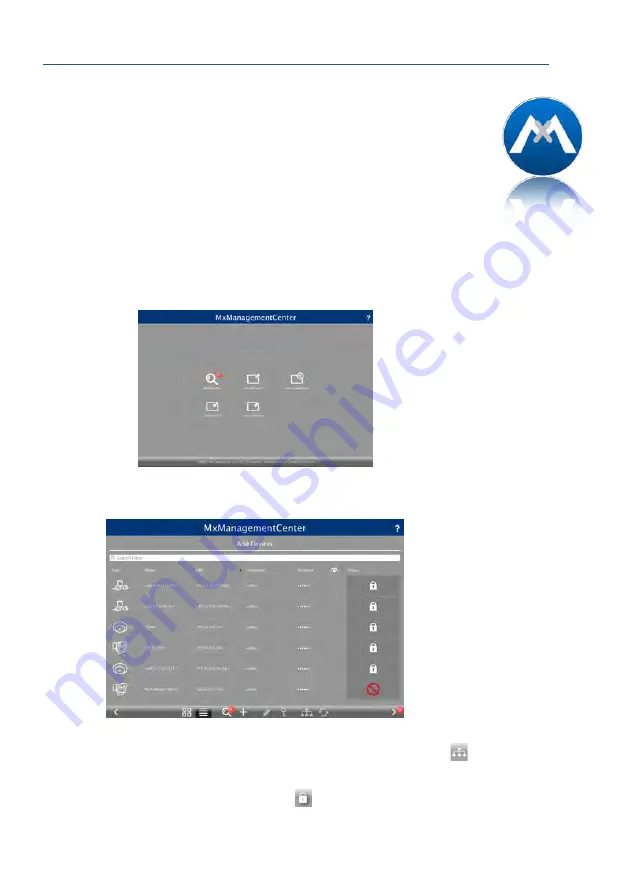
83
First Images and the Most Important Settings
3.2.3 First Images and Network Parameter Configuration in MxMC
Installing and Starting MxManagementCenter
Download the current version of MxManagementCenter from the MOBOTIX website
(
www.mobotix.com
> Support > Download Center > Software Downloads
in the
MxManagementCenter
area). Double-click the shortcut for the program or the program file.
Finding Cameras
When starting MxManagementCenter for the first time, the configuration wizard opens and
automatically starts searching for MOBOTIX cameras. The number of found cameras is shown
next to the Add button. This number is updated automatically if the number of MOBOTIX
cameras on the network has changed (i.e., by connecting new/disconnecting existing cam-
eras).
Click on Add Devices. The cameras are displayed either in a list or as tiles. Use the List and
Tile buttons to change the display mode.
MxManagementCenter automatically monitors and displays the operating status of all cam-
eras. Cameras that are not on the same subnet as the computer are indicated by the
Icon (Camera not in the same network as the computer). Likewise, the cameras that have an
unknown password or for which no user name/password combination has been specified in
MxManagementCenter will be displayed with the icon
(Camera is password-protected).
Download
MxManagementCenter
for free from
www.mobotix.com
Summary of Contents for AllroundDual M16B
Page 1: ...Camera Manual AllroundDual M16 33 068 002_EN_09 2020 ...
Page 2: ...2 M16 Camera Manual ...
Page 9: ...9 ...
Page 35: ...35 MOBOTIX Software Notes ...
Page 75: ...75 Network and Power Connection Notes ...
Page 121: ...121 Additional Notes Notes ...
Page 122: ...122 M16 Camera Manual Notes ...
Page 123: ...123 Manufacturer ...
Page 124: ...Camera Manual AllroundDual M16 ...
















































