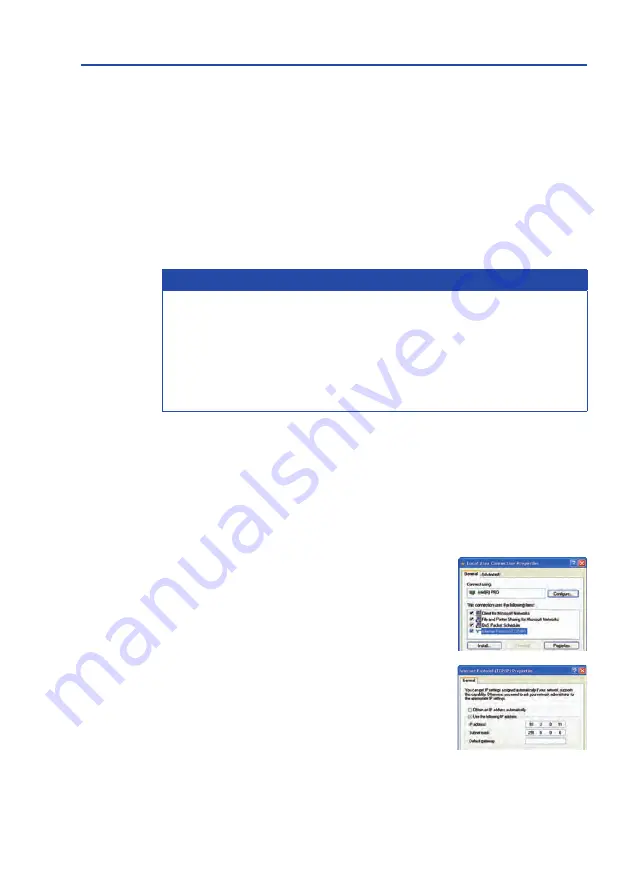
78
M16 Camera Manual: Operating The Camera
3.2 First Images and the Most Important Settings
Once the MOBOTIX camera has been connected to the network, you need to set up the cam-
era’s network interface accordingly. This step involves setting up and checking the network
parameters of the camera. If your network is already using an IP address in the
10.x.x.x
range with a
255.0.0.0
network mask, you do not need to change the camera’s network
parameters. You can access the camera directly (see Section 3.2.2). If your network or computer
does not use an IP address in the 10.x.x.x range (for example, in the 192 or 172 ranges), you
should follow one of the following methods for changing the camera’s network parameters:
•
Manual setup (see Section 3.2.1)
•
Automatic setup using MxManagementCenter (see Section 3.2.3)
Note
For the following examples, we will use a camera with the factory address
10.16.0.99
.
Replace this IP address with the IP address of your camera. You will find the IP address
of your camera on a small sticker on the camera. Make sure that the IP addresses used
in the following examples are not already being used by other devices in the network.
Hint: Briefly pressing the
key
will prompt the camera to announce its current IP address
on the camera speaker.
3.2.1 Manually Setting Up the Network Parameters in a Browser
You need a computer that is using a 10.x.x.x IP address in order to manually set up the
network parameters of the MOBOTIX camera. The computer’s network parameters usually
have to be changed for this purpose.
1. Change the network parameters of your computer:
Windows 7:
1. Open
Start > Settings > Control Panel > Network
Connections. Clicking Properties opens the dialog box
shown.
2. Double-click
Internet Protocol (TCP/IP). On the
General tab, activate the Use the following IP address
option. Enter an IP address in the 10.x.x.x range in this
field (for example,
10.16.0.11
).
3. Once all dialog boxes have been closed, the computer
will have the IP address
10.16.0.11
.
Entry in "Subnet mask"
field:
255.0.0.0
Summary of Contents for AllroundDual M16B
Page 1: ...Camera Manual AllroundDual M16 33 068 002_EN_09 2020 ...
Page 2: ...2 M16 Camera Manual ...
Page 9: ...9 ...
Page 35: ...35 MOBOTIX Software Notes ...
Page 75: ...75 Network and Power Connection Notes ...
Page 121: ...121 Additional Notes Notes ...
Page 122: ...122 M16 Camera Manual Notes ...
Page 123: ...123 Manufacturer ...
Page 124: ...Camera Manual AllroundDual M16 ...
















































