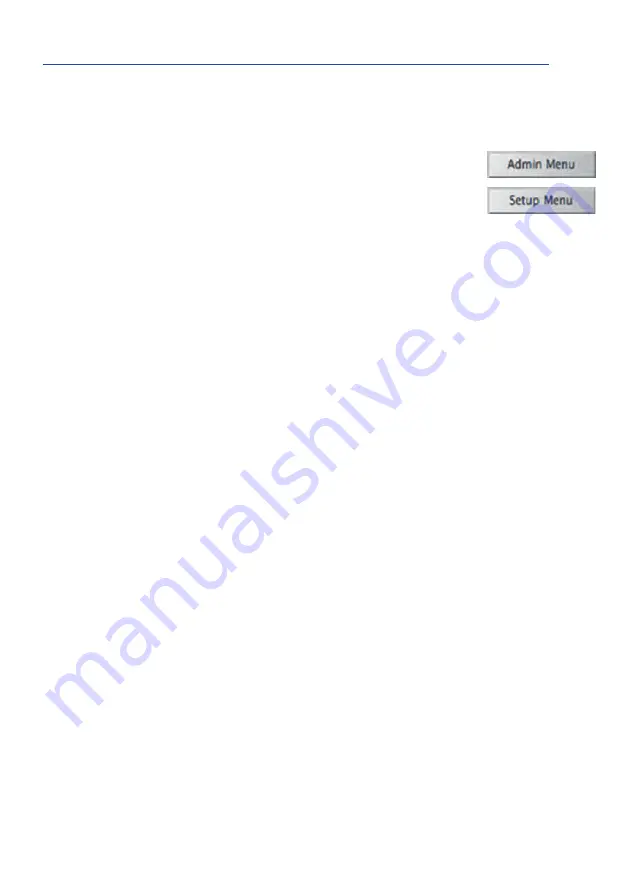
113
Configuration in the Browser
Basic Settings
•
Administering the camera:
You can modify the camera configuration in the Admin
Menu or the Setup Menu.
–
Admin Menu: This menu contains the basic configuration dialog boxes of the camera
(for example, passwords, interfaces, software updates).
–
Setup Menu: This menu contains the dialog boxes for configuring the image, event
and recording parameters. Some of these settings can be changed using the cor-
responding Quick Controls in the live view.
•
Resetting changes:
If you would like to reset some larger changes in one dialog box
without resetting the complete configuration, you can use the
Default button at the
bottom of the dialog box to reset only this dialog box’s settings to the factory settings.
If you would like to reset all image settings, you can do so using the
Manage Settings >
Restore Image Settings Quick Control in the live image of the camera.
•
Storing changes permanently:
Once you have finished configuring the camera, you
should always store the settings in the camera’s permanent memory. You can do so
in each dialog box (clicking on the
Set button at the bottom of each dialog box will
temporarily implement the change; when you click
Close, you will be asked to store
the complete configuration in the camera’s permanent memory) or in the Admin Menu
(
Admin Menu > Store current configuration into flash memory). The Configuration
section of the Admin Menu provides more functions for storing, copying and managing
camera settings. For more information on this topic, refer to the online help for the
specific dialog boxes.
•
Time tasks and time synchronization:
Apart from a multitude of possibilities for con-
trolling the camera using time (time tables, holiday and vacation, scheduled tasks,
etc.), the camera can also synchronize its internal clock. This allows you to manually
synchronize the camera with a computer or automatically using a time server or another
MOBOTIX camera. The camera can use either NTP servers or Time Protocol servers. For
more information on this topic, refer to the online help for the specific dialog boxes.
•
The “More” and “Less” buttons:
When opening some of the camera dialog boxes,
the camera only shows the most important parameters. These dialog boxes have a
More button in the bottom right-hand corner. Click it to display additional options.
If all options are displayed, click on the
Less button to hide the additional options.
User name:
admin
password:
meinsm
Make sure to permanently
store changed parameters
Automatic time synchroniza-
tion using a time server
More
: Display
advanced features
Less
: Hide advanced
features
Summary of Contents for AllroundDual M16B
Page 1: ...Camera Manual AllroundDual M16 33 068 002_EN_09 2020 ...
Page 2: ...2 M16 Camera Manual ...
Page 9: ...9 ...
Page 35: ...35 MOBOTIX Software Notes ...
Page 75: ...75 Network and Power Connection Notes ...
Page 121: ...121 Additional Notes Notes ...
Page 122: ...122 M16 Camera Manual Notes ...
Page 123: ...123 Manufacturer ...
Page 124: ...Camera Manual AllroundDual M16 ...










































