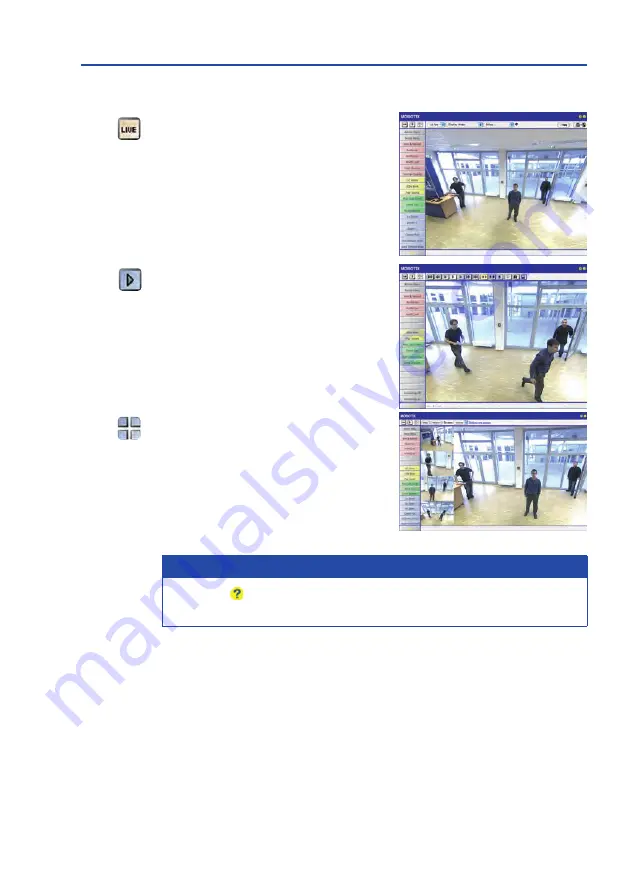
82
M16 Camera Manual: Operating The Camera
Camera Views: Live, Player, MultiView
The MOBOTIX camera automatically displays the
live screen when it starts up (factory default set-
ting). You can set a different start page in
Admin
Menu > Language and Start Page (for example,
the
Guest screen) to allow a restricted access to
the live image.
The other available standard screens include
Player (playback of recorded images and video
sequences) and the
MultiView screen (displays
several cameras with live or recorded images).
MultiView allows you to view several cameras via
a “proxy” camera (especially useful if you want to
access your cameras from outside of the network
with reduced bandwidth).
Note
Click on the icon in the top right corner of the camera's user interface in the browser
to find further information on the different camera screens.
Live view:
http://<camera IP>/
control/userimage.html
Player screen:
http://<camera IP>/
control/player
MultiView screen:
http://<camera IP>/
control/multiview
Guest screen:
http://<camera IP>/cgi-
bin/guestimage.html
Summary of Contents for AllroundDual M16B
Page 1: ...Camera Manual AllroundDual M16 33 068 002_EN_09 2020 ...
Page 2: ...2 M16 Camera Manual ...
Page 9: ...9 ...
Page 35: ...35 MOBOTIX Software Notes ...
Page 75: ...75 Network and Power Connection Notes ...
Page 121: ...121 Additional Notes Notes ...
Page 122: ...122 M16 Camera Manual Notes ...
Page 123: ...123 Manufacturer ...
Page 124: ...Camera Manual AllroundDual M16 ...
















































