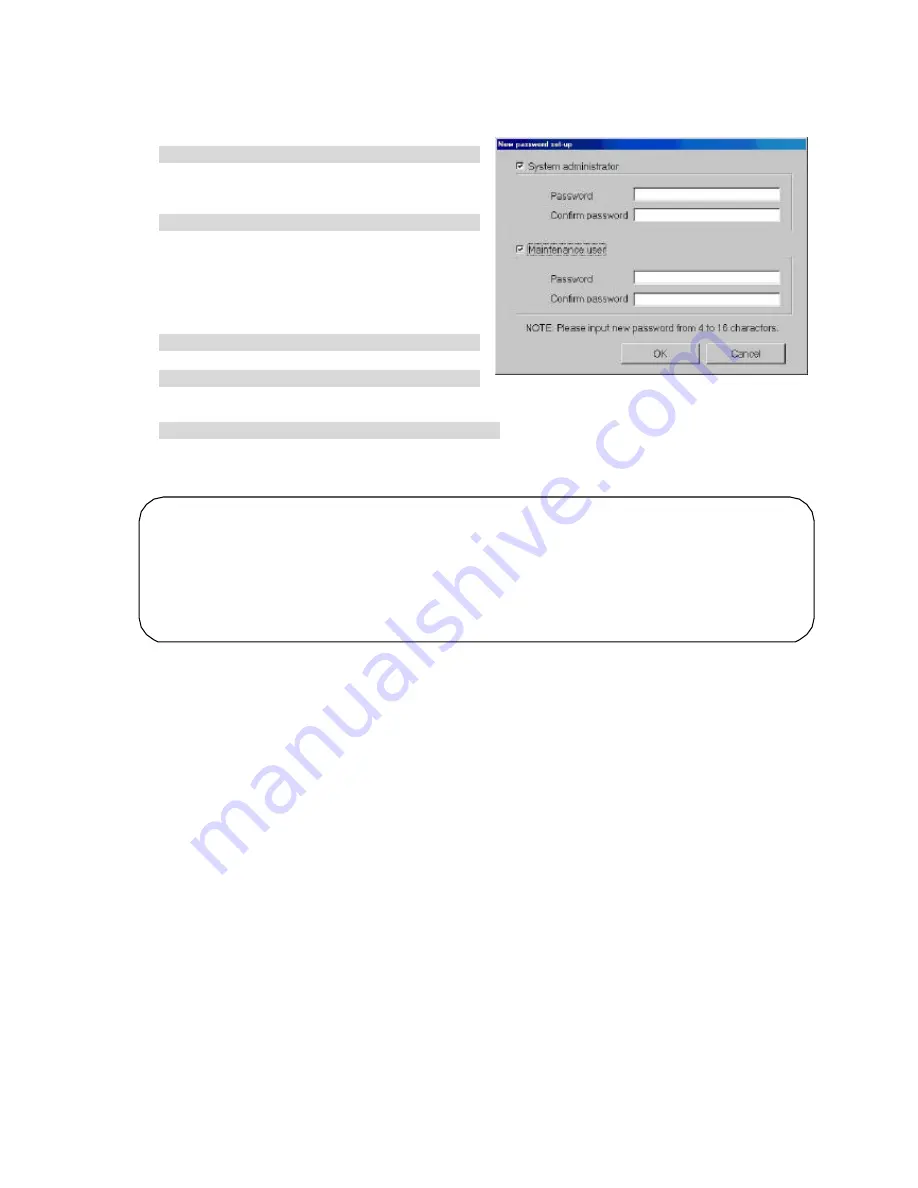
52
8.11 Password Set-up
The initialization password and maintenance password can be changed.
Change the password.
[Procedure]
1) Click [Password set -up] button.
Click the [Password change] button at the Initial
window user setup group. The New password
set -up window appears.
2) Select the target to be changed.
Click and select the target to be changed.
(Password type)
• Initialization password (System administra-
tor password)
• Maintenance password (Maintenance user
password)
3) Enter the password at New password.
Set the password at New password.
4) Enter the password for verification.
When a new password was set at Step 2), set
the same password for verification.
5) Click [ OK] button after finishing the setting.
Check the display contents and click the [ OK] button.
* When the [Cancel] button is clicked, this setting is terminated to return to the initial screen.
Maintenance tip
• Always memorize the new password. If you forget the password, you cannot open the Initial window.
Note:
• When the Initial window is opened by initialization password, the Initialization and Maintenance
passwords can be changed at the Password change window.
• When the Initial window is opened by maintenance password, only the Maintenance pas sword can
be changed at the New password set -up screen.
New password set-up window
















































