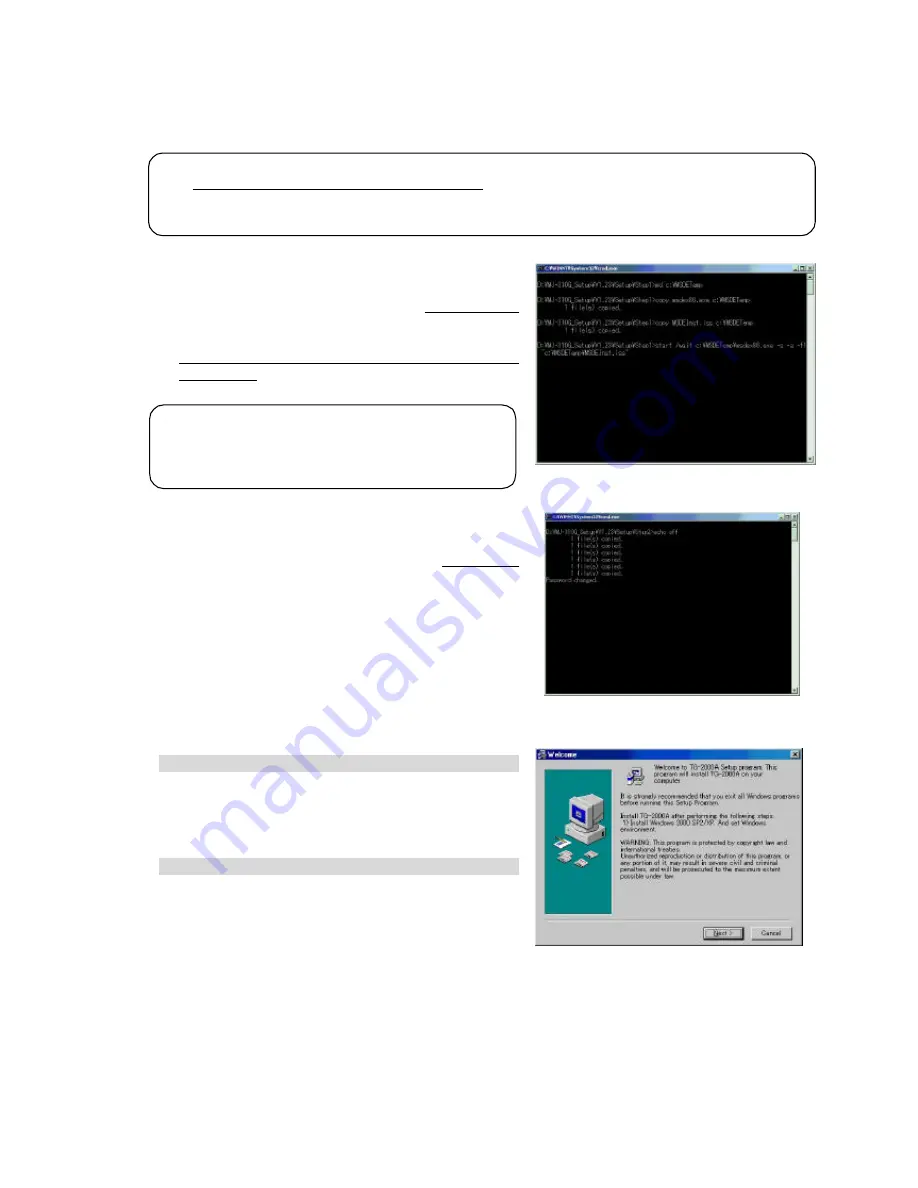
10
5.2.2 Running TG-2000A Setup (New setup)
The TG -2000A setup is performed in three stages:
Step 1) MSDE setup
Step 2) Database setup
Step 3) TG-2000A setup
Step 1) MSDE setup
Run the “MSDEInst.bat” file in the “\Setup\Step1” folder.
A DOS window will open and the close
2 or 3 minutes
later
when the process has finished.
When the installation is completed, restart the
computer.
Step 2) Database setup
Run the “DbSetup.bat” file in the “\Setup\Step2” folder.
A DOS window will open and the close
10 seconds
later when the process has finished.
Step 3) T G-2000A setup
Run the setup program for TG-2000A. Perform the
setup in accordance with the instructions on the
screen.
(1) Starting the setup program
1) Starting SetupTG. e x e
Use Windows Start-Run to execute Run SetupTG.exe
in the “\Setup\Step3” folder in the root directory of the
Setup CD.
The setup start confirmation window appears. Read
and check the cautions which appear on the screen.
2) Check the displayed items and click the [Next] button.
If there is no problem with the cautions, click the [Next]
button to continue on to the next screen.
* Click the [ Cancel] button to stop the setup.
Note:
•
Perform the 3 setup steps sequentially
. Otherwise, the TG-2000A will not operate properly.
• Be sure to log-in to Windows, using the Auto log-in name and password before executing the set-up.
(It is necessary to execute the log-in with a log-in name having administrator rights.)
Note:
• Restart the personal computer after completing the
MSDE set-up. Otherwise, Step 2 which follows may
not be able to be set up properly.













































