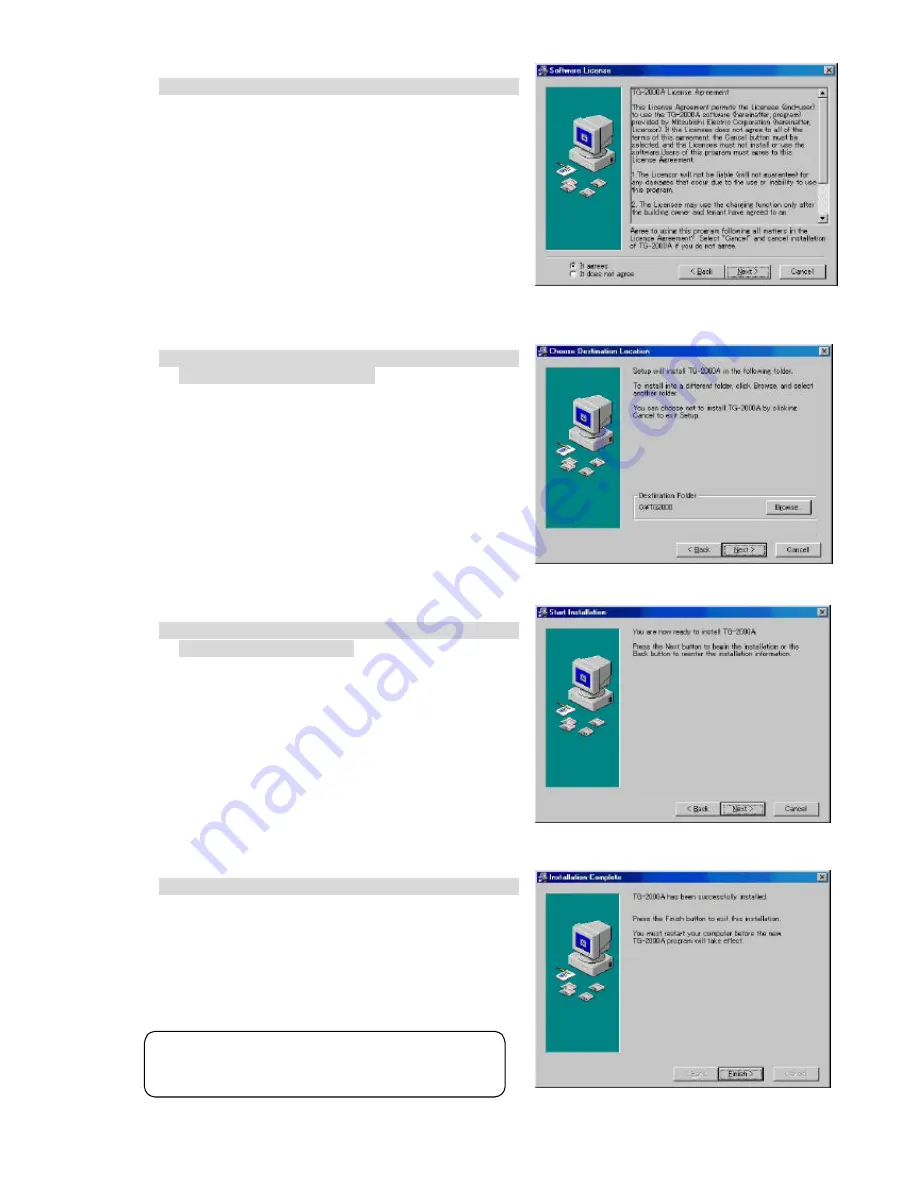
11
(2) Read the license agreement
1) Read the license agreement and click the [Next] button.
The license agreement screens will be displayed one at
a time. Carefully read all of the agreement and check
that you agree with each item before selecting “It
agrees” and clicking [Next] to continue.
* If you cannot agree with the license agreement,
click the [Cancel] button and stop the installation of
TG-2000A.
(3) Check the installation folder
1) Check the location where the program is to be installed
and click the [ Next] button.
Check the location where the program is to be installed.
If the location needs to be changed, set the new
location by clicking the [ Browse] button.
After checking the installation location, click the [Next]
button.
* Click the [ Cancel] button to stop the installation.
(4) Installation start confirmation
1) Confirm that you want to start the installation and
select the [ Next] button.
If the [ Next] button is clicked the installation will start.
* Click the [ Cancel] button to stop the installation.
(5) TG-2000A setup completion
1) Select [ F i n i s h] button
C l i c k [ F i n i s h] button on installation screen.
After the installation is completed, restart the computer.
When the installation is completed, the program is
registered in the start menu and automatically run from
the nex t time the computer is started.
Store the CD is a safe place.
Note:
• Be sure to restart the personal computer after
installing TG -2000A.















































