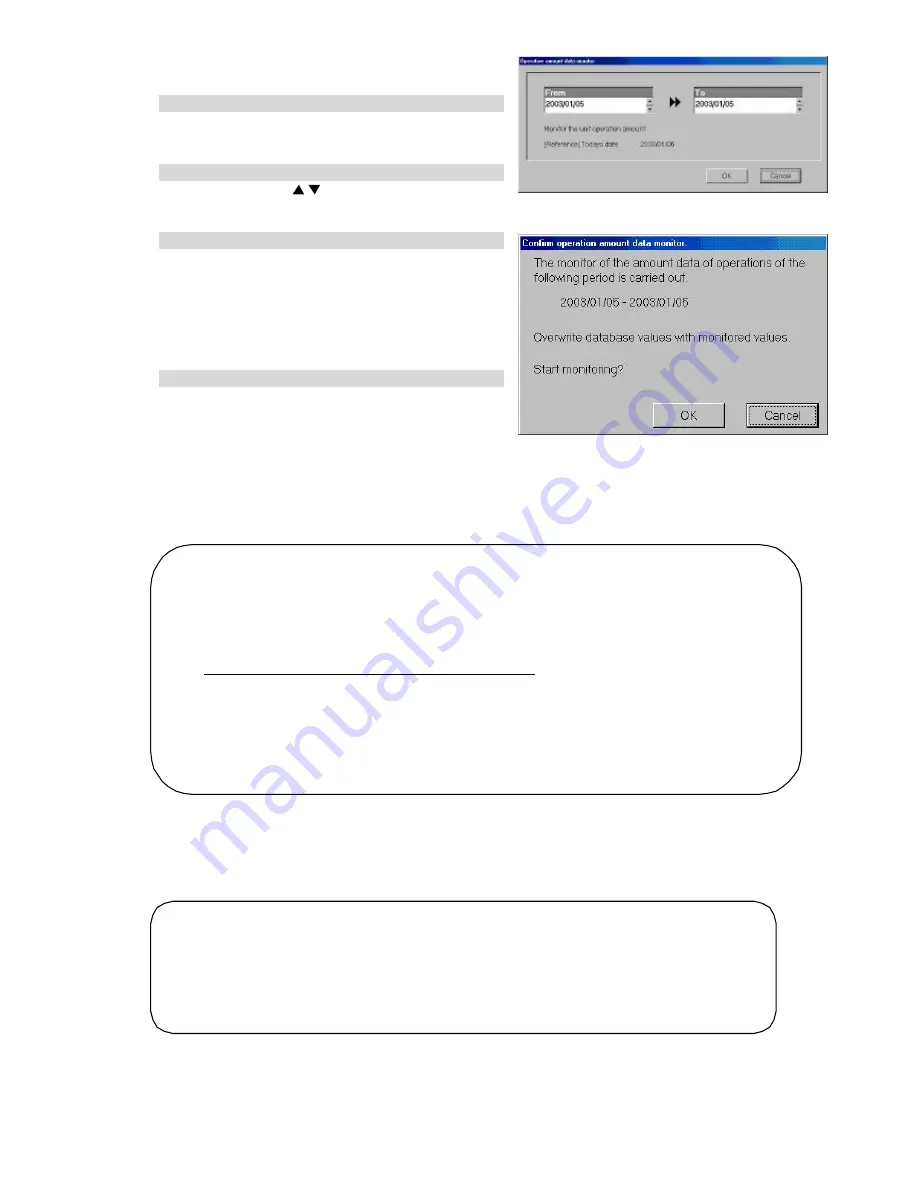
61
Monitoring operation amount data
[Procedure]
1) Click [Operation amount data monitor] icon.
Click the [Operation amount data monitor] icon of the
maintenance group in the initial window. The operation
amount data monitoring screen appears.
2) Set the interval to be monitored.
Use click and the “
/
” buttons to set the interval the
running data held by the G-50A is to be monitored.
* Numbers can be manually input from the keyboard.
3) Click [OK] button.
When setting of the operation amount data monitor-
ing interval is complete, click the [OK] button. The
operation amount data monitor confirmation screen
appears.
* If the [Cancel] button is clicked, the settings are
interrupted and the screen returns to the initial
window.
4) Click [OK] button.
Confirm the monitoring interval at the operation amount
data monitor confirmation screen. After confirmation,
click the [OK] button. If it is determined automatically
that the monitor-prohibit time is applicable.
When it is out of the prohibited time range, the
operation amount data monitor is started and the
message "Please wait a moment" is displayed on the
screen.
A f t er the monitoring is terminated, the screen returns to the initial window.
9.4 Charge Parameter Output
This function is used to output the operation amount data (integrated capacity save ratio of indoor unit,
integrated FAN operation time, integrated thermo-ON time, (integrated subsidiary heater operation time))
and charge parameters to the file.
Note:
• The value stored in PC of TG-2000A is output unchanged. Contact us separately for the data
generation method and other information.
* The values of the capacity save ratio, FAN operation time, thermo-ON time, and subsidiary
heater operation time are integrated values. When the value exceeds “999999”, it is
returned to “000000”.
• The file output is executed for each G-50A.
Note:
• The monitor of the operation amount data is intended for all indoor units for the object day, in
which the contents are written over the PC database on which the integrated centralized control
software (TG -2000A) operates. Monitor only the necessary date.
• Since the monitor of the operation amount data requires time, wait for a moment until the
monitor is terminated.
•
Monitor the data for the last day after 7:00.
• Even if the operation amount data monitor is executed, it cannot use the results for the
recalculation of proportionally divided power charges. In this case, use the “Maintenance of
charge data” shown in 9.2 or the “Charging remedy ” shown in 9.5.
• Note that the data is not reflected in the “Maintenance of charge data” screen even if the
operation amount data is gathered using this function, but upon the output of the charge
parameter data.
Operation amount data monitoring screen
Operation amount data monitor
confirmation screen
















































