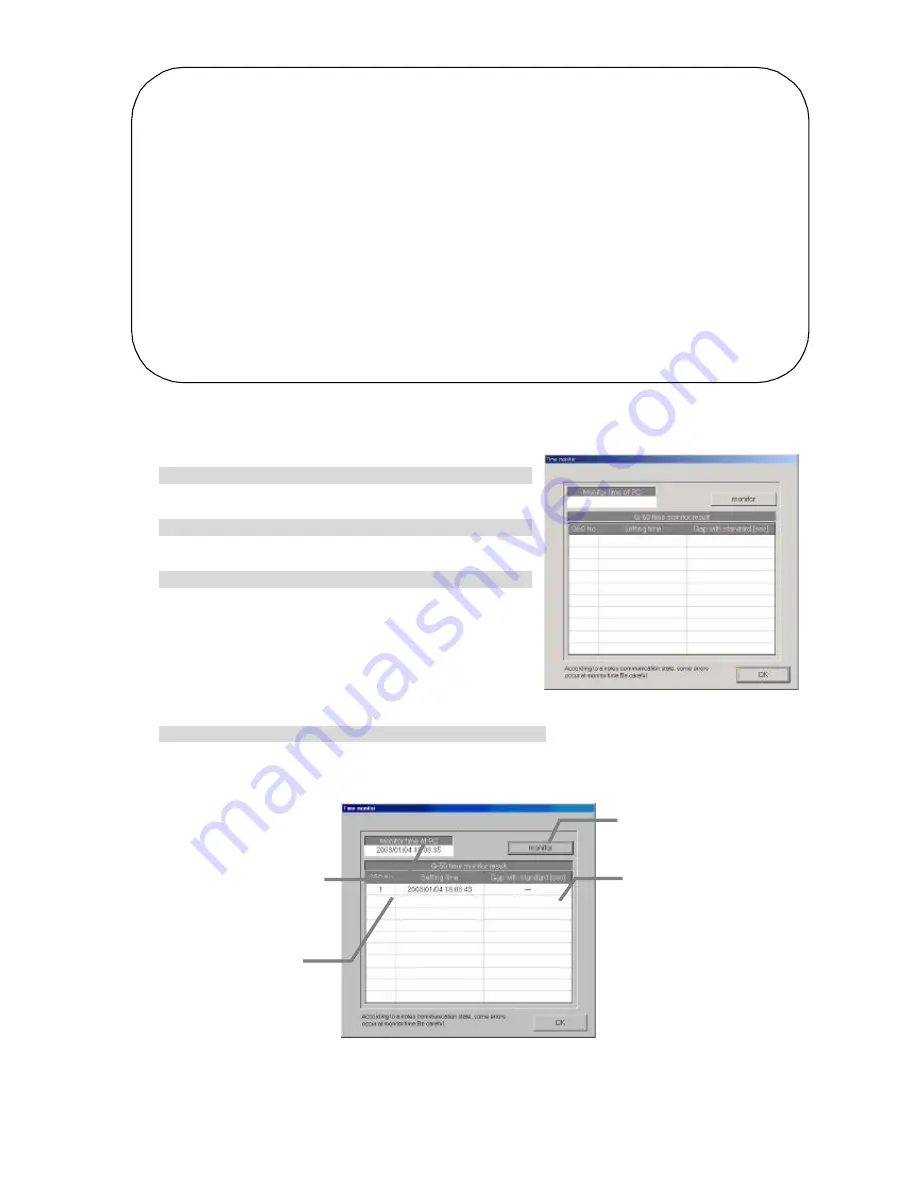
51
Monitor the time.
Monitor the year/month/day of the PC and connected G-50A .
[Procedure]
1) Select [Time set -up] button.
Click the [Time set-up] button located in the system
setting group on the initial window.
2) Select [Time monitor].
Click the [Time monitor] button on the time set-up select
screen.
3) Select the [Monitor] button.
In this case, click the [Monitor] button on the time monitor
screen. When the button is clicked, the differ- ence
between the date/time of all G-50A units connected to
the PC (personal computer) on which the integrated
centralized control software TG -2000A operates and the
reference machine is displayed.
* There is a difference of several seconds depending
on the monitor timing.
4) Select [OK] button.
When the time confirmation is completed, click the [OK] button, and the initial screen returns.
Note:
• Don’t change time in the following cases. However, this only applies when the charge function is on.
Because charge collection processing is performed.
When the current time is between 04:00 and 07: 00.
• We recommend that the time be checked and corrected once a month.
Execute the correction of time within time of 08:00 to 21:45.When the RS -485 WHM is used,
however, do not correct the time near the charge zone change time.
• The date display order depends on the OS setting.
• When the date is exceeded after the start of operation and the time is reset, air-conditioning
charge calculation may not be performed correctly.
Maintenance Tip
• Set these time and date settings from the TG-2000A application. When the TG-2000A program is
running, do not change the Windows system time. Changing the Windows clock will not change
the TG -2000A clock.
• Don't change the date(and the time over the day), When charge function is used.Otherwise,the
charge calculation may not be executed properly.
Time monitor window
New time monitor window
Display of PC date/time
Display of G-50A
date/time
Difference from
reference machine
(G-50A No.1)
Monitor button






























