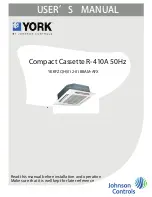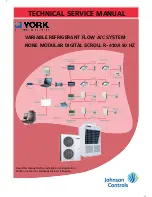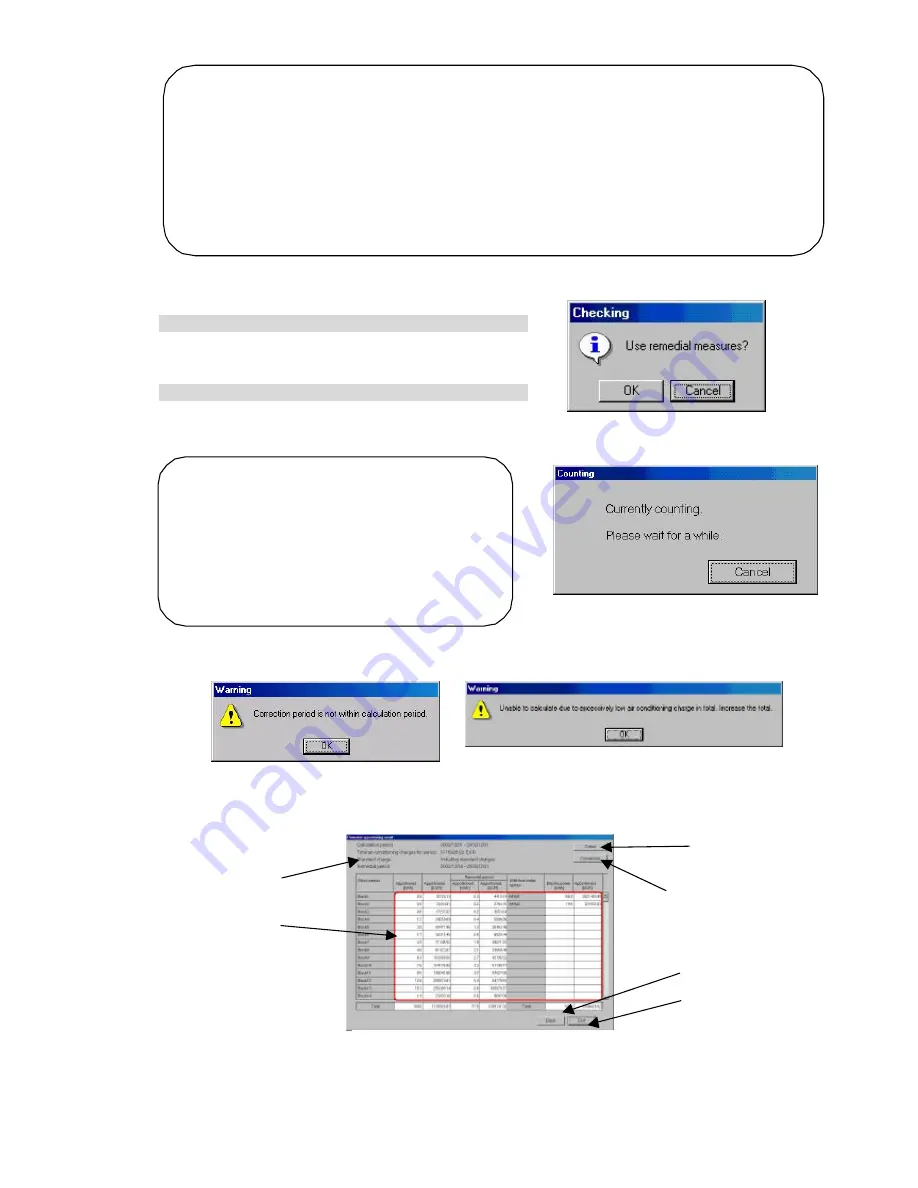
65
(3) Calculate remedial apportioning.
[ Procedure]
1) Click [OK] button.
When the necessary settings at the remedial appor- tioning
setting screen are complete, click the [OK] button. The
remedial apportioning confirmation screen appears.
2) C l i c k [ Y e s ] or [No] button.
Confirm remedial apportioning at the confirmation display
screen, and click the [Yes] button. The [Calculating] screen
appears.
When there is an error in the remedial apportioning setting, a setting error warning message like that
shown below is displayed.
(4) Remedial apportioning calculated result display
At the end of remedial apportioning calculation, the remedial apportioning result screen appears.
Note:
• The initial integrated value is the interval for the previous month.
• When there is one electric power charge unit, the total air-conditioning charge does not have to be
set and it is not displayed.
• [Include] standard charge can be selected only when the settlement -of-accounts term is 1 month.
• Set the power integrated value only when necessary. The power integrated value initial value is
the value stored in the database. When there is no data, a blank is displayed.
• When the recovery day exceeds the settlement -of-accounts day, it recommends that this month
and next month perform charging remedy.
• See the execution examples for each assumed case starting from section 9. 5.3.
Note:
• When the [OK] button in the remedial apportion-
ing setting screen is clicked, the settings are
checked for errors. If there is an error in the set
contents, an alarm screen appears.
• Remedial apportioning calculation can be
cancelled by clicking the [Cancel] button in the
Calculating screen.
• Remedial calculation takes several minutes.
Alarm display 1
Alarm display 2
Remedial apportioning result screen
Count save button
Output button
Apportioning conditions
display
Remedial air -conditioning
charge display
Back button
End button
Remedial apportioning confirmation screen
Calculating screen