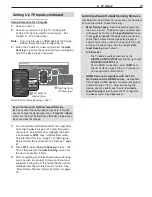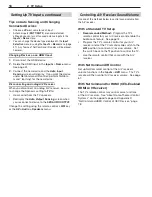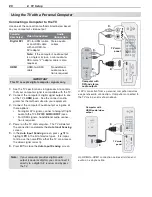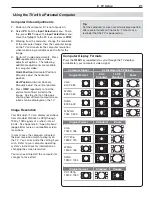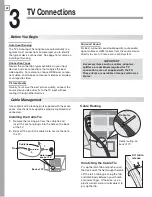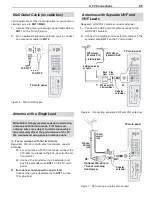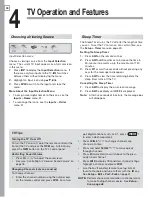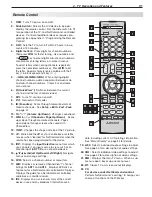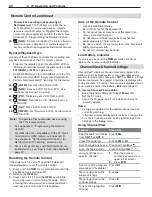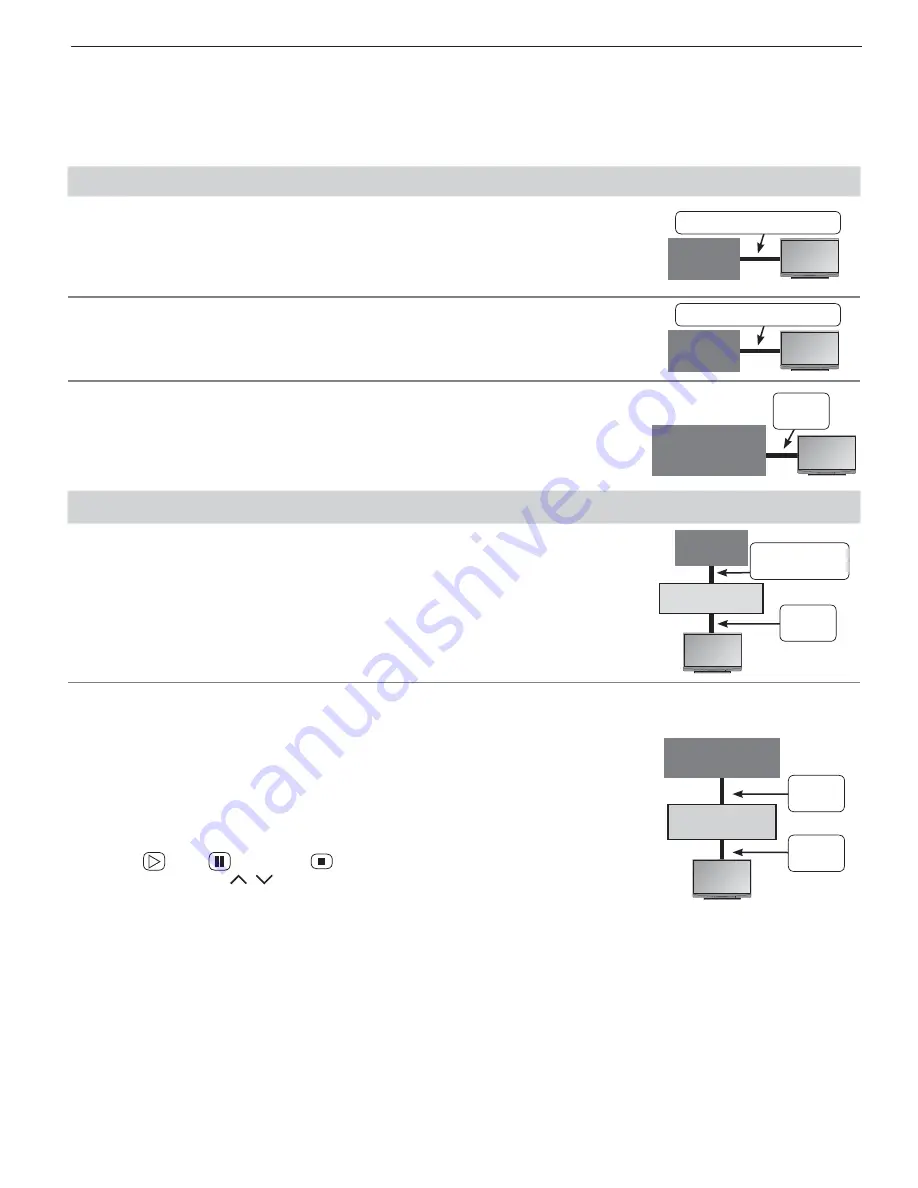
2. TV Setup
19
About H ome-Theater Control Systems
This summary offers some examples of the control methods available using the
TV’s remote control
. You may
wish to use one or more of these methods in your home theater after completing Auto Input Sensing.
Source device connected directly to the TV
Remote Control Programming with Any Connection Type
Program the remote control to operate the A/V device. To control the device, set
the slide switch to the correct position for the device type. See Appendix C , “ Pro-
gramming the Remote Control .” In the case of an A/V receiver, use the Audio Lock
feature, page 72 .
Any Connection Type
TV
A/V
Device
NetCommand IR Control with Any Connection Type
Set up Net Command IR control of the device’s keys as desired. See “IR Emitter
Placement,” page 56 , and “Initial NetCommand Setup for Most Devices,” page 57 .
Any Connection Type
TV
A/V
Device
C EC-Enabled HDMI Device with HDMI Connection Only
Turn on the TV’s NetCommand for HDMI feature. See the instructions in Appen-
1.
dix D , “NetCommand HDMI Control of CEC Devices,” page 78 .
Experiment with the TV’s remote control (slide switch set to
2.
TV
) to determine
which device functions it can operate.
TV
CEC-Enabled
A/V Device
HDMI
Cable
Source device connected to an A/V receiver connected to the TV
A/V Receiver with HDMI Output (no CEC)
Assign the device to an A/V receiver input to allow you to set up Net Command
1.
IR control of the
A/V receiver’s
keys as desired. See “IR Emitter Placement,”
page 56 , and “Setting Up NetCommand IR Control of an A/V Receiver,” page
61 .
Set up Net Command IR control of the
2. source
device’s
keys as desired. See
“Initial NetCommand Setup for Most Devices,” page 57 .
TV
Any Con-
nection Type
Source
Device
A/V Receiver
HDMI
Cable
CEC-Enabled HDMI A/V Receiver
Turn on the TV’s NetCommand for HDMI feature. See the instructions in Appen-
1.
dix D , “NetCommand HDMI Control of CEC Devices,” page 78 .
Try using the TV’s remote control to operate the A/V receiver’s volume and mute
2.
functions.
If the source device you want to connect also has CEC capability, see Appendix
3.
D for setup.
Try using the TV’s remote control to determine which device functions it can
4.
operate. For example, on a CEC-enabled DVD player, check for a response
to the
(
PLAY
),
(
PAUSE
), and
(
STOP
) keys. For a cable box, check for a
response to
CH/PAGE
/
.
If desired, set up NetCommand IR control to add commands not supported by
5.
CEC. See chapter 6, “NetCommand IR Control.”
HDMI
Cable
HDMI
Cable
TV
CEC-Enabled
Source Device
A/V Receiver
Summary of Contents for LaserVue L65-A90
Page 1: ...MODEL L65 A90 Owner s Guide...
Page 2: ......
Page 70: ...70 Appendices This page intentionally left blank...
Page 95: ......