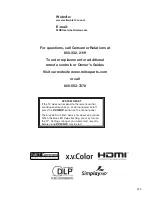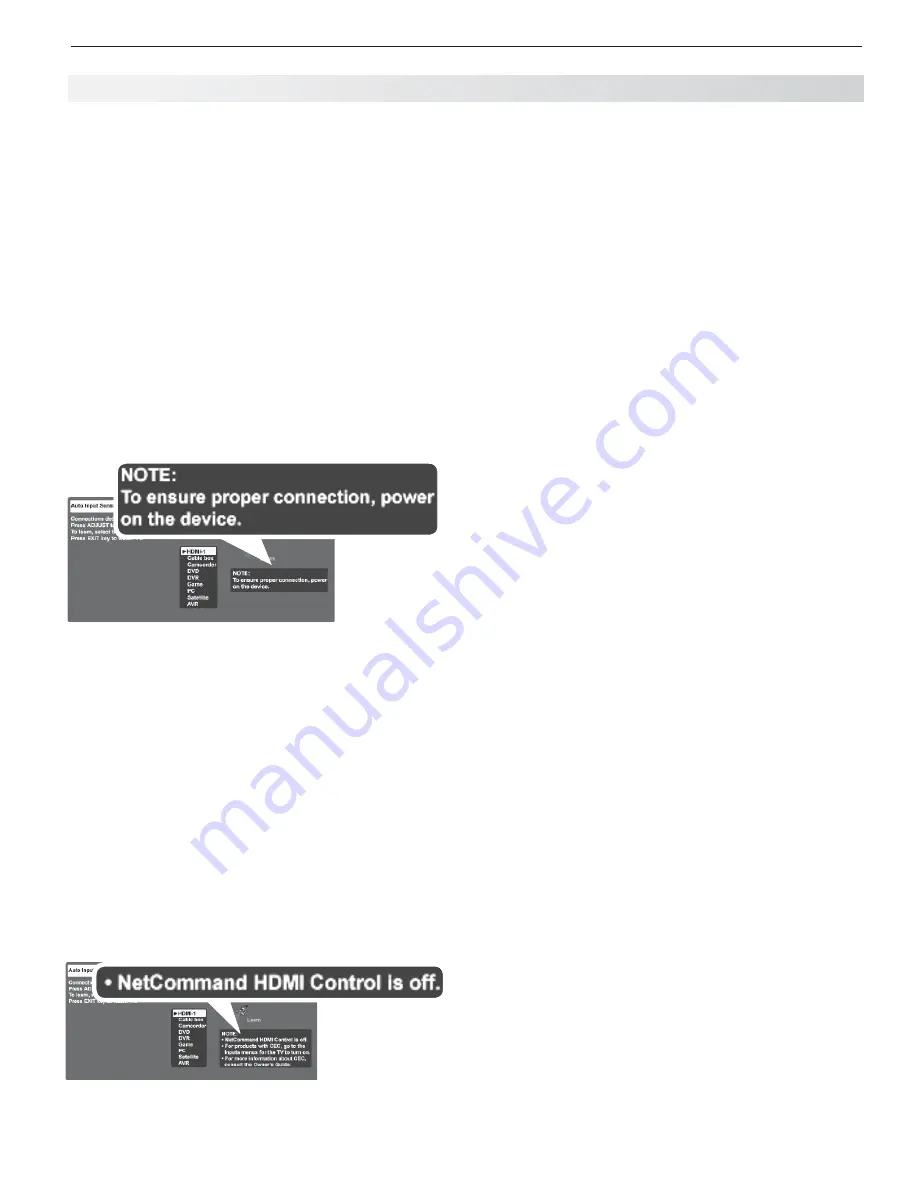
Appendices
79
Figure 3 (“power on the device”).
•
One of
these conditions applies:
The TV’s NetCommand HDMI Control is
-
turned on, but HDMI control is turned off in
the menu of the new device.
Action:
Enable the device’s CEC capabilities
in the device’s setup menus. Within a few
minutes you may see the screen in figure 2.
The device has not yet been detected (e.g.,
-
no power).
Action:
Power on the device.
The device does not have CEC compatibility.
-
Action:
Check the device’s setup menus. If
there is no HDMI control listed, the device
may not be compatible with CEC. Control
the device with its own remote control or use
the TV’s NetCommand IR control.
Figure 3. “Power on the device.” The TV’s
NetCommand HDMI Control is on but either the
connected device’s HDMI Control is off or the device is
not CEC compatible.
Figure 4 (NetCommand HDMI Control is off).
•
The TV’s NetCommand for HDMI Control is
turned off.
Action:
Follow the instructions in “Enabling or
Disabling the TV’s NetCommand HDMI Control”
on the opposite page .
Note:
You may not see the screen in fi gure 2 if the
HDMI device has previously been detected by
the TV. To check if CEC is enabled for the de-
vice, see the
Inputs > Name
menu. If you are
unable to change the device name, it indicates
CEC is enabled.
Figure 4. NetCommand HDMI Control is off.
With the HDMI CEC device powered on, switch the
3.
TV to the device (press the
INPUT
key, highlight the
device icon, press
ENTER
). Within a few minutes CEC
will be established. You may see the screen shown
in figure 2. If the screen does not display, ensure
HDMI control is turned on in the device’s menus.
Once CEC has been established, CEC will auto-
4.
matically name the device. Any name you may
have previously selected in figure 3 or figure 4 will
be changed to the new name.
NetCommand HDMI Control for an HDMI
A/V Receiver and Connected Devices
Turn on the TV’s NetCommand for HDMI feature.
1.
See “Enabling or Disabling the TV’s NetCommand
HDMI Control” on the opposite page .
Connect the A/V receiver to the TV before connect-
2.
ing any other device to the A/V receiver.
If you want to be able to switch between the A/V
3.
receiver speakers and the TV speakers, also
connect the TV’s
DIGITAL AUDIO OUTPUT
to an
input on the A/V receiver.
Power on the TV and A/V receiver and allow both to
4.
complete the power-on sequence (boot up).
Connect the HDMI output of the A/V receiver to the
5.
TV’s HDMI input. The TV will automatically switch
to the input.
If the A/V receiver is HDMI CEC compatible, turn
6.
on HDMI control in the A/V receiver (see the A/V
receiver menus). If the A/V receiver menu does not
show HDMI control, the A/V receiver may not be
compatible with CEC.
Appendix D: NetCommand HDMI Control of CEC Devices, continued
Summary of Contents for LaserVue L65-A90
Page 1: ...MODEL L65 A90 Owner s Guide...
Page 2: ......
Page 70: ...70 Appendices This page intentionally left blank...
Page 95: ......