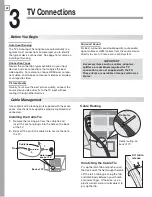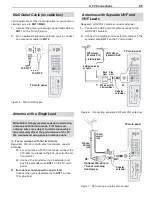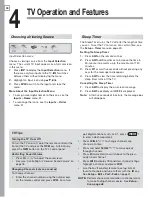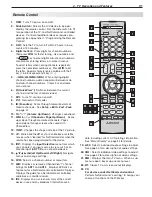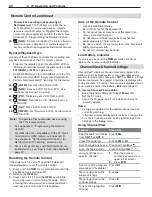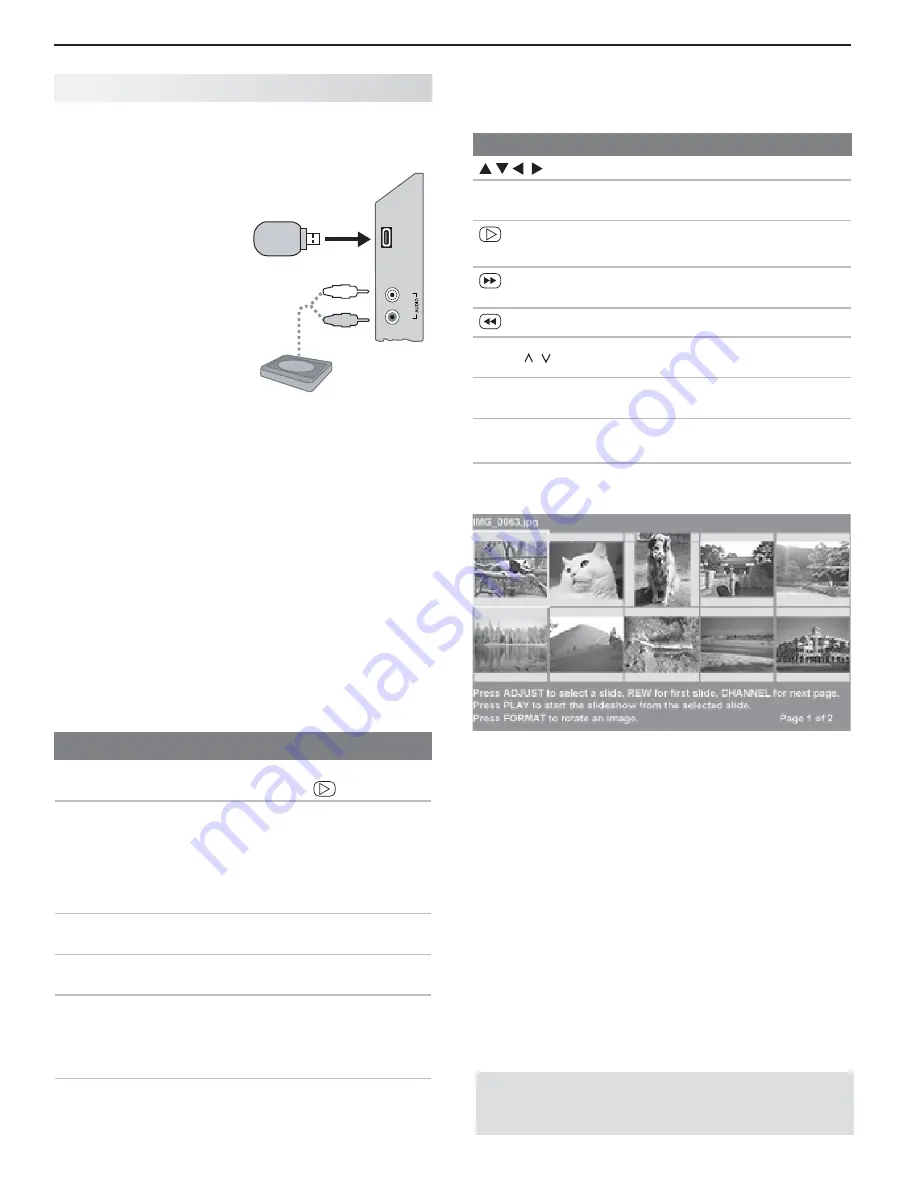
36
4. TV Operation and Features
JPEG Thumbnail Menu
Use these keys while viewing JPEG thumbnail images.
Keys for the JPEG Thumbnail Menu
Move the highlight from image to image.
F
ORMA
T
Rotate the thumbnail clockwise in 90˚ incre-
ments.
or
ENTER
Play the slide show starting with the high-
lighted thumbnail.
Highlight the last thumbnail on the current page.
Highlight the first thumbnail on the current page.
CH/PAGE
/
Display the next or previous page of thumb-
nails.
EXIT
Close the
Thumbnail
menu and display the
USB Photo
menu.
MENU
Close the
Thumbnail
menu and display the
Main
menu.
INPUT
Close the
Thumbnail
menu and display the
Input Selection
menu.
JPEG Thumbnail Menu
US B Photo Menu Options
Start slide show.
With the Slideshow icon high-
lighted, press
or
ENTER
.
Activate menu options. Highlight an icon and press
ENTER
to:
start the slide show
•
display picture thumbnails
•
open the
•
Media Setup
submenu.
Display or close the
Main
menu.
Press
MENU.
Display status for the
file source.
Press
INFO.
Select a different con-
nected device
Press
1.
INPUT
.
Highlight the icon for a dif-
2.
ferent device.
Press
3.
ENTER
.
Clear status display
or menu to show the
USB Photo
menu
Press
EXIT
.
IMPORTANT
Stop playback or change to a different TV input
before disconnecting from the USB photo port.
Vie wing Camera Files
J PEG Photos and the USB Photo Port
Back up the data on
1.
your USB drive before
connecting it to the
TV. Mitsubishi is not
responsible for file
damage or data loss.
Connect your USB card
2.
reader or USB drive to
the TV’s USB Photo
port.
The
USB Photo
menu
displays while files are
being read. Wait until
you see the completion
message on screen before continuing.
Note:
Some manufacturers’ devices may be incompat-
ible with the TV. If the TV is unable to display your
photos, you can:
• Transfer
files to a different USB device.
•
Use the camera’s composite video output
as described later in this chapter.
Refer to the table below for use of the
3.
USB Photo
menu after files have been read.
Optional:
4.
Connect an audio device to the
INPUT
4
AUDIO L
and
R
stereo jacks to play sound while
viewing pictures.
USB
INPUT 4
L
R
TV convenience
input panel
(INPUT 4)
Optional
audio
device
Notes on Viewing JPEG Files
•
The TV ignores all commands while reading files. Wait
for the completion message before continuing.
•
Large files or high-capacity storage devices may take a
long time to display. The screen will be blank while files
are read.
•
Use only one source device at a time.
•
Back up the data on your USB drive before con-
necting it to the TV. Mitsubishi is not responsible
for file damage or data loss.
Summary of Contents for LaserVue L65-A90
Page 1: ...MODEL L65 A90 Owner s Guide...
Page 2: ......
Page 70: ...70 Appendices This page intentionally left blank...
Page 95: ......