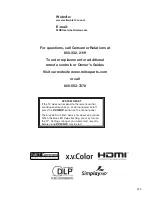80
Appendices
Resolving CEC Conflicts, Changing HDMI
Connections, Removing HDMI Devices
Because each manufacturer selects which CEC func-
tions to support, some devices can conflict with other
devices. If control conflicts arise, you can:
Turn off CEC in the other device’s setup menu.
•
Turn off TV control of an individual CEC device (see
•
below).
Reset TV control of an individual CEC device (see
•
below).
Turning Off the TV’s HDMI Control of an Individual
CEC Device (Figure 5)
Press
1.
MENU
on the TV remote control to enter the TV
Main
menu.
Select the
2.
Inputs
menu using the keys.
Select the
3.
Inputs > Name
menu using the key.
Highlight the device to remove using the
4.
key and
then the key.
With the device highlighted, select
5.
Control Off
to
turn off the TV’s ability to control the device.
Press
6.
EXIT
to clear the menus.
Figure 5. Inputs > Name menu with HDMI Control for
AVR Tuner turned off
INPUT 3
ANT-2/A
UX
ANT-1/MAIN
S-VIDEO
(INPUT 3)
DIGIT
AL
A
UDIO OUTPUT
INPUT
R
R
R
L
L
D
VI/PC INPUT
VIDEO
Y
Y/VIDEO
INPUT 1
Pb
P
r
Pb
YPbP
r(480i/480p/720p/1080i)
Pr
INPUT 2
- A
U
DIO -
L
IR NetC
ommand
OUTPUT/
EX
TERNAL
C
ONTROLLER
A
VR A
UDIO
OUTPUT
- A
UDIO -
R
L
3D GL
ASSES EMIT
TER
RS-232C
VIDEO:
480i/480p/720p/1080i/1080p
A
UDIO:
PCM STEREO
R
L
S-VIDEO
(INPUT 3)
INP
U
T
3
ANT-2
/AU
X
A
NT-1
/MAI
N
D
IG
IT
A
L
A
U
DI
O
OU
TP
UT
IN
PUT
R
R
R
L
L
D
VI
/PC INPUT
V
IDE
O
Y
Y
/VIDE
O
INP
U
T 1
P
b
Pr
P
b
Y
PbP
r(480
i/480
p
/720
p
/1080
i)
Pr
IN
PU
T 2
- A
U
DI
O
-
L
IR Ne
tC
o
mm
a
n
d
O
UTPUT
/
E
XT
E
R
NAL
CO
NTR
O
LLE
R
A
VR A
U
DI
O
OU
TP
UT
- A
U
DI
O
-
R
L
D GL
ASSES EMIT
TER
RS-2
VIDEO:
480i/480p/720p/1080i/1080p
A
UDI
O
: P
C
M
S
TERE
O
R
L
S
-VIDE
O
S-VIDEO
(INPUT 3
)
(INPUT 3)
DIGIT
AL
A
UDIO OUTPUT
R
L
A
VR A
UDIO
OUTPUT
DIGIT
AL
A
UDIO OUTPUT
HDMI OUT
A/V receiver with
HDMI output
DVD player
VCR
TV main
panel
HDMI
cable
Optional
digital audio
connection
HDMI
Cable
HDMI
Cable
Connecting HDMI devices. The optional digital audio
connection allows you to hear audio through the A/V
receiver from devices connected to the TV only.
Plug in the AC power cord and power on the first
7.
HDMI device, such as a disc player, cable box or
satellite receiver, and allow the device to complete
the power-on sequence (boot up). Stop playback if
the device starts playing.
Connect the device to the A/V receiver with an
8.
HDMI cable.
Select the device’s HDMI input on the A/V receiv-
9.
er’s front panel controls or remote control.
If the new device has the HDMI CEC Control
•
feature turned on, the TV will show a display
similar to Figure 2 and automatically name the
device.
If the new device has the HDMI CEC Control
•
feature turned off or if it is not CEC compatible,
there will be no display.
Check the new device’s menu for the HDMI
Control feature and turn it on. If there is no
HDMI Control feature listed, this device may
not be compatible with HDMI CEC and you will
need to control the device manually.
After the present device has been connected and set
10.
up, repeat steps 7 through 9 for the next HDMI device.
If desired, perform NetCommand IR Learning to
11.
supplement CEC functions.
Summary of Contents for LaserVue L65-A90
Page 1: ...MODEL L65 A90 Owner s Guide...
Page 2: ......
Page 70: ...70 Appendices This page intentionally left blank...
Page 95: ......