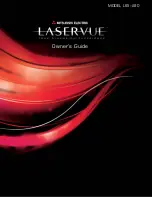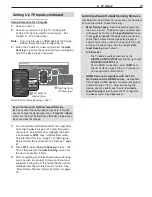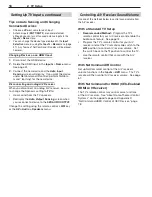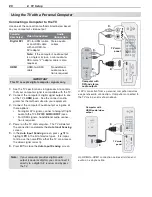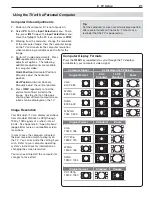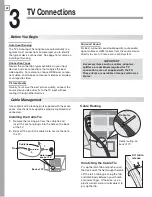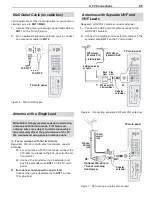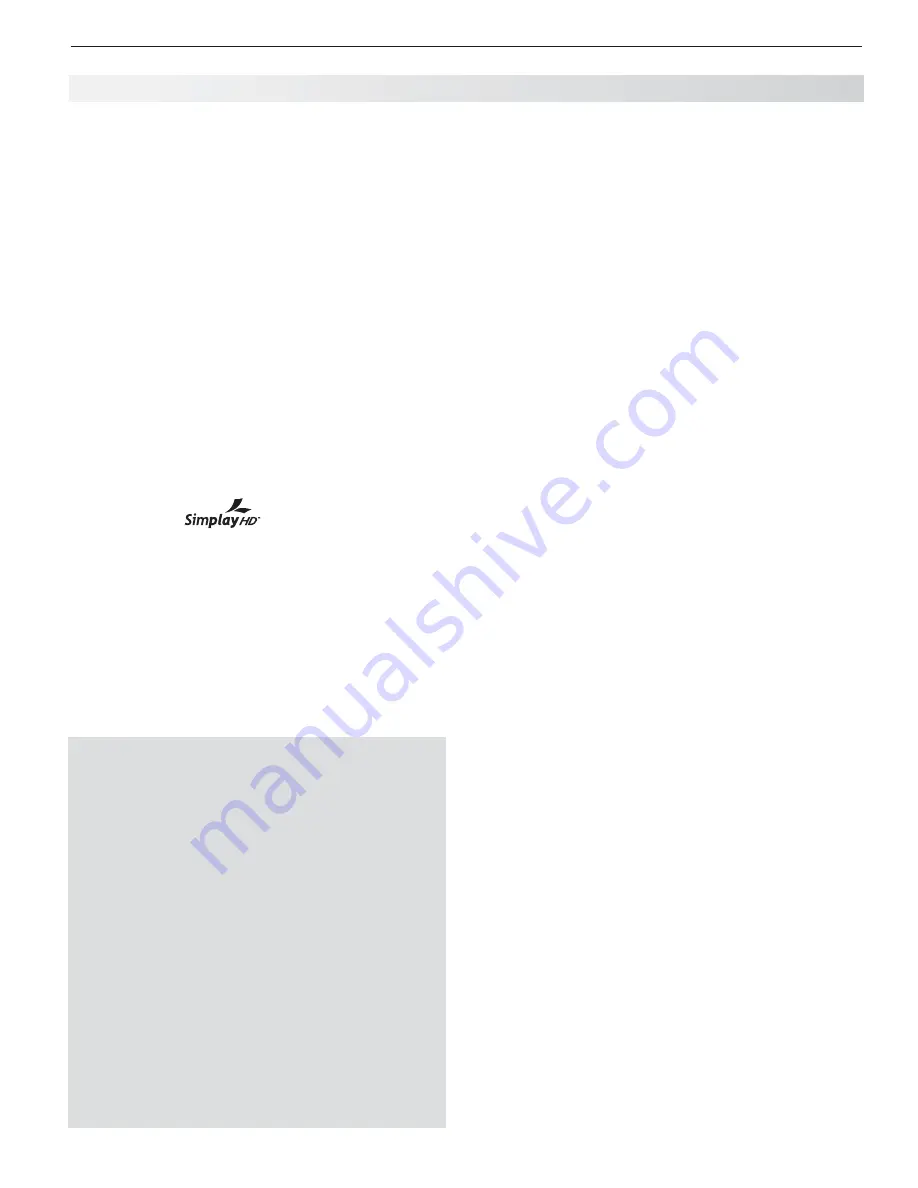
1. Television Overview
13
Mitsubishi recommends you use category 2 HDMI cables,
also called high-speed HDMI cables, to connect HDMI
1.3 source devices. High-speed category 2 cables bring
you the full benefits of Deep Color and
x.v.Color
.
DVI Video.
The HDMI inputs can also accept digital DVI
video signals.
To connect a device’s DVI output to the TV’s HDMI
•
input, use an HDMI-to-DVI adapter or cable plus
analog audio cables.
Connect the analog audio cables to the
•
DVI/PC
INPUT AUDIO
jacks (item
8
) on the TV to receive left
and right stereo audio from your DVI device.
The TV’s HDMI inputs are compatible with many
•
DVI-D and HDMI computer video signals. For addi-
tional information on PC compatibility, see “Using
the TV with a Personal Computer,” page 20 , and
Appendix A , “Specifications,” page 68 .
These inputs are HDCP (High-Bandwidth Digital Copy
Protection) compliant.
These inputs are
certified for proper interop-
erability with other products certified by Simplay
™
.
8. DVI/PC INPUT AUDIO
Use the
DVI/PC INPUT AUDIO
jack when connecting
a DVI device to one of the TV’s HDMI inputs using a
DVI-to-HDMI cable. These jacks allow you to send left
and right analog audio from your computer or other DVI
device to the TV.
TV Back Panel, continued
9. DIGITAL AUDIO OUTPUT
Depending on the source, this output sends either Dolby
Digital or PCM digital audio to your digital A/V receiver.
If you have a digital A/V receiver, in most cases this is the
only audio connection needed between the TV and your
A/V receiver.
10. AVR AUDIO OUTPUT
Use
AVR AUDIO OUTPUT
to send analog audio of the
program currently shown on the screen to an analog
A/V surround sound receiver or stereo system. Digital
audio from digital channels and HDMI devices is con-
verted to analog audio by the TV. This is the only audio
connection needed between it and the TV if using an
analog A/V receiver or stereo system.
11. IR NetCommand Output/External
Controller Input
IR emitters connected to this jack are used by the TV’s
Net Command system to send control signals to external
IR remote-controlled devices such as cable boxes, VCRs,
DVD players, satellite receivers and audio receivers.
When Net Command is not in use, this jack can be switched
to receive wired IR control signals from external system
controllers. To switch this jack to an input, connect the
external controller’s IR output to this jack, then:
Press
1.
MENU
to display the TV menu.
Enter the number sequence 2, 4, 7, 0 to display the
2.
Installer
menu.
Highlight the
3. WIRED
IR
selection and press
ENTER
to
change the setting from
OFF
to
ON
.
To revert to NetCommand control:
Disconnect the IR device.
1.
Press
2.
MENU
to display the TV menu.
Enter the number sequence 2, 4, 7, 0 to display the
3.
Installer
menu.
Highlight the
4. WIRED
IR
selection and press
ENTER
to
change the setting from
ON
to
OFF
.
Note:
When
the
WIRED IR
option is set to
ON
(control
by an external device), the
Low Power
setting
for Energy Mode is unavailable.
12. RS-232C
Use the RS-232C interface to receive control signals
from compatible home-theater control devices.
13. 3D GL ASSES EMITTER
Use this jack to connect the special IR emitter supplied
with 3D glasses. The emitter will send a signal that
synchronizes your 3D glasses with the screen display.
H DMI Cable Categories
HDMI cables are available as Category 1 and Cat-
egory 2 types.
Category 2 Cables
•
(also called high-speed
HDMI cables). Newer, HDMI 1.3-compliant DVD
players, video games, and set-top boxes require
Category 2 cables, suitable for clock frequen-
cies up to 340 MHz or data rates of up to 10.2
gigabits per second. Use category 2 cables for
high-speed 1080p HD signals carrying extended
color encodings (i.e., 30 or more bits, also called
Deep Color). Category 2 cables are also suitable
for standard HDTV signals.
Category 1 Cables
•
(also called standard HDMI
cables). Category 1 cables may be unmarked.
They are suitable for standard HDTV 720p,
1080i, and 1080p signals with 8-bit color depth.
Use category 1 cables for clock frequencies up
to 74.25 MHz or data rates of up to 2.23 gigabits
per second.
Summary of Contents for LaserVue L65-A90
Page 1: ...MODEL L65 A90 Owner s Guide...
Page 2: ......
Page 70: ...70 Appendices This page intentionally left blank...
Page 95: ......