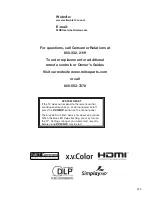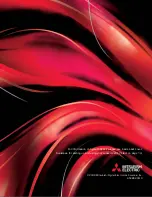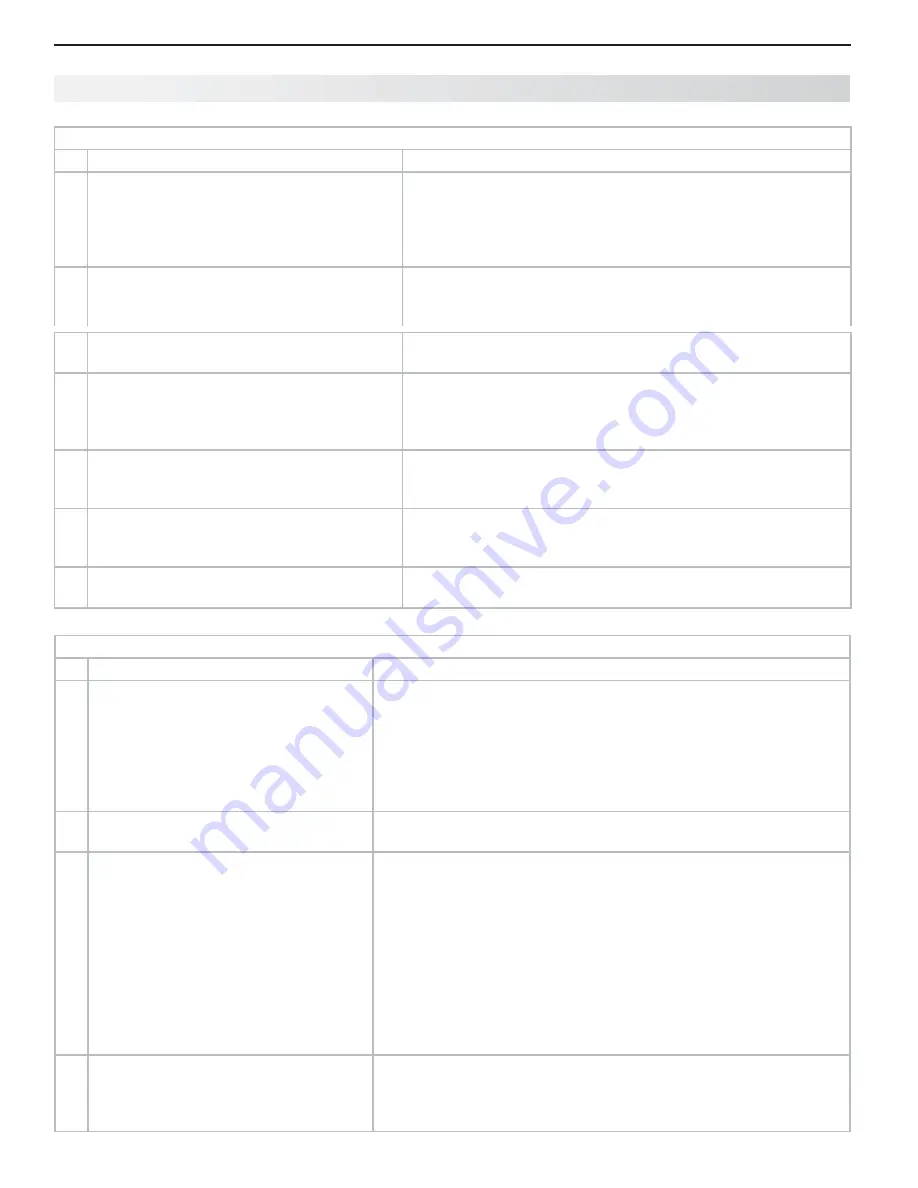
86
Appendices
Picture
Symptom
Remarks
1.
Picture does not look like a high-definition
picture.
Not all signals are high-definition signals. To receive high-defini-
tion programming from your cable or satellite provider, you must
subscribe to the provider’s high-definition service. Some over-
the-air broadcasts are in high-defi nition and can be received with
a high-quality antenna suited to your location.
2.
There is a large black or gray rectangle on
the screen.
The TV’s analog closed captioning has been set to “text” mode
in the
Captions
menu. Turn off because there is no text infor-
mation being broadcast.
3.
You cannot view a picture when playing a
VHS tape.
Check your VCR’s owner’s guide for further troubleshooting.
4.
VCR or DVD player’s on-screen menus jitter
up and down.
Possible cause: Many VCRs and DVD players provide on-
screen menus at only half-resolution. These lower-resolution
graphics may appear to jitter up and down when the TV con-
verts them to high-definition graphics.
5.
When viewing a stopped VCR, white lines
are rolling on the screen.
•
Turn off video mute for the VCR.
•
Begin playing the tape.
•
Change the VCR input to the antenna input.
6.
A color program appears as a black and
white image, or the colors are dim, or the
screen is black.
The PerfectColor color balance has been incorrectly set. Reset
the PerfectColor balance.
7.
Picture from an HDMI input is noisy (poor
quality).
Upgrade a Category 1 (unmarked) HDMI cable to a Category 2
high-speed HDMI cable.
Appendix E: Troubleshooting, continued
Sound
(see also Net Command troubleshooting for additional help with A/V receiver concerns)
Symptom
Remarks
1.
There is no sound even when the
volume is turned up.
•
Check if the MUTE key is on.
•
The TV’s “Listen to:” setting may be set to SAP.
•
Check that the Speakers option is set to TV to hear sound from the
TV speakers.
•
If using an A/V receiver, check that the Speakers option is set to AV
Receiver to hear sound from the A/V receiver speakers.
•
Perform a System Reset.
2.
The sound does not match the screen
picture.
The TV’s Listen to: setting may be set to SAP. See page 44 .
3.
The sound from my A/V receiver does
not match the screen picture (I should
hear the correct audio from my A/V
receiver).
Check that DIGITAL AUDIO OUTPUT and/or AVR AUDIO
•
OUTPUT on TV’s back panel is connected to the A/V receiver.
Without this connection, devices connected only to the TV (and
not the A/V receiver) can be heard only from the TV speakers.
Note that this includes the ANT 1/ANT 2 inputs, a device (such
as a camcorder) connected to the front panel, and any other
device sending audio to the TV only.
Check A/V receiver input selection in the Inputs > AV Receiver
•
menu. If Net Command is set up incorrectly for the A/V receiver,
see “A/V Receiver Control: Automatic Audio Switching (non-
HDMI A/V receiver),” page 62 .
4.
The sound from my A/V receiver does
not match the screen picture (my source
device should be sending both audio
and video through the A/V receiver).
Check A/V receiver input selection in the Inputs > AV Receiver menu.
•
If Net Command is set up incorrectly for the A/V receiver, see “Setup
to Control Automatic Audio and Video Switching via HDMI,” page 65 .
The TV’s
•
Listen to: setting may be set to SAP. See page 44 .
Summary of Contents for LaserVue L65-A90
Page 1: ...MODEL L65 A90 Owner s Guide...
Page 2: ......
Page 70: ...70 Appendices This page intentionally left blank...
Page 95: ......