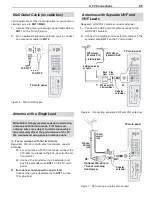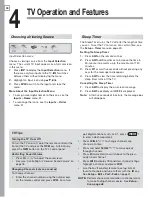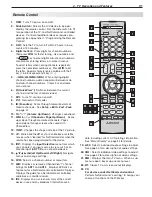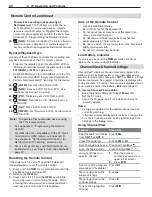38
4. TV Operation and Features
This section provides Instructions for viewing 3D video
using the TV’s
3D
feature. The
3D
options are found in
the
Setup > 3D
menu described on page 50 .
Initial Set-Up
Check if your HDMI 3D video source device outputs
1.
a 1080p 60-Hz signal. This information will be
needed when you assign an input name in the
Auto
Input Sensing
screen.
If your 3D glasses came with an emitter box,
2.
connect the emitter box to the
3D GLASSES
EMITTER
jack on the back of the TV. See page 12
for the location of the jack.
Power on the TV and the source device.
3.
Connect the source device to the TV’s HDMI input.
4.
When the
5.
Auto Input Sensing
screen displays,
name the input according to the table below.
The signal type and choice of name are important
because the TV will process the video signal
differently depending on the name you assign. If
your 3D source is a computer, name the input
PC
. If your source device is a high-definition disc
system such as Blu-ray, or is a game console, the
signal must be 1080p at 60-Hz.
Press
6.
EXIT
to close the
Auto Input Sensing
screen.
Source of 3D Video
Type of 3D Video Signal
Name to Assign to
Video Input
Computer
Recommended: 1080p 60 Hz (1920 X 1080). The image will fill
the TV screen.
Other 60-Hz computer video signals compatible with the TV will
display with black bars. See “Computer Display Formats” on
page 21 .
PC
Any other 3D video
source
To see 3D video, signal must be 1080p, 60-Hz
Any name other than
PC
To Watch 3D Video
Press
1.
INPUT
to display the
Input Selection
menu.
Highlight the icon for the 3D video input and press
2.
ENTER
.
Press
3.
MENU
and select the
Setup > 3D Mode
menu.
Set
4.
3D Mode
to
On
. The
On
setting will be memo-
rized for the current input when you exit this menu.
Press
5.
EXIT
to close the menu.
To see the best effect, you may need to synchronize
6.
your 3D glasses with the image. Display the
Setup
> 3D Mode
menu and under
Glasses L–R
, select
either
Standard
or
Reverse
.
To Watch Regular (non-3D) Video
The
3D Mode
setting is memorized for each input.
When you want to watch non-3D video on the input
selected above:
Select the input in the
1.
Input Selection
menu.
Open the
2.
Setup > 3D
menu and set
3D Mode
to
Off
.
3 D Video
Use the Setup >
3D Mode menu to
enable 3D video
viewing.
Summary of Contents for LaserVue L65-A90
Page 1: ...MODEL L65 A90 Owner s Guide...
Page 2: ......
Page 70: ...70 Appendices This page intentionally left blank...
Page 95: ......