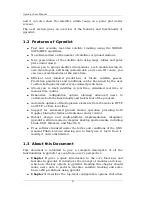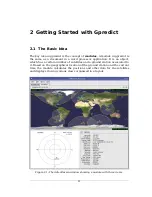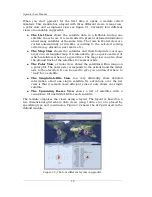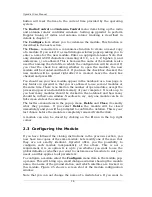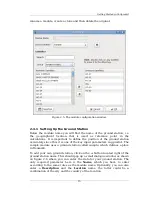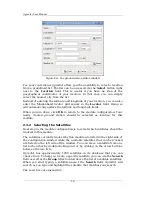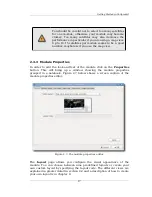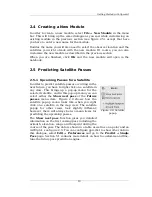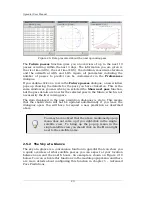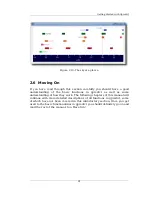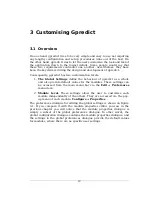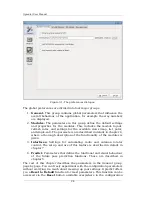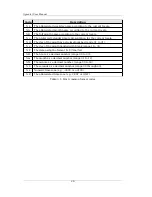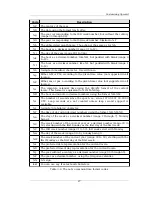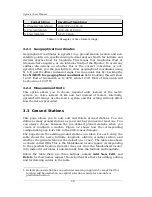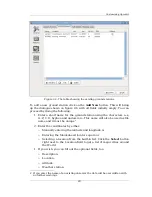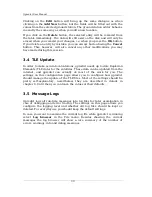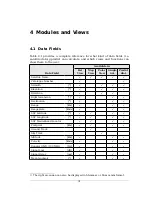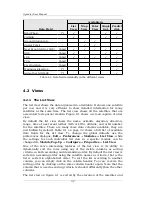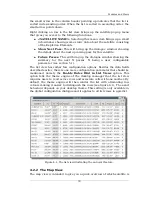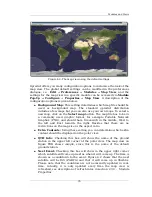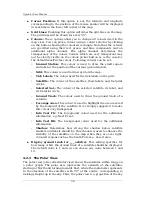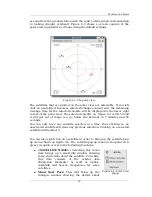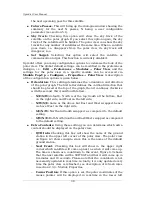3 Customising Gpredict
3.1 Overview
On one hand, gpredict tries to be very simple and easy to use not requiring
any lengthy configuration and set-up procedures (runs out of the box). On
the other hand, gpredict tries to let the users customise the look and feel of
the application down to the lowest details. Some people would say that
these two requirements contradict one another, nevertheless, they have
been the key drivers during the design and development of gpredict.
Consequently, gpredict has two customisation levels:
1.
The Global Settings
define the behaviour of gpredict as a whole
and also provide default values for the modules. These settings can
be accessed from the main menu bar via the
Edit
→
Preferences
menu item.
2.
Module Level.
These settings allow the user to customise each
module independently of the others. They are accessed via the pop-
up menu of each module:
Configure
→
Properties
.
The preferences dialogue for editing the global settings is shown on figure
3.1. If you compare it with the module properties editor you saw in the
previous chapter you will notice that the module properties dialogue is
simply a subset of the global preferences dialogue. In other words, the
global configuration dialogue contains the module properties dialogue, and
the settings in the global preferences dialogue provide the default values
for modules, where there are no specific user settings.
23