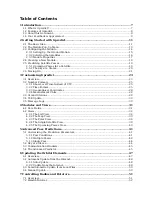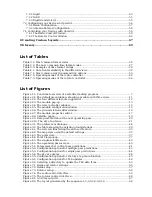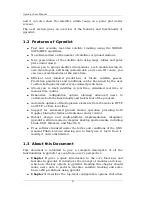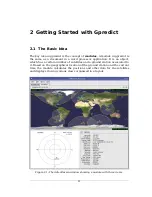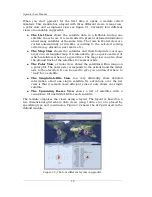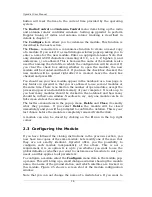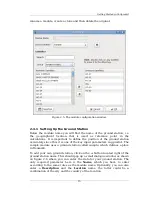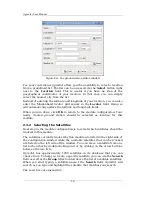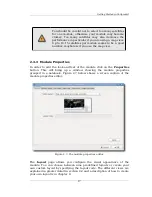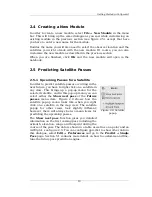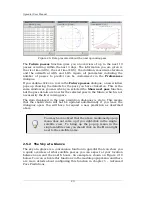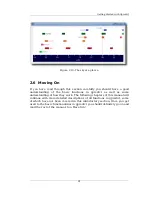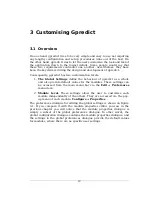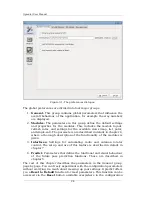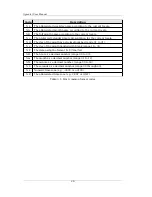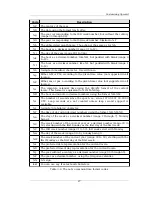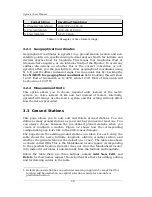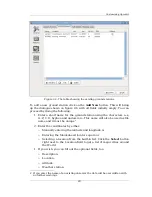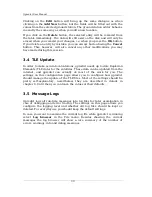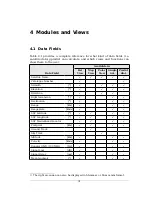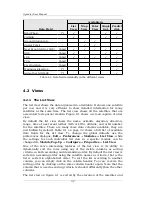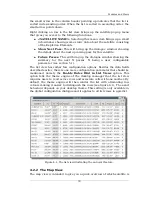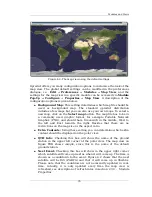Getting Started with Gpredict
2.4 Creating a New Module
In order to create a new module, select
File
→
New Module
in the menu
bar. This will bring up the same dialogue as you saw while customising an
existing module in the previous section (see figure 2.5), except that here
you have to enter a new name for the module.
Besides the name you will also need to select the observer location and the
satellites you wish to track with the new module. Of course, you can also
customise the new module as described in the previous section.
When you are finished, click
OK
and the new module will open in the
notebook.
2.5 Predicting Satellite Passes
2.5.1 Upcoming Passes for a Satellite
In order to predict satellite passes occurring in the
near future, you have to right-click on a satellite in
any view. This brings up a pop-up menu for the
selected satellite, and in this pop-up menu you can
select either the
Show next pass
or the
Future
passes
menu item. Figure 2.8 shows how the
satellite pop-up menu looks like when you right
click on a satellite in the map view. The satellite
popup for other views look slightly different;
however, there will always be two menu items for
predicting the upcoming passes.
The
Show next pass
function gives you detailed
information on the first coming pass including the
azimuth, elevation, range and footprint during the
course of the pass. The data is shown in a table as well as on a polar and an
Az/El plot, see figure 2.9. You can configure gpredict to show other data in
this dialogue, select
Edit
→
Preferences
and go to the
Predict
→
Single
Pass
page. Section 5.1 contains more details on how to customise and fine-
tune the future pass prediction engine.
19
Figure 2.8: Satellite
popup.