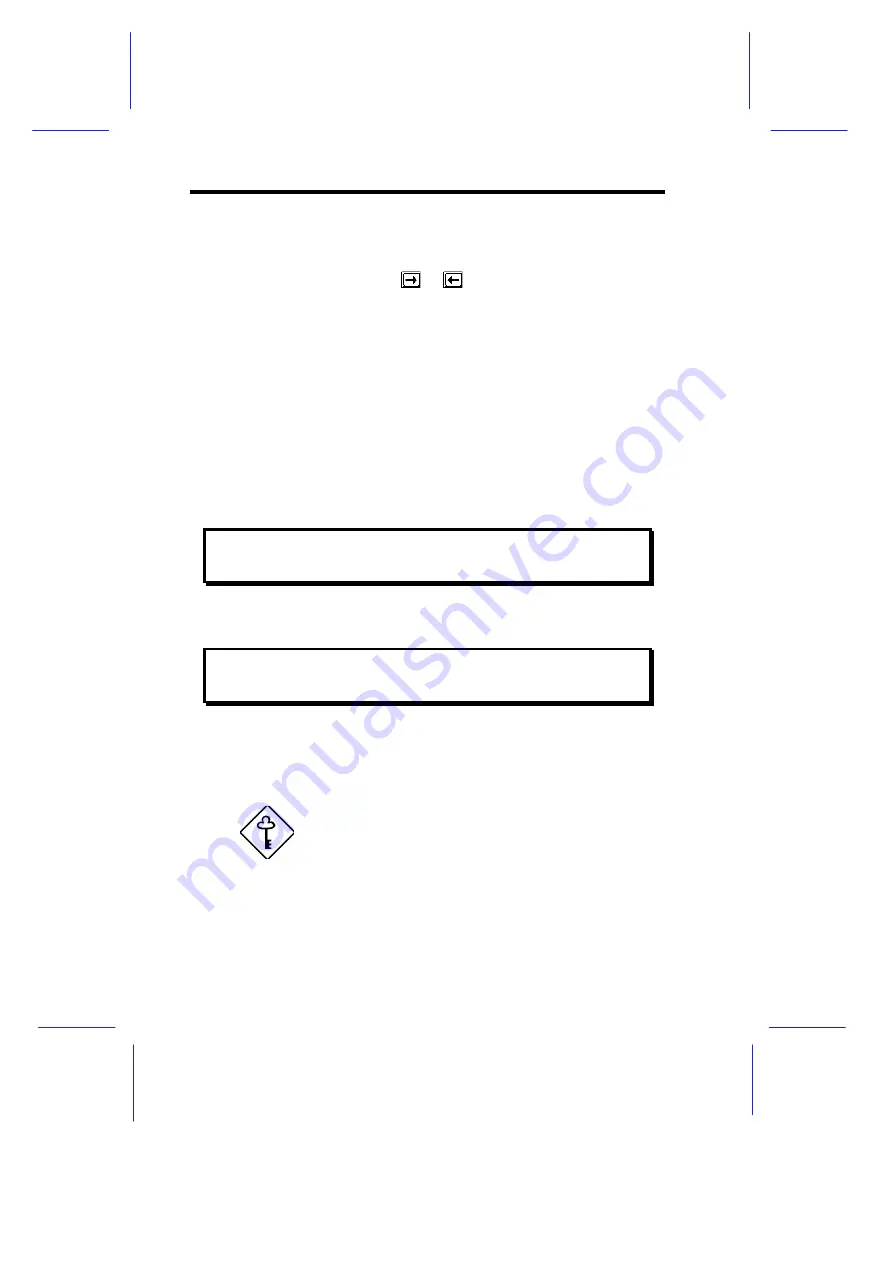
4-6
System Guide
4.2.3
Hard Disk Drives
Move the highlight bar to the hard disk 0 parameter to configure the
first hard disk (drive C). Press
or
to display the hard disk types
with their respective values. Select the type that corresponds to your
hard disk drive. Follow the same procedure for the other hard disks, if
any. Choose
None
if you do not have other drives.
Selecting the “Auto” Option
If you do not know the exact type of your hard disk, select the option
Auto
. During the power-on self-test (POST), when the system
performs self-testing and self-initialization before loading the operating
system and applications, the BIOS utility automatically determines
your hard disk type. You can see the drive type and its values when
you enter the BIOS Utility.
Cylinder Head Sector
Hard Disk 0 (xx MB) ....[Auto]
xx
xx
xx
If desired, you can save the values under the option
User
.
Cylinder Head Sector
Hard Disk 0 (xx MB) ....[User]
xx
xx
xx
The next time you boot the system, the BIOS utility does not have to
auto-configure your hard disk as it detects the saved disk information
during POST.
We recommend that you copy the IDE disk
drive values and keep them in a safe place in
case you have to reconfigure the disk in the
future.
Follow the same procedure to auto-configure other hard disks.
Summary of Contents for Apricot FT2200
Page 1: ...FT2200 NATIONAL ACCREDITATION OFCERTIFICATION BODIES System Guide...
Page 2: ...FT2200 System Guide...
Page 19: ...xviii...
Page 34: ...Setting Up the System 2 7 2 2 2 Mouse Figure 2 5 Connecting a Mouse...
Page 35: ...2 8 System Guide 2 2 3 VGA Monitor Figure 2 6 Connecting a VGA Monitor...
Page 37: ...2 10 System Guide 2 2 5 Power Cables Figure 2 8 Power Cables...
Page 79: ......
Page 80: ......
Page 124: ...apricot System Guide FT2200...






























