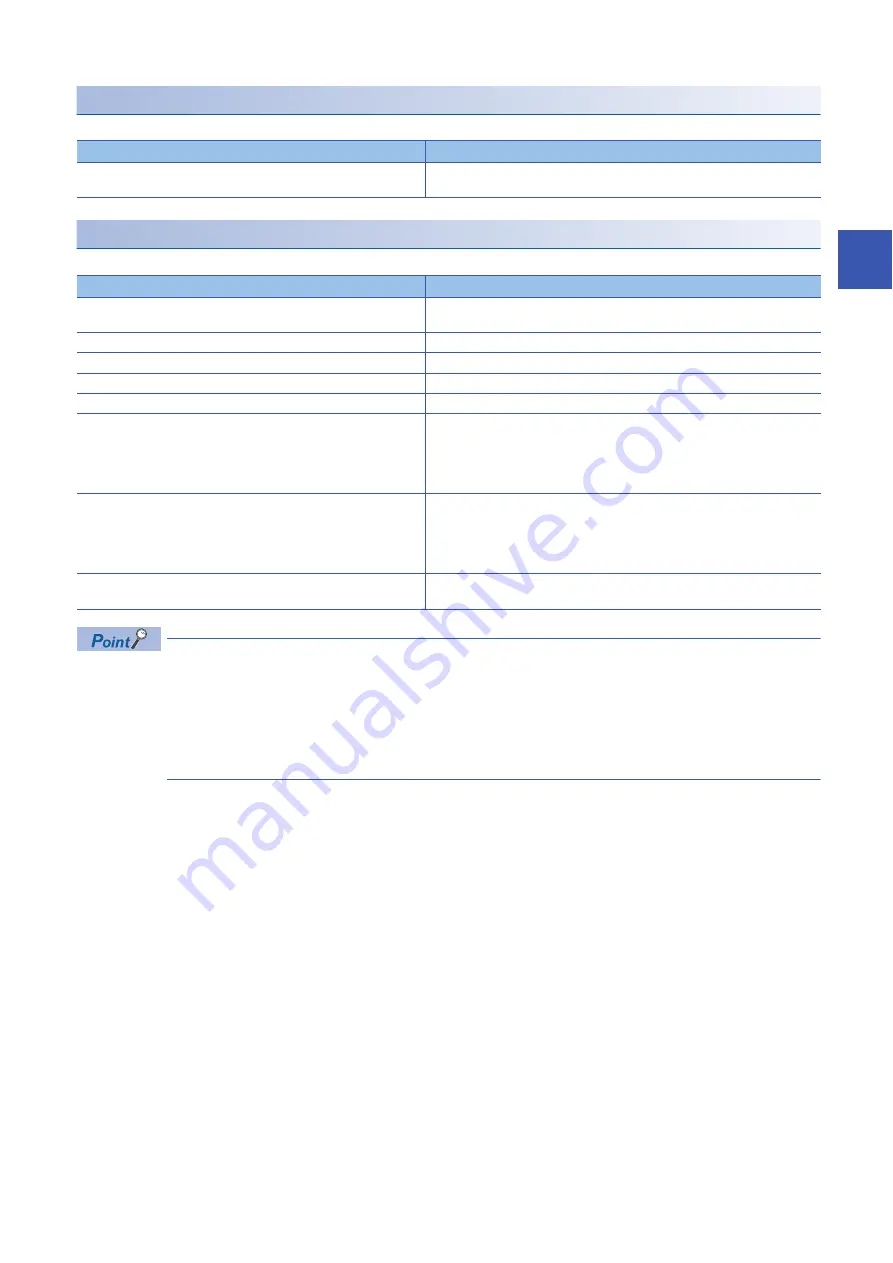
11 TROUBLESHOOTING
11.2 Checking the LEDs
195
11
When the ERR. LED turns on or flashes
When the ERR. LED turns on or flashes, check the following items.
When the P1 LINK LED or P2 LINK LED turns off
When the P1 LINK LED or P2 LINK LED turns off, check the following items.
If link-up processing is repeated due to a condition of a device on the line, it may take a longer time for the P1
LINK LED/P2 LINK LED to turn on.
This phenomenon may be eliminated by changing the PORT of the relevant module to which the Ethernet
cable is connected (example: PORT1
PORT2).
For details on Ethernet cable wiring, refer to the following.
Page 133 Wiring of Ethernet Cable
Check item
Action
Has any error occurred?
Identify the error factor of the I/O module with the engineering tool to take the
corrective action. (
Page 211 Method for Checking Error Codes)
Check item
Action
Are Ethernet cables used compliant with the relevant standard?
Replace the cable with an Ethernet cable compliant with the relevant standard.
(
User's manual for the master station used)
Is the segment length 100m or less?
Change the segment length to 100m or less.
Does the cabling condition (bending radius) meet the specifications?
Refer to the manual for the Ethernet cable used, and correct the bending radius.
Is any Ethernet cable disconnected?
Replace the Ethernet cable.
Do other stations connected to the I/O module normally operate?
Check that the power supplies of the other stations are turned on.
Does the switching hub in use normally operate?
• Check that the power supply of the switching hub is turned on.
• Check that the switching hub compliant with the specifications of the master
module in use is used. (
User's manual for the master station used)
• Disconnect Ethernet cables, and then reconnect them.
• Power off and on the switching hub.
Does the connected device support the communication speed of the I/O
module?
• When function setting switch 10 is set to OFF, connect to a device that can
communicate at 1Gbps, and when function setting switch 10 is set to ON,
connect to a device that can communicate at 100Mbps.
• When the firmware version of the I/O module is "01", either perform a firmware
update or connect to a device that can communication at 1Gbps.
When the communication speed of the I/O module is set to 100Mbps, is
auto-negotiation of the connected device enabled?
Enable auto-negotiation of the connected device.
Alternatively, connect a device with auto-negotiation enabled.
Summary of Contents for NZ2GN2B1-32D
Page 2: ......
Page 112: ...110 4 PROCEDURES BEFORE OPERATION MEMO ...
Page 193: ...10 MAINTENANCE AND INSPECTION 191 10 MEMO ...
Page 263: ...I 261 MEMO ...
Page 267: ......
















































