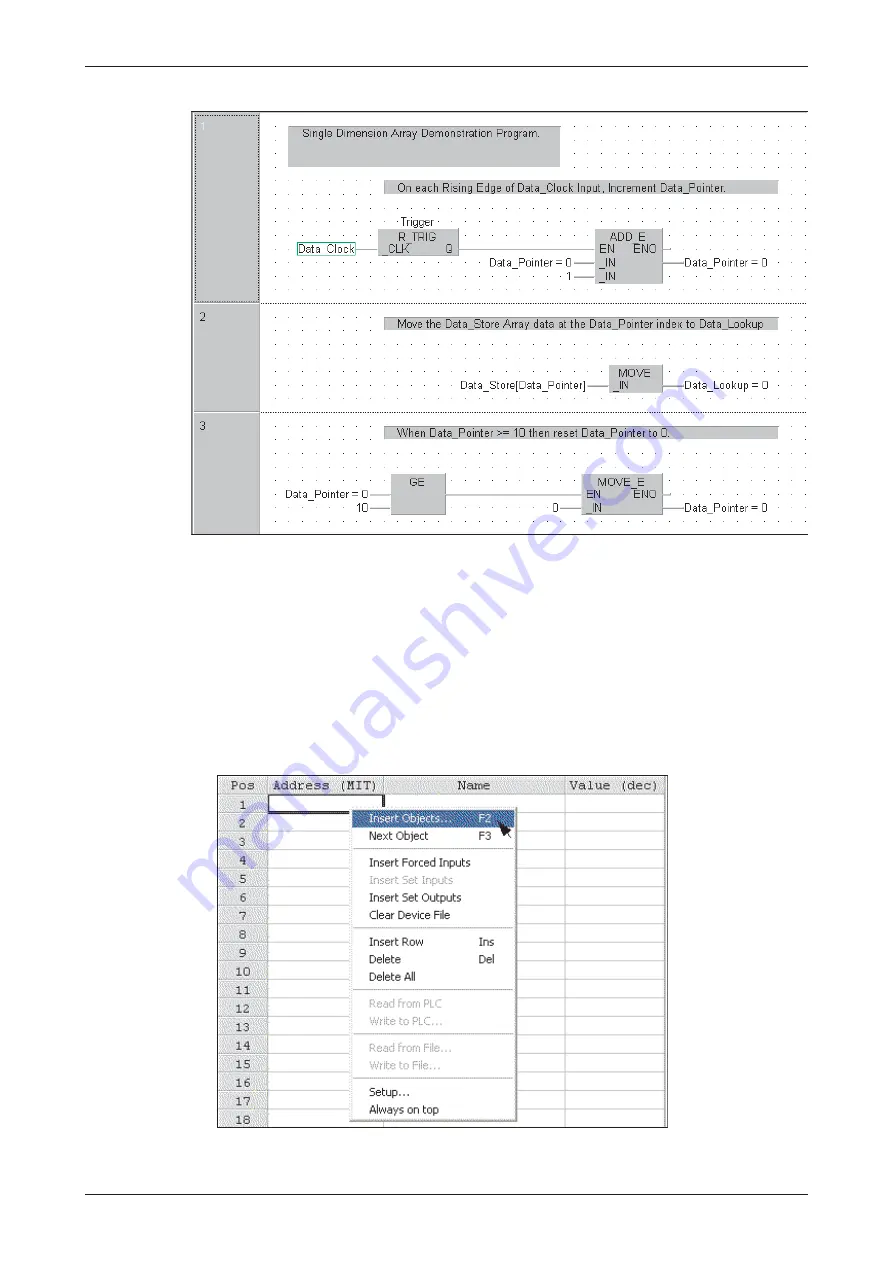
Before the program is able to function as intended it is necessary to input data into the physical
MELSEC addresses occupied by the array variables. There are two ways in which this may be
achieved:
쎲
Use the
Device Edit
feature from the
Debug
menu as previously described, using
Insert
Devices
in the range D100 to D109, and enter any 10 random integer values between
-32768 to +32767 and write them to the PLC.
쎲
Open the
Entry Data Monitor
feature from the
Online
menu.
–
Right Click on the
Address
or
Name
column headers and select
Insert Objects
from
the menu list as shown:
Arrays
Array Example: Single Dimension Array
Training Manual GX IEC Developer
11 - 5
Summary of Contents for FX2N-32CAN
Page 1: ...MITSUBISHI ELECTRIC FACTORY AUTOMATION Programmable Logic Controllers GX IEC Developer ...
Page 2: ......
Page 4: ......
Page 6: ......
Page 10: ...IV MITSUBISHI ELECTRIC ...
Page 18: ...Modular PLC Training Hardware Course Overview and Requirements 1 2 MITSUBISHI ELECTRIC ...
Page 176: ...Device Edit 8 4 MITSUBISHI ELECTRIC ...
Page 190: ...Assigning DUT Variables to Function Blocks Data Unit Types DUT 10 10 MITSUBISHI ELECTRIC ...
Page 198: ...Array Example Single Dimension Array Arrays 11 8 MITSUBISHI ELECTRIC ...
Page 219: ...Sequential Function Chart SFC SFC Elements Training Manual GX IEC Developer 14 3 ...
Page 230: ...Structured Text Program Example IEC Structured Text 16 4 MITSUBISHI ELECTRIC ...
Page 278: ...PLC Components Glossary Appendix A 18 MITSUBISHI ELECTRIC ...
Page 283: ......
















































