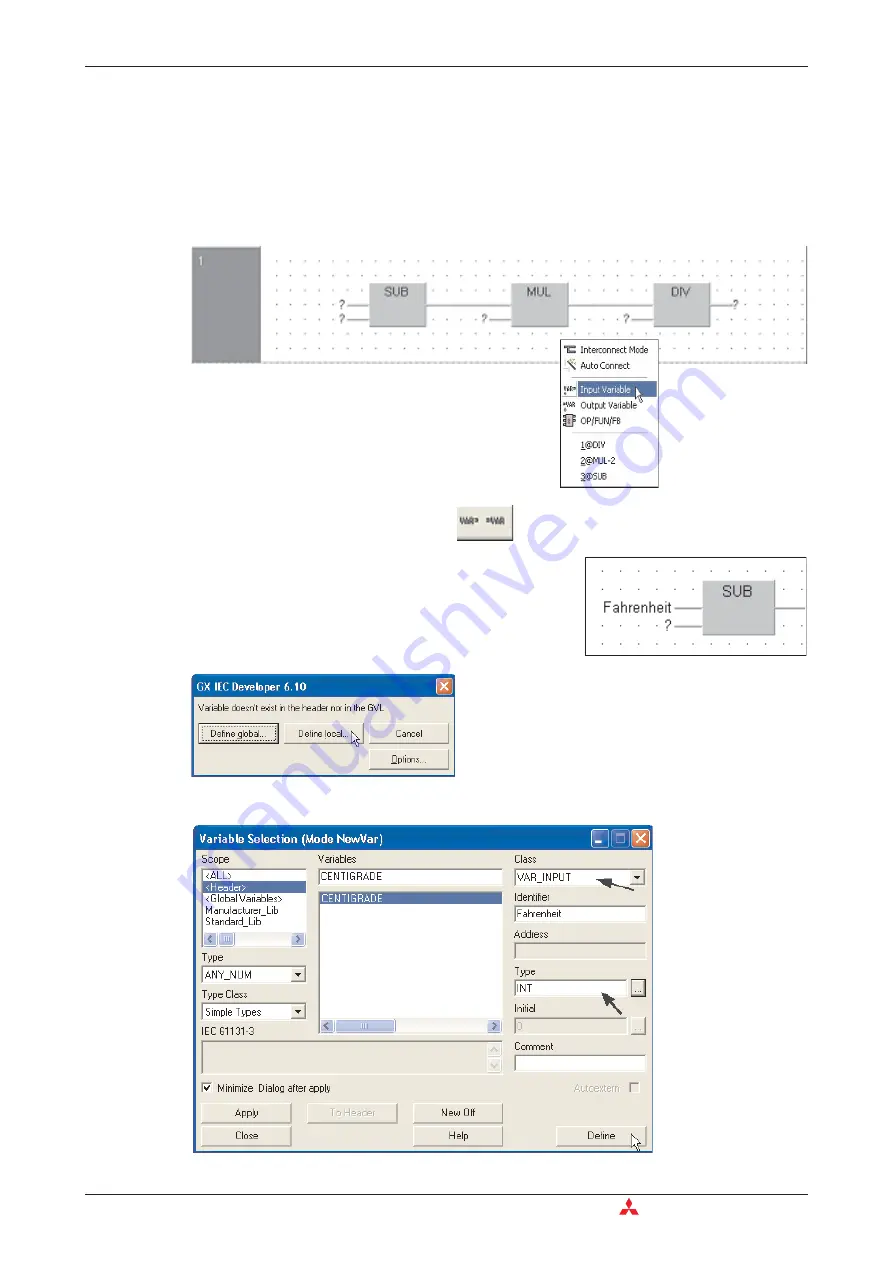
Declaring the Variables
There are a variety of methods available to declare variables. The following procedure illus-
trates how to declare variables from the body of the FBD:
햲
Place input and output variables by right clicking the mouse in the work area. From the fol-
lowing popup menu, select and place input and output variable tags onto the FBD as
shown below:
Alternatively, click on the toolbar button
.
햴
Fill out the properties of the variable thus: Class: VAR_INPUT, Type: INT, as shown below:
Functions
Functions and Function Blocks
6 - 4
MITSUBISHI ELECTRIC
햳
Declare the variable “Fahrenheit” by simply typing it into
the variable area:
Because this variable name has not yet been
defined in the header (LVL), a prompt dialogue
will be presented to choose Global or Local vari-
able, click
Define Local
.
Summary of Contents for FX2N-32CAN
Page 1: ...MITSUBISHI ELECTRIC FACTORY AUTOMATION Programmable Logic Controllers GX IEC Developer ...
Page 2: ......
Page 4: ......
Page 6: ......
Page 10: ...IV MITSUBISHI ELECTRIC ...
Page 18: ...Modular PLC Training Hardware Course Overview and Requirements 1 2 MITSUBISHI ELECTRIC ...
Page 176: ...Device Edit 8 4 MITSUBISHI ELECTRIC ...
Page 190: ...Assigning DUT Variables to Function Blocks Data Unit Types DUT 10 10 MITSUBISHI ELECTRIC ...
Page 198: ...Array Example Single Dimension Array Arrays 11 8 MITSUBISHI ELECTRIC ...
Page 219: ...Sequential Function Chart SFC SFC Elements Training Manual GX IEC Developer 14 3 ...
Page 230: ...Structured Text Program Example IEC Structured Text 16 4 MITSUBISHI ELECTRIC ...
Page 278: ...PLC Components Glossary Appendix A 18 MITSUBISHI ELECTRIC ...
Page 283: ......






























