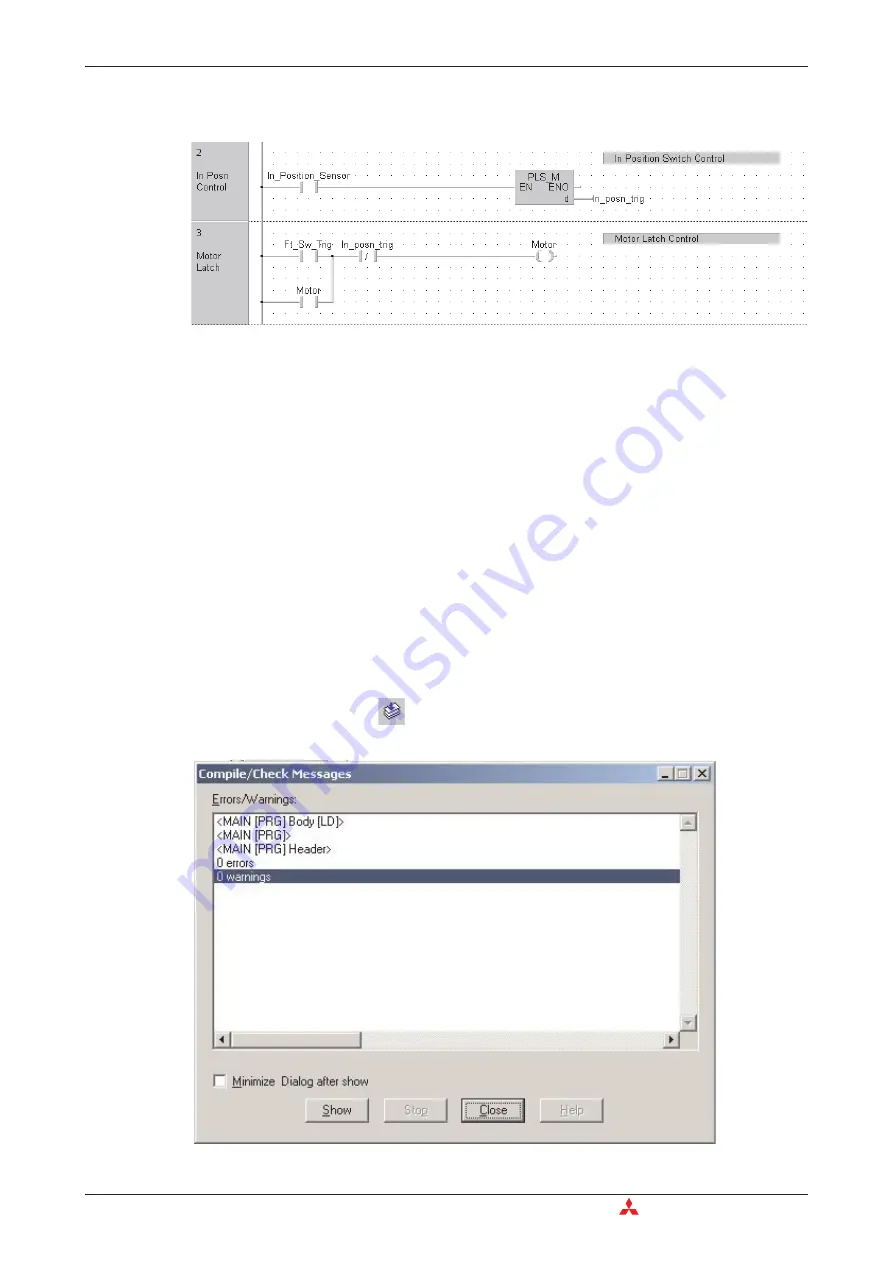
Continue to complete the program documentation as follows:
Moving the position of a comment
With the cursor in ‘Select Mode’, it is possible to grab and move the comments around the ladder
network area. To achieve this, click and hold on the left part of the comment dialogue area. Drag
the comment anywhere on the screen and release the mouse button.
Deleting a comment
Click once on the comment to highlight and press the <Delete> key on the keyboard.
Cutting / Copying a comment
Duplication of comments is achieved by clicking on the left hand end of the source comment to
highlight it. Use windows cut/copy – paste procedure and click the mouse once again to set posi-
tion of destination comment in another network.
4.2.8
Checking and Building the Project Code
햲
When the Ladder Diagram is complete and task has been specified in the Task Pool, once
again press the “Check”
button on the tool bar to check the program for errors; the fol-
lowing dialogue should be displayed:
4 - 34
MITSUBISHI ELECTRIC
Building a Project
Application Program
Summary of Contents for FX2N-32CAN
Page 1: ...MITSUBISHI ELECTRIC FACTORY AUTOMATION Programmable Logic Controllers GX IEC Developer ...
Page 2: ......
Page 4: ......
Page 6: ......
Page 10: ...IV MITSUBISHI ELECTRIC ...
Page 18: ...Modular PLC Training Hardware Course Overview and Requirements 1 2 MITSUBISHI ELECTRIC ...
Page 176: ...Device Edit 8 4 MITSUBISHI ELECTRIC ...
Page 190: ...Assigning DUT Variables to Function Blocks Data Unit Types DUT 10 10 MITSUBISHI ELECTRIC ...
Page 198: ...Array Example Single Dimension Array Arrays 11 8 MITSUBISHI ELECTRIC ...
Page 219: ...Sequential Function Chart SFC SFC Elements Training Manual GX IEC Developer 14 3 ...
Page 230: ...Structured Text Program Example IEC Structured Text 16 4 MITSUBISHI ELECTRIC ...
Page 278: ...PLC Components Glossary Appendix A 18 MITSUBISHI ELECTRIC ...
Page 283: ......






























