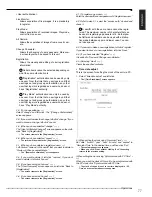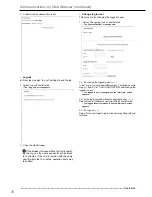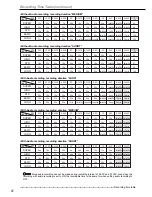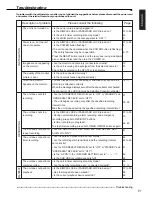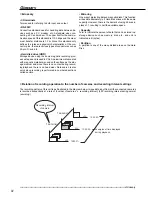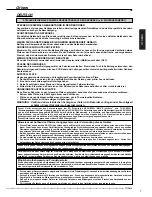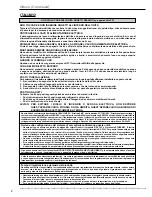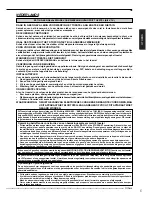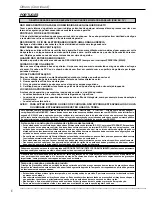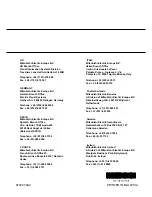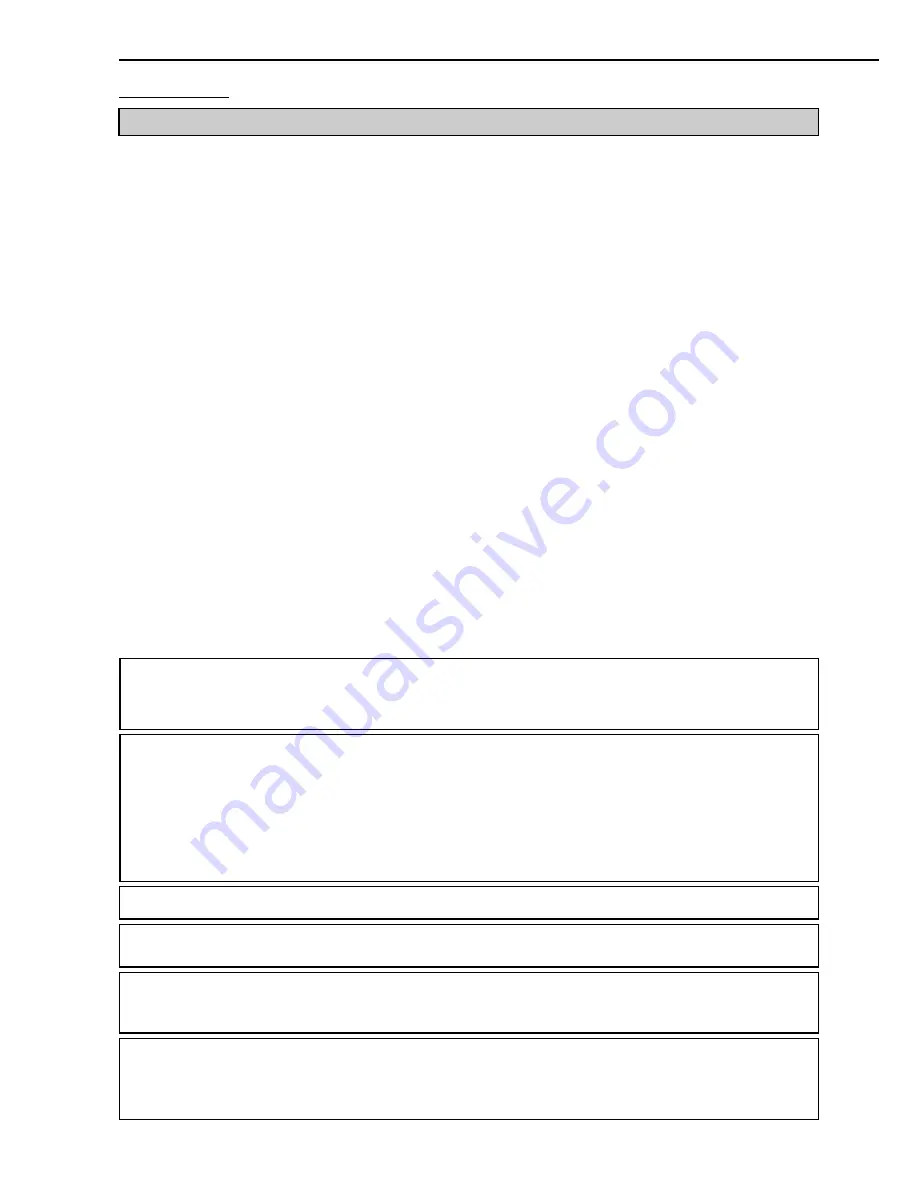
6
••••••••••••••••••••••••••••••••••••••••••••••••••••••••••••••••••••••••••••••••••••••••••••••••••••••••••••••••••••••••••••••••••••••••••••••••••
Others (Continued)
NÃO MEXA DENTRO DO APARELHO NEM INSIRA NELE QUALQUER OBJETO
Tocar a parte interna do gabinete ou inserir objetos estranhos de qualquer natureza além de provocar um risco em
termos de segurança, podem causar danos consideráveis ao aparelho.
PROTEJA O FIO DE ELETRICIDADE
O fio de eletricidade danificado pode provocar incêndio ou choques. Se o cabo principal estiver danificado, desligue
a rede elétrica e retire com cuidado o fio da tomada da parede.
DESCONECTE O FIO DE ELETRICIDADE DURANTE UMA LONGA AUSÊNCIA
Desligue a eletricidade e desconecte o fio de eletricidade durante uma longa ausência.
MANTENHA UMA BOA VENTILAÇÃO
Não obstrua os vários orifícios de ventilação do aparelho. Para uma ventilação máxima, deixe algum espaço em volta
do aparelho e o coloque somente numa superfície plana e dura, certificando-se de que não fique coberto durante o
uso. Objetos pesados nunca devem ser colocados em cima do aparelho.
QUANDO NÃO ESTIVER SENDO USADO
Quando o aparelho não estiver sendo usado, DESLIGUE (OFF) sempre seu interruptor PRINCIPAL (MAIN).
CUIDADOS COM O GABINETE
Não use nunca limpadores à base de petróleo. Limpe com um pano macio umedecido com água e sabão e esfregue
até secar. Os cabos de PVC ou de chumbo não devem ficar em contato com a superfície do gabinete por longos
períodos de tempo.
LOCAL PARA INSTALAÇÃO
Para um ótimo desempenho e uma fidedignidade duradoura, instale o aparelho num local:
1. Bem ventilado, longe da luz direta do sol e distante de fontes diretas de calor.
2. Numa superfície sólida livre de vibrações.
3. Livre de grande umidade, poeira excessiva e longe de campos magnéticos.
4. Certifique-se que o ventilador localizado na parte de trás do painel do aparelho não esteja bloqueado.
LOCAIS NÃO APROPRIADOS
A colocação do aparelho nos seguintes locais pode encurtar a vida útil do produto:
•
Locais extremamente frios, como depósitos refrigerados e frigoríficos.
•
Locais onde se pode gerar quantidades excessivas de sulfito de hidrogênio, como por exemplo áreas de estações
hidrotermais.
•
Locais de atmosfera salina.
AVISO: PARA EVITAR INCÊNDIO OU RISCO DE CHOQUES, NÃO EXPONHA ESTE APARELHO À CHUVA
OU UMIDADE. ESTE APARELHO DEVE TER LIGADO À TERRA.
OBJETOS PESADOS NUNCA DEVEM SER COLOCADOS EM CIMA DO APARELHO (POR EX., TV)
O usuário não será indenizado por problemas (ex., falha na gravação ou na reprodução) que ocorram tanto com o aparelho ou
com um dispositivo conectado a ele durante a operação. Recomenda-se fazer regularmente cópias-reserva de gravações
importantes, como precaução contra possíveis panes ou acidentes.
Podem ocorrer casos em que a função integrada de MOTION DETECTION (DETECÇÃO DE MOVIMENTO) não funcione corretamente
devido a condições externas ou sinais de entrada de vídeo, entre outros fatores.
Este aparelho cumpre os requisitos da Diretriz EC 89/336/EEC, “Diretriz EMC”, e 73/23/EEC, “Diretriz sobre Baixa Voltagem”,
corrigida pela Diretriz 93/68/EEC. Foram observados os requisitos de susceptibilidade de acordo com EN 55024 e os de interferência,
segundo EN 55022 para a operação em áreas residenciais, comerciais, locais de indústrias leves e de empresas de pequeno
porte, tanto dentro como fora dos prédios. Todos os locais de operação são caracterizados pela sua conexão ao sistema público
de abastecimento de eletricidade de baixa voltagem. Este aparelho foi fabricado de acordo com EN 60950.
PORTUGES
Tempo de gravação e garantia do produto
O tempo de gravação contínua e a exibição do tempo estimado na tela do menu correspondem ao tempo de gravação contínua
durante o funcionamento desta unidade, não ao período de garantia do produto. Tampouco correspondem ao período de garantia
de funcionamento das peças usadas.
• Esta unidade utiliza um disco rígido incorporado, que é um dispositivo de precisão. É portanto necessário ter bastante cuidado
ao manusear a unidade.
• Não submeta esta unidade a vibrações ou choques. É necessário ter bastante cuidado na prevenção de vibrações ou choques,
que poderiam causar danos, principalmente quando se liga a unidade ou durante o acesso ao disco rígido.
• Não desligue o fio da tomada elétrica quando a unidade estiver ligada ou durante qualquer gravação ou reprodução.
• Para uma detecção imediata de falhas, recomenda-se a realização de uma inspeção regular a cada ano.
Aviso sobre a construção do sistema de vigilância desta unidade
• Esta unidade pode ser controlada por dispositivos externos através do terminal RS-232C ou terminal ETHERNET. Esta unidade
também pode ser usada para controlar os dispositivos externos através do terminal RS-232C. Graças a estas funções, esta
unidade pode ser usada com flexibilidade num sistema de segurança de alto nível, mas o inteiro sistema de vigilância pode ser
afetado pelo mau funcionamento desta unidade ou dos dispositivos externos, dependendo do conteúdo da configuração desta
unidade ou da conexão ou combinação entre os dispositivos externos.
• Ao configurar um sistema de vigilância utilizando esta unidade, recomendamos que confirme primeiro que esta unidade esteja
funcionando normalmente com os outros dispositivos conectados ou combinados.
• Recomendamos que copie ou faça um backup dos dados gravados importantes para os outros dispositivos periodicamente.
• Danos decorrentes de qualquer erro operacional do sistema de vigilância ou perda dos dados gravados, ou quaisquer outros
danos devido a um mau funcionamento desta unidade não são cobertos pela garantia.