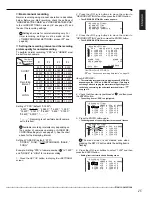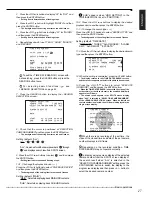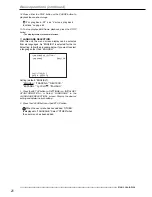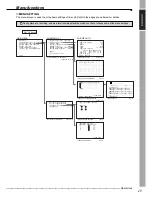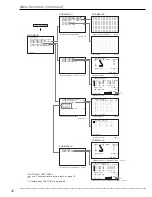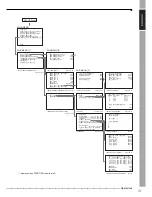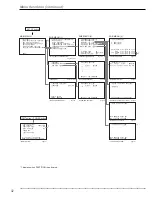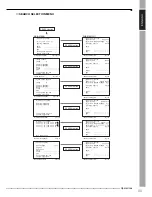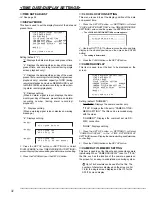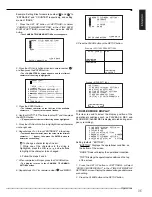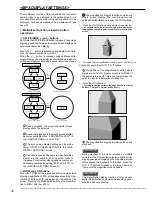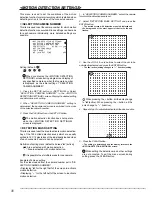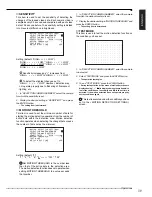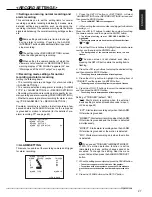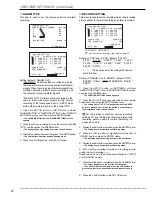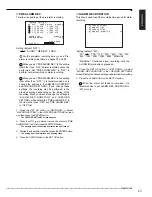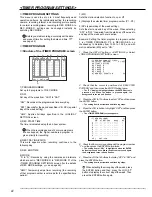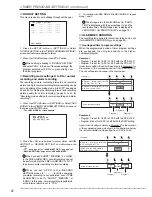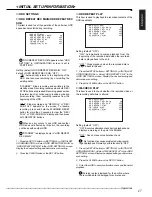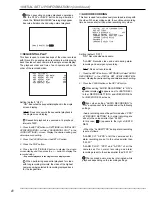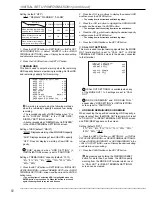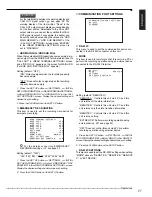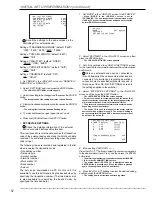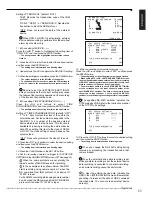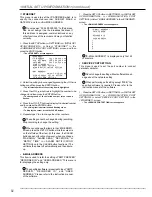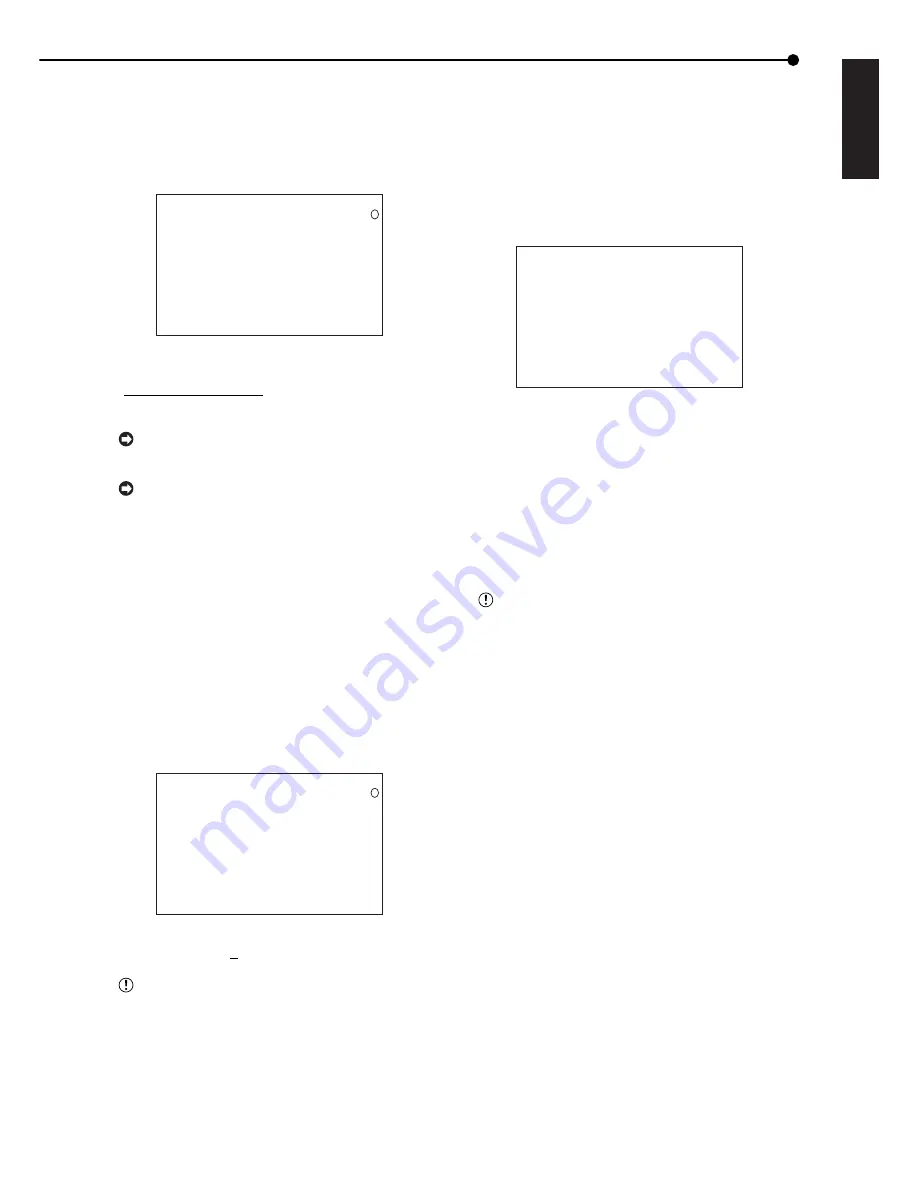
39
•••••••••••••••••••••••••••••••••••••••••••••••••••••••••••••••••••••••••••••••••••••••••••••••••••••••••••••••••••••••••••••••••••••••••••• Operations
ENGLISH
■
SENSITIVITY
This item is used to set the sensitivity of detecting the
changes of the loaded video data. Each camera video is
sampled every 0.5 second and compared with each video
data of 0.5 second before. The sensitivity setting is divided
into 5 levels of difference in brightness.
1
<MOTION DETECTION SETTINGS>
SELECTION CAMERA NUMBER
DETECTION MASK SETTING
>>SENSITIVITY HIGH••<<<LOW
MOTION THRESHOLD 5
TEST MODE
MD LOCK OUT TIME OFF
Setting (default: “HIGH • • < < < LOW”)
“HIGH • • • • < LOW,” “HIGH • • • < < LOW,”
“HIGH • • < < < LOW,” “HIGH • < < < < LOW,”
“HIGH < < < < < LOW”
Sensitivity increases as “<” increases from
“HIGH • • • • < LOW” to “HIGH < < < < < LOW.”
To detect the slightest changes, set to
“HIGH < < < < < LOW.” However, detection may
not operate properly due to flickering of fluorescent
lighting, etc.
1. In “SELECTION CAMERA NUMBER,” select the camera
for which the sensitivity is set.
2. Display the desired setting in “SENSITIVITY” and press
the ENTER button.
• The setting item is determined.
■
MOTION THRESHOLD
This item is used to set the minimum number of dots for
starting the motion detection operation from the number of
active dots within the detection area. Motion detection
function operates when detecting the change that exceeds
the number of dots set as the minimum.
1
<MOTION DETECTION SETTINGS>
SELECTION CAMERA NUMBER
DETECTION MASK SETTING
SENSITIVITY HIGH••<<<LOW
>>MOTION THRESHOLD 5
TEST MODE
MD LOCK OUT TIME OFF
Setting (default: “5”)
“1,” “2,” “3,” “4,” “5,”• • • • • ,“191,” “192”
Set MOTION THRESHOLD to the number less
than that of the active dots in the detection area.
The motion detection function does not operate when
setting MOTION THRESHOLD to a value exceeds
that number.
1. In “SELECTION CAMERA NUMBER,” select the camera
for which the motion threshold is set.
2. Display the desired setting in “MOTION THRESHOLD” and
press the ENTER button.
• The setting item is determined.
■
TEST MODE
This item is used to test the motion detection function on
the condition you have set.
• • • • • • • • • • • • • • • •
• • • • • • • • • • • • • • • •
• • • • • • • • • • • • • • • •
• • • • • • • • • • • • • • • •
• • • • • • • • • • • • • • • •
• • • • • • • • • • • • • • • •
• • • • • • • • • • • • • • • •
• • • • • • • • • • • • • • • •
• • • • • • • • • • • • • • • •
• • • • • • • • • • • • • • • •
• • • • • • • • • • • • • • • •
• • • • • • • • • • • • • • • •
1. In “SELECTION CAMERA NUMBER,” select the camera
to be tested.
2. Select “TEST MODE” and press the ENTER button.
• The operation test begins.
3. To end “TEST MODE,” press the CLEAR button.
• During test operation, active areas of motion detection are
displayed using “ • .” “
&
&
&
&
&
” is displayed when the motion which
is met the conditions of sensitivity and MD lock out time is
detected. If the motion detection does not operate properly,
set the conditions again.
This test is executed under the condition you have
set in the <MOTION DETECTION SETTINGS>
screen.