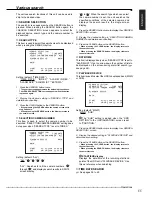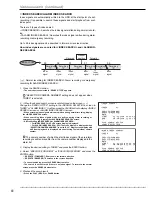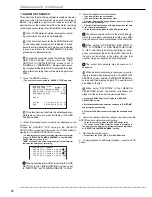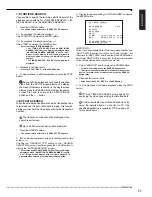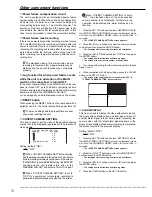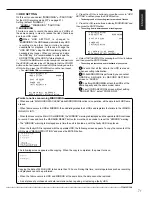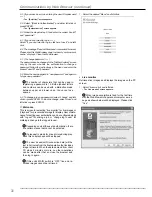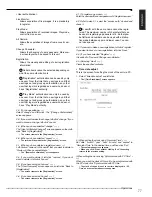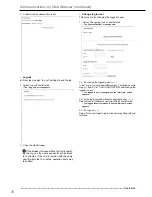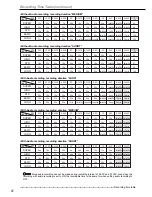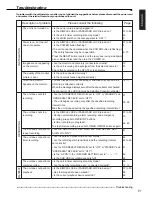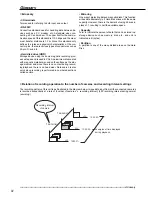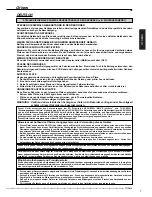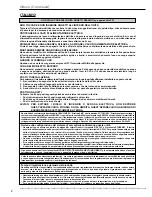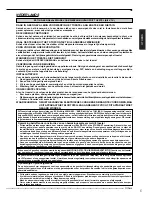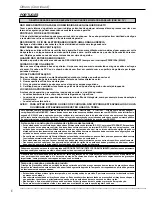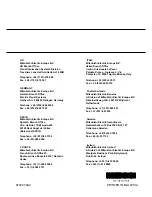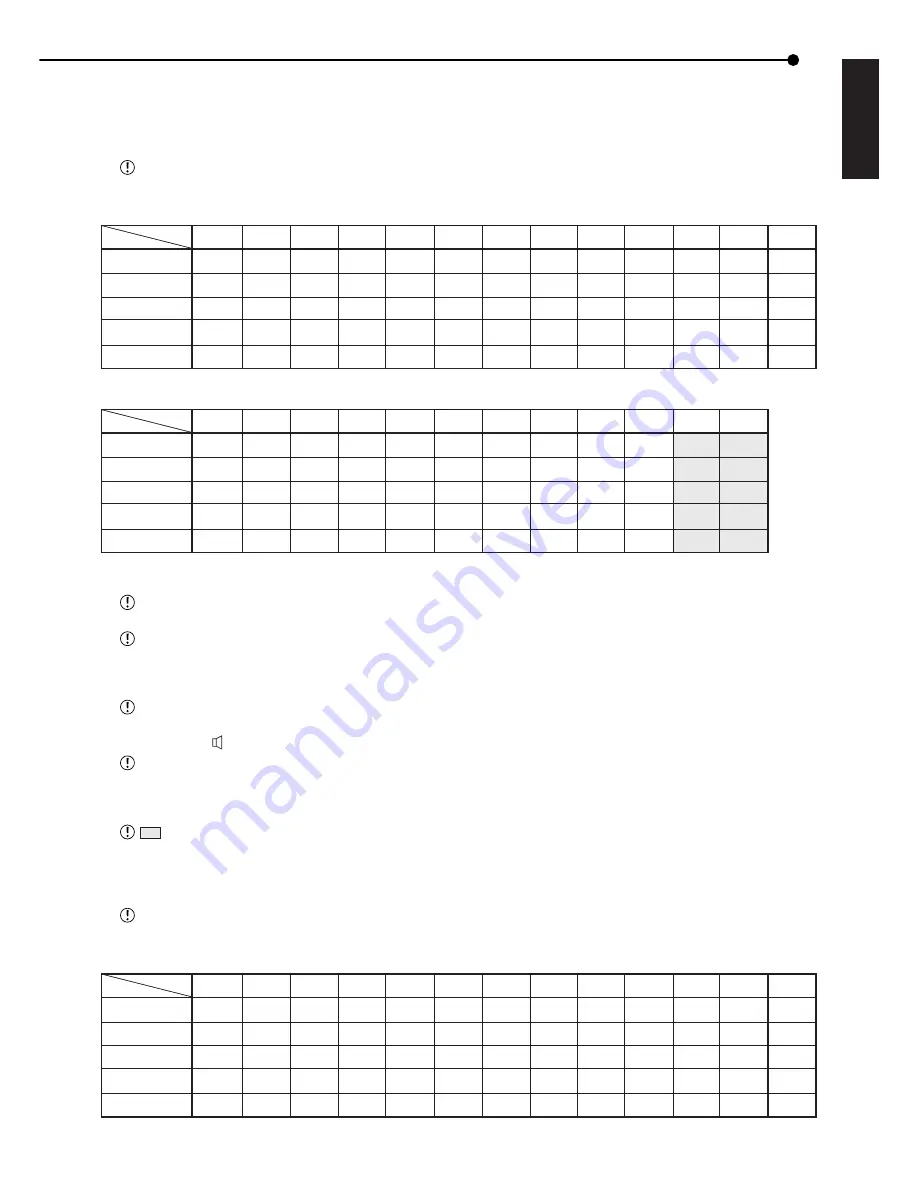
79
•••••••••••••••••••••••••••••••••••••••••••••••••••••••••••••••••••••••••••••••••••••••••••••••••••••••••••••••••••••••••••••••• Recording time table
ENGLISH
Recording time table
■
Continuous recording time table
♦
HDD continuous recording time (for 240 GB drive)
The following table shows estimated recordable time (when recording on a 240 GB (4R120L0 120 GB x 2) HDD).
The following table shows estimated recordable time when operating with one camera and the recording
interval is set at a constant PPS rate given at the top of the column.
• Without Audio recording
PPS
GRADE
SUPER
HIGH
STD
BASIC
LONG
25P
12.5P
8.333P
6.25P
5P
4.167P
3.125P
2.5P
1P
0.5P
0.25P
0.125P
NUMBER OF
RECORDING
FIELD
2d05h
2d23h
4d23h
6d22h
14d23h
4d10h
5d22h
9d23h
13d20h
29d22h
6d15h
8d21h
14d23h
20d18h
44d21h
8d20h
11d20h
19d23h
27d16h
59d20h
11d01h
14d19h
24d23h
34d15h
74d19h
13d06h
17d18h
29d23h
41d13h
89d18h
17d17h
23d16h
39d23h
55d09h
119d16h
22d03h
29d15h
49d23h
69d06h
149d14h
55d08h
74d02h
124d23h
173d03h
373d23h
110d16h
148d04h
249d22h
346d07h
747d23h
221d08h
296d08h
499d20h
692d15h
1495d23h
442d17h
592d16h
999d17h
1385d07h
2991d23h
4,850,000
6,470,000
10,870,000
15,030,000
32,390,000
• With Audio recording <Audio recording using 12.8KHz PCM sampling is possible.>
PPS
GRADE
SUPER
HIGH
STD
BASIC
LONG
25P
12.5P
8.333P
6.25P
5P
4.167P
3.125P
2.5P
1P
0.5P
0.25P
0.125P
d: day, h: hour
2d05h
2d23h
4d21h
6d17h
13d17h
4d10h
5d17h
9d13h
12d23h
26d01h
6d15h
8d13h
14d00h
18d20h
36d12h
8d10h
11d10h
18d06h
24d06h
46d03h
10d12h
13d17h
22d07h
29d06h
54d10h
12d15h
16d11h
26d03h
34d11h
62d02h
16d20h
21d03h
33d03h
43d09h
75d02h
20d00h
26d10h
40d08h
51d01h
85d07h
44d18h
55d08h
76d18h
92d19h
130d07h
73d17h
84d06h
110d16h
126d17h
158d21h
221d08h
296d08h
499d20h
692d15h
1495h23h
442d17h
592d16h
999d17h
1385d07h
2991d23h
While MIRRORING is performed, coutinuous recording time (with/without audio recording) is half of the time
described on the table above.
Continuous recordable time and the estimated time displayed on the menu screen is the continuous record-
able time when operating this unit and is not the warranty period of the product. Furthermore, it is not the period
that guarantees the operation of used parts. The time displayed in the menu screen may differ from the time
described on the table.
Audio recording is not performed when “PPS” of <RECORD SETTING> are all set to the value smaller than
“0.333P” for normal recording.
• In this case, ( X ) appears to the right of <ESTD REC>.
Audio recording is not performed when the camera selection for alarm recording is as follows:
“ALARM CH”: “A-PPS” of all the cameras set for alarm recording are set to the value smaller than “0.333P.”
“ALARM PLUS”: “PPS” and “A-PPS” of all the cameras set for normal recording and alarm recording are set to
the value smaller than “0.333P.”
: Since audio recording cannot be made during recording interval of 0.25P and 0.125P, even when the recording
with audio recording is set to ON, the recordable time is the same for when setting audio recording to OFF.
■
Pre-alarm recording time table
The following table shows estimated recordable time when operating with one camera and the recording
interval is set at a constant PPS rate given at the top of the column.
• Without Audio recording, recording duration “LONG”
PPS
GRADE
SUPER
HIGH
STD
BASIC
LONG
25P
12.5P
8.333P
6.25P
5P
4.167P
3.125P
2.5P
1P
0.5P
0.25P
0.125P
NUMBER OF
RECORDING
FIELD
2.6s
3.4s
5.6s
7.9s
17s
5.2s
6.9s
11s
15s
35s
7.9s
10s
16s
23s
52s
10s
13s
22s
31s
1min10s
13s
17s
28s
39s
1min20s
15s
20s
33s
47s
1min40s
21s
27s
45s
1min
2min20s
26s
34s
56s
1min10s
2min50s
1min
1min20s
2min20s
3min10s
7min10s
2min10s
2min50s
4min40s
6min30s
14min
4min20s
5min40s
9min20s
13min
29min
8min40s
11min
18min
26min
58min
66
87
141
198
438