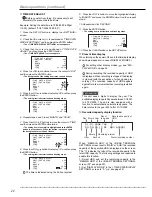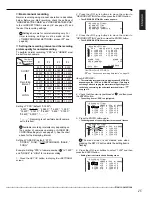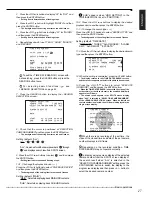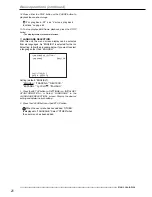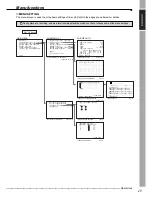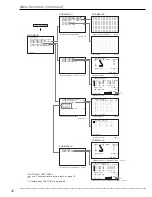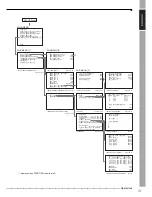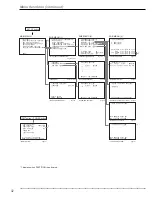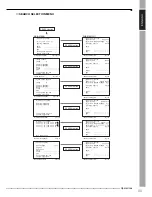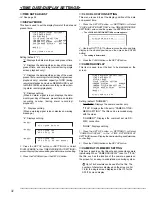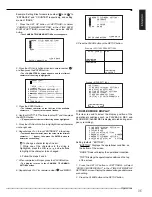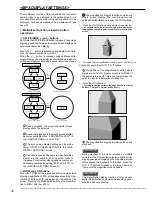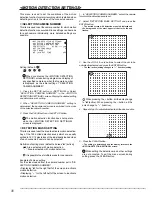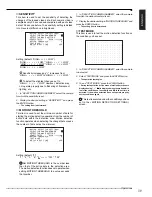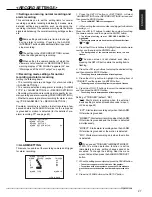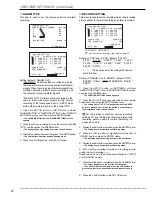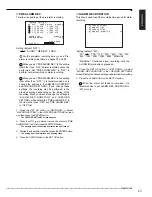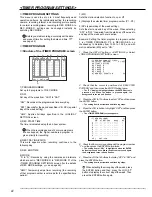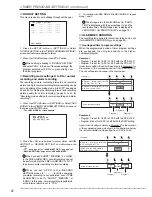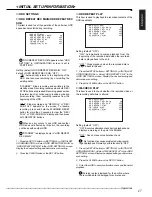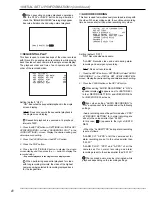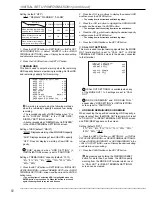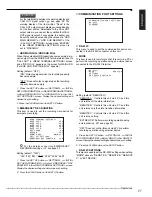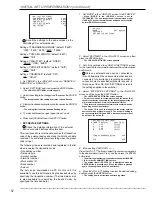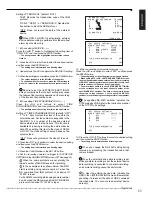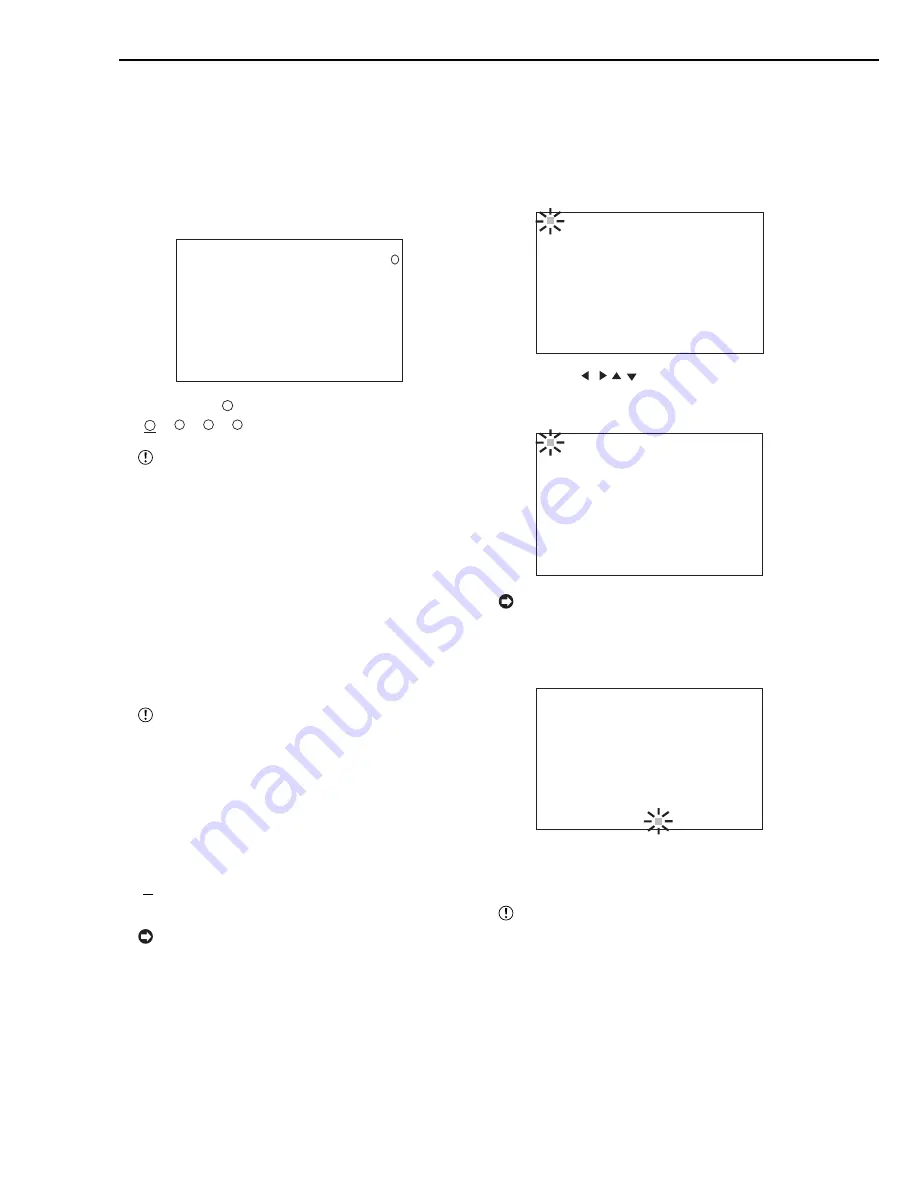
38
••••••••••••••••••••••••••••••••••••••••••••••••••••••••••••••••••••••••••••••••••••••••••••••••••••••••••••••••••••••••••••••••••••••••••••••••••••••••••
<MOTION DETECTION SETTINGS>
1. In “SELECTION CAMERA NUMBER,” select the camera
for which the detection area is set.
2. Select “DETECTION MASK SETTING” and press the
ENTER button.
• The dotted screen with detection areas is displayed and
the background of the most upper left dot turns red and
flashes.
& & & & & & & & & & & & & & & &
& & & & & & & & & & & & & & & &
& & & & & & & & & & & & & & & &
& & & & & & & & & & & & & & & &
& & & & & & & & & & & & & & & &
& & & & & & & & & & & & & & & &
& & & & & & & & & & & & & & & &
& & & & & & & & & & & & & & & &
& & & & & & & & & & & & & & & &
& & & & & & & & & & & & & & & &
& & & & & & & & & & & & & & & &
& & & & & & & & & & & & & & & &
3. Use the JOG , , , buttons to select the dot to be
activated/inactivated and press the ENTER button.
• The “
&
&
&
&
&
” (active) setting changes to “ • ” (inactive) setting.
• & & & & & & & & & & & & & & &
& & & & & & & & & & & & & & & &
& & & & & & & & & & & & & & & &
& & & & & & & & & & & & & & & &
& & & & & & & & & & & & & & & &
& & & & & & & & & & & & & & & &
& & & & & & & & & & & & & & & &
& & & & & & & & & & & & & & & &
& & & & & & & & & & & & & & & &
& & & & & & & & & & & & & & & &
& & & & & & & & & & & & & & & &
& & & & & & & & & & & & & & & &
When pressing the + button, all the dots change
to “
&
” (active). When pressing the – button, all the
dots change to “ • ” (inactive).
4. Repeat step 3 to activate/inactivate all the desired dots.
• • • • • • • • & & & & & & & &
• • • • • • • • & & & & & & & &
• • • • • • • • & & & & & & & &
• • • • • • • • & & & & & & & &
• • • • • • • • & & & & & & & &
• • • • • • • • & & & & & & & &
• • • • • • • • & & & & & & & &
• • • • • • • • & & & & & & & &
• • • • • • • • & & & & & & & &
• • • • • • • • & & & & & & & &
• • • • • • • • & & & & & & & &
• • • • • • • • & & & & & & & &
5. Press the CLEAR button.
• The setting is determined and the display returns to the
<MOTION DETECTION SETTINGS> screen.
While setting the detection mask, other settings
are not accepted. To exit the menu screen during
setting, press the CLEAR button.
This menu is used to set the conditions of the motion
detection function for alarm recording which is started when
detecting motion in the video of the connected camera.
■
SELECTION CAMERA NUMBER
This item is used to set the camera number for which motion
detection function is executed. Since settings can be made
for each camera individually, more detailed settings are
possible.
1
<MOTION DETECTION SETTINGS>
>>SELECTION CAMERA NUMBER
DETECTION MASK SETTING
SENSITIVITY HIGH••<<<LOW
MOTION THRESHOLD 5
TEST MODE
MD LOCK OUT TIME OFF
Setting (default: “
1
”)
“
1
,” “
2
,” “
3
,” “
4
”
When you display the <MOTION DETECTION
SETTINGS> screen during single screen display of
any specified camera number, that camera number
is displayed as the initial setting of “SELECTION
CAMERA NUMBER.”
1. Press the SET UP button
}
<SETTINGS>
}
Select
“SELECTION CAMERA NUMBER” in the <MOTION
DETECTION SETTINGS> screen. Display the desired setting
and determine such setting.
2. When “SELECTION CAMERA NUMBER” setting is
determined, the background screen is switched to the video
of the selected camera number.
3. Press the CLEAR button or the SET UP button.
The motion detection function does not operate
while the <MOTION DETECTION SETTINGS>
screen is displayed.
■
DETECTION MASK SETTING
This item is used to set the area to activate motion detection.
Any of the 192 dotted detection areas which are equally
splited to 16 X 12 pixel sizes of the individually loaded video
of each connected camera can be selected.
Definition of setting mark (default: all areas “
&
” (active))
“
&
”: Area activated with motion detection.
“ • ”: Area inactivated with motion detection.
It is possible to set multiple areas for one camera.
Example of screen setting
For the video loaded from the camera number set in “SE-
LECTION CAMERA NUMBER”:
• Displaying “
&
” for the right half of the screen to activate
motion detection.
• Displaying “ • ” for the left half of the screen to inactivate
motion detection.