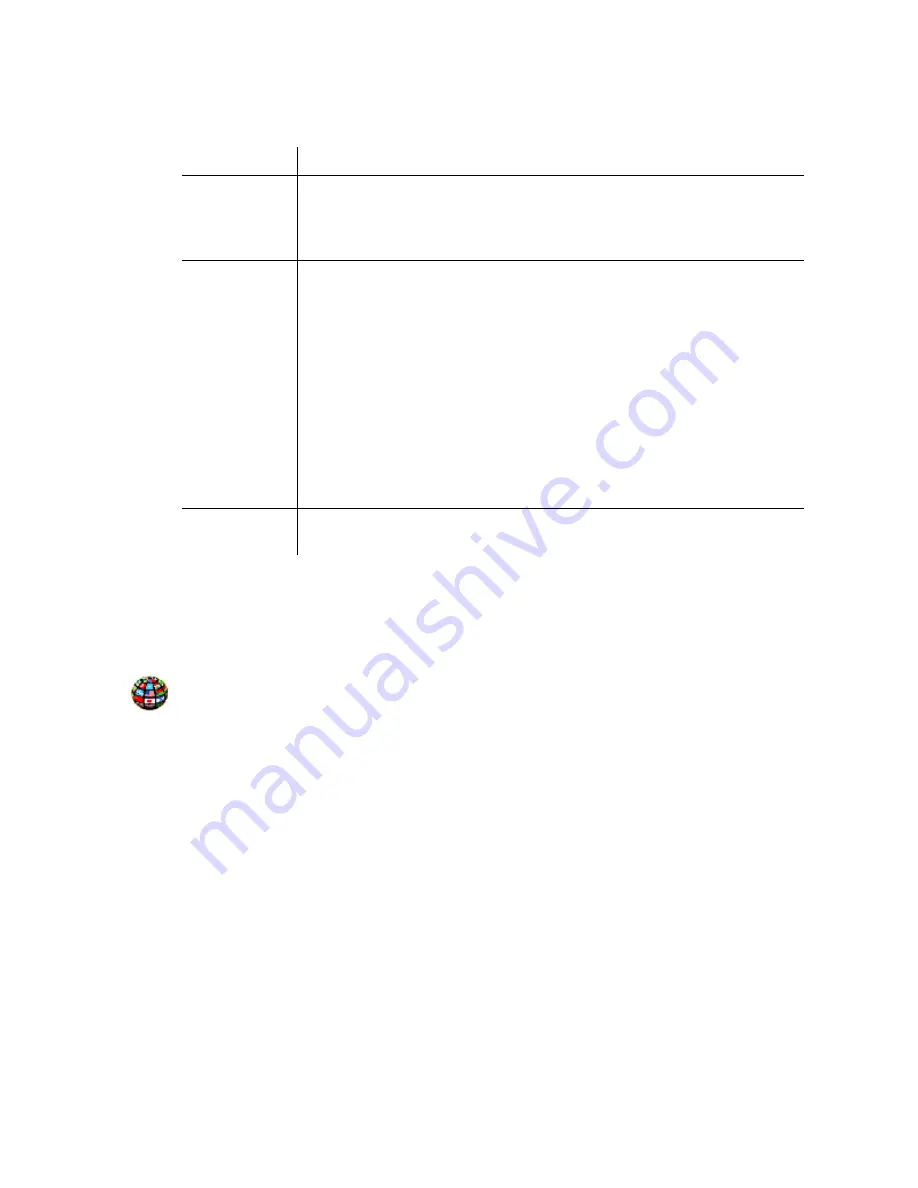
INNLINE IP Installation guide
Chapter 3: Reference
84
You can edit the following parameters in the System Back-ups window.
Parameter
Description
Daily
Back-ups
By default, the system is backed up daily to the USB storage drive. To
disable a daily backup, click the check box next to a day. To back up to a
different location, click the ellipsis (…) next to the directory field and
select a new path in the window that appears.
Manual
Back-up
If you need to manually back up the full system or the configuration files,
click the appropriate button, select a directory for the backup file in the
next window, and click Yes in the next window to confirm the backup.
•
Full
backups will save all data and custom prompts associated with
the installation for later restoration.
•
Configuration
backups allow you to save (and then restore) the basic
system configuration. Currently, this backup does not save schedules
used for automated attendant greeting selection, time-branch
mailbox routing, or message notification. Messages, Greetings, and
Name messages are not saved. However, custom prompts are saved.
Backups may be made to the system’s
USB storage drive, its local hard
drive, or a network drive.
Manual
Restore
To restore the system from a backed-up file, click the Restore button and
then select the file in the window that appears.
System languages
This option allows you to activate other languages (UniKey protected) in the
voicemail system. To edit the system language options, click the
Do
button of
the InnLine IP main screen and then select
Configure
System
. In the next
screen, double-click the
System Languages
icon.
In the next window, the
Available Languages
list displays the languages you
can add to the system. To add a language, click it in the Available
Languages
list and then click the
>>
button. The selection is added to the
Activated
Languages
list. After activating an additional language, you are prompted to
restart the system.
After additional languages are activated, guests can use the Automated Guest
Services (if the Select Language option is programmed) to choose another
language for their mailbox. Upon PMS checkout or manual clearing of the
mailbox, guest mailboxes return by default to the first language (typically
English) shown in the Activated Languages list.
After additional languages are activated, staff members can also choose any
available language using option 7 from their mailbox’s main menu.
To remove a language from the Activated Languages list, select it and then click
the << button. Click
Done
when you finish.






























