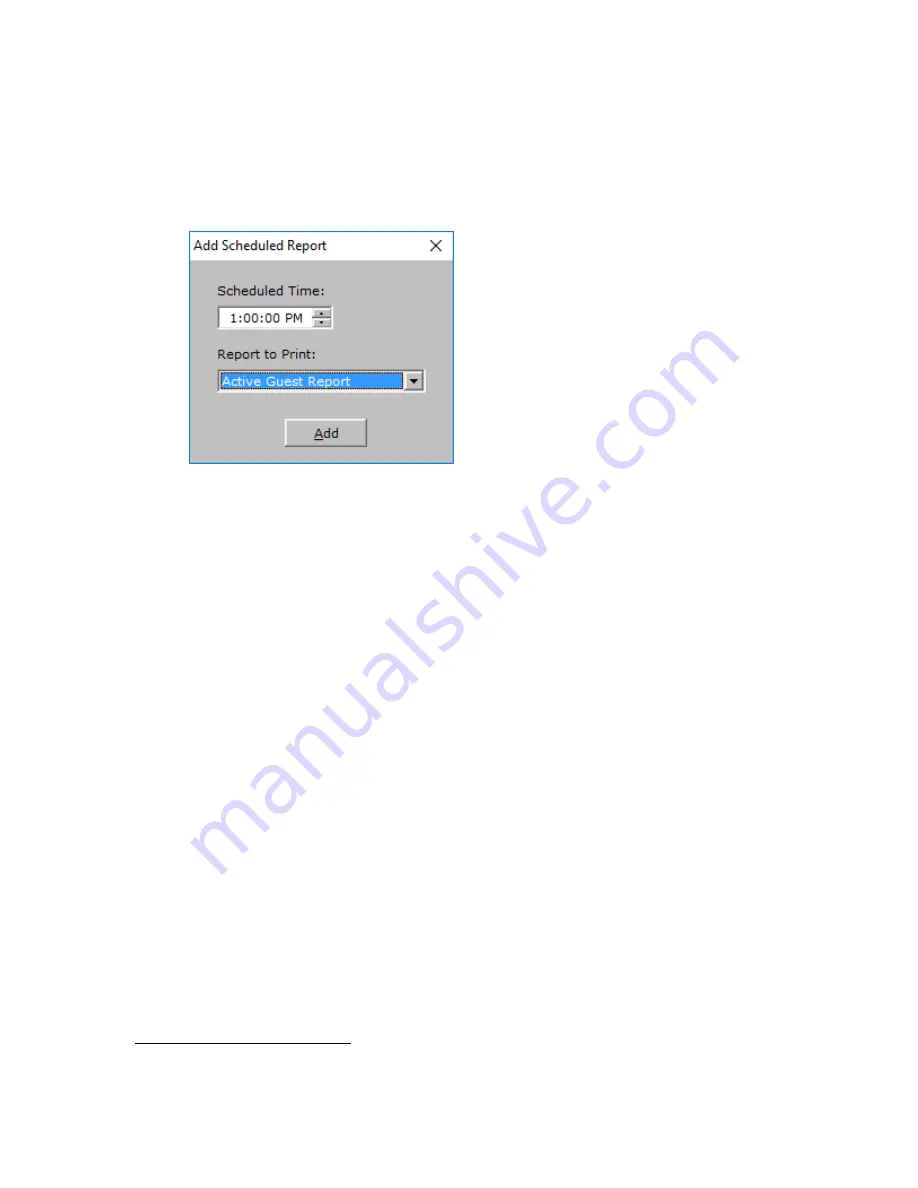
INNLINE IP Installation guide
Chapter 2: Mailboxes & other features
58
Programming reports to generate automatically
1.
If you want reports to be generated automatically, click the Add button in the
Report Settings window, which is shown in the previous illustration.
The following window appears.
2. Click the Report to Print box and select a report from the menu that appears.
3. Enter the Scheduled Time that the report will automatically print. You can also
use the up and down arrows to select the time.
4. Click the Add button.
The report is added to the list of scheduled reports in the Report Settings
window. If you want to delete a scheduled report, select it in the Report Settings
window and then click the
Clear
button.
Report examples
You can print the following reports with the InnLine IP voice messaging system:
•
Active Guest Report
•
Wake-up Call Report
•
Guest Mailbox Report
•
Group Distribution Lists Report
•
Phone Number Status & Phone Number Billing report
7
•
Mailbox Activity Report
•
Maid Status Report
•
Staff Mailbox Report
•
Staff Email Address Report
•
Port Usage Report
7
These reports may only be printed if the PrivateLine feature was purchased. See chapter 4 for
more information on PrivateLine.






























