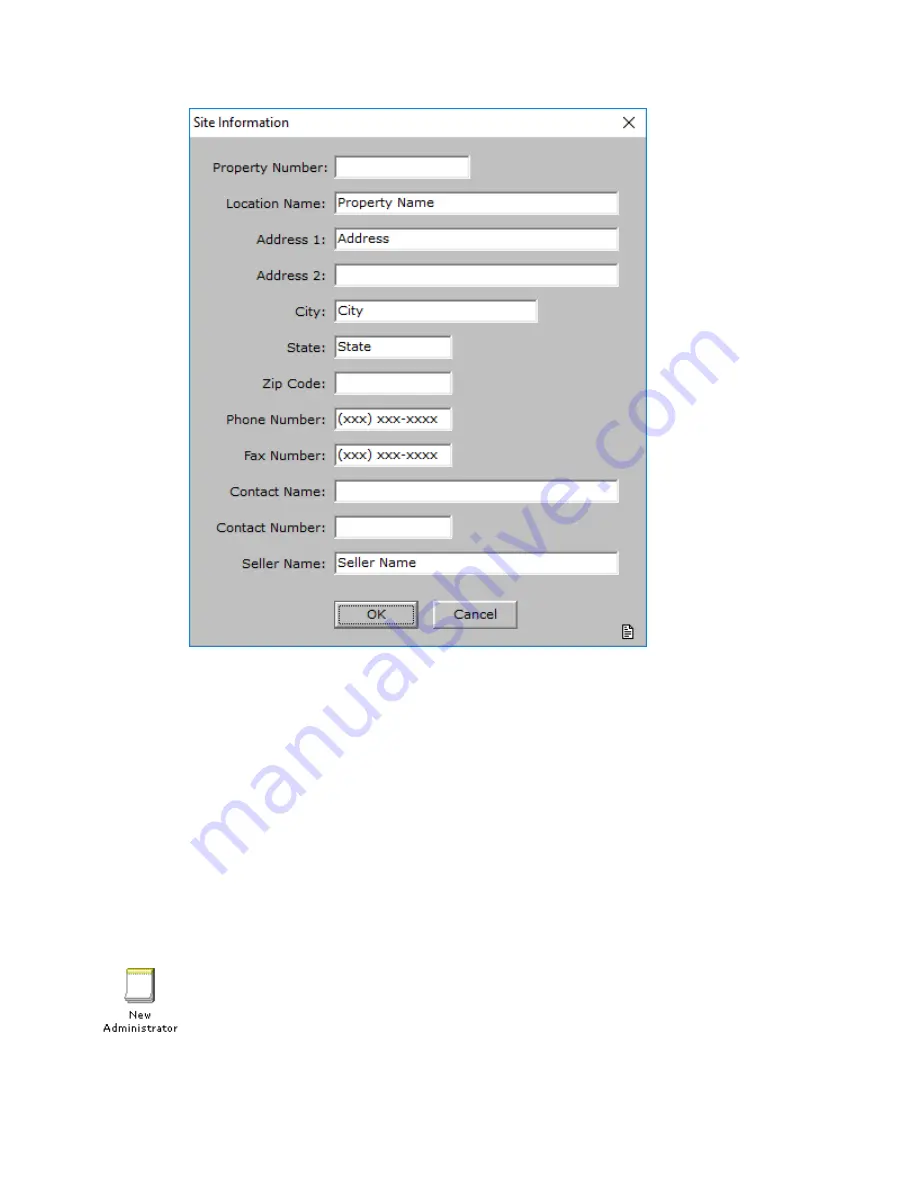
INNLINE IP Installation guide
Chapter 1: Installation
8
4. Double-click the Dealer Information icon and fill in basic details about the dealer.
Use the window that appears to enter basic information about the dealer, such as the
address, phone and fax number, and contact information. The window is similar to
the Site Information window shown in the preceding illustration. Fill in each field
and then click the
OK
button to return to the System options screen.
5. Select the Tenant 1 option in the system tree and then double-click the Tenant
Information icon to fill in basic details about the tenant.
Use the window that appears to enter basic information about the tenant, such as the
address, phone and fax number, and contact information. Fill in each field and then
click the
OK
button.
Adding a system administrator
Adding a system administrator is very important. It protects InnLine IP against
database changes from unauthorized users.
To create an administrator:
1. Click the Do button of the InnLine IP main screen and then select Configure
System. In the next screen, click Administrators in the system tree.






























