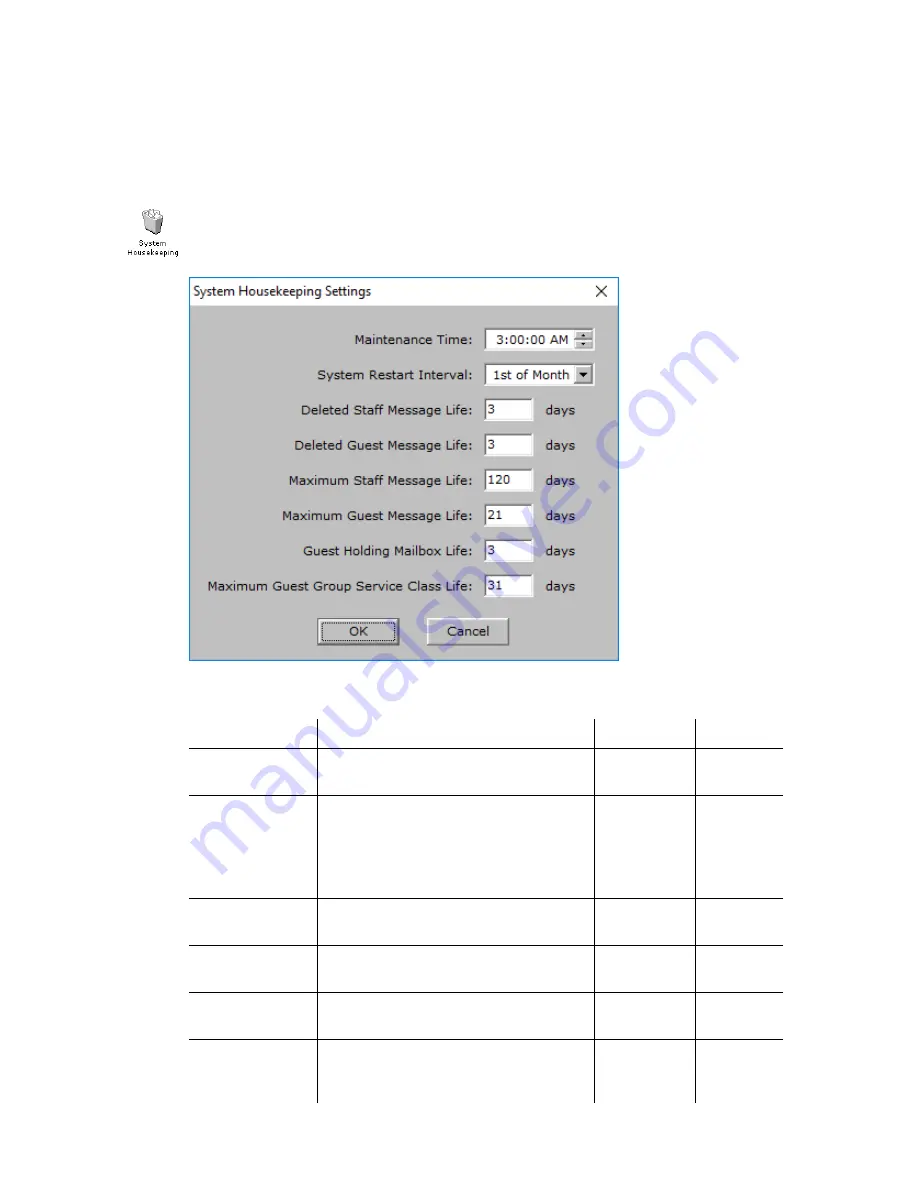
INNLINE IP Installation guide
Chapter 3: Reference
82
System housekeeping
Use this option to set a regular time for system maintenance and determine when
messages are deleted from the system.
To edit the system housekeeping options, click the
Do
button of the InnLine IP
main screen and then select
Configure System
. In the next screen, double-click
the
System Housekeeping
icon. The following window appears.
You can edit the following parameters in the System Housekeeping Settings
window.
Parameter
Description
Range
Default
Maintenance
Time
This setting controls when InnLine IP
performs maintenance.
HH:MM:SS
AM or PM
3:00:00
AM
System Restart
Interval
Determine when the system restarts
after running through its maintenance
routines. If you choose a specific day,
the system restarts each week on that
day.
Specific day
of week,
Every day,
1
st
of Month
or Never
1
st
of
Month
Deleted Staff
Message Life
The maximum number of days to keep
deleted staff messages.
1 to 99 days
3 days
Deleted Guest
Message Life
The maximum number of days to keep
deleted guest messages.
1 to 99 days
3 days
Maximum Staff
Message Life
The maximum number of days to keep
any staff message.
1 to 999
days
120 days
Maximum
Guest Message
Life
The maximum number of days to keep
any guest message.
1 to 999
days
21 days






























