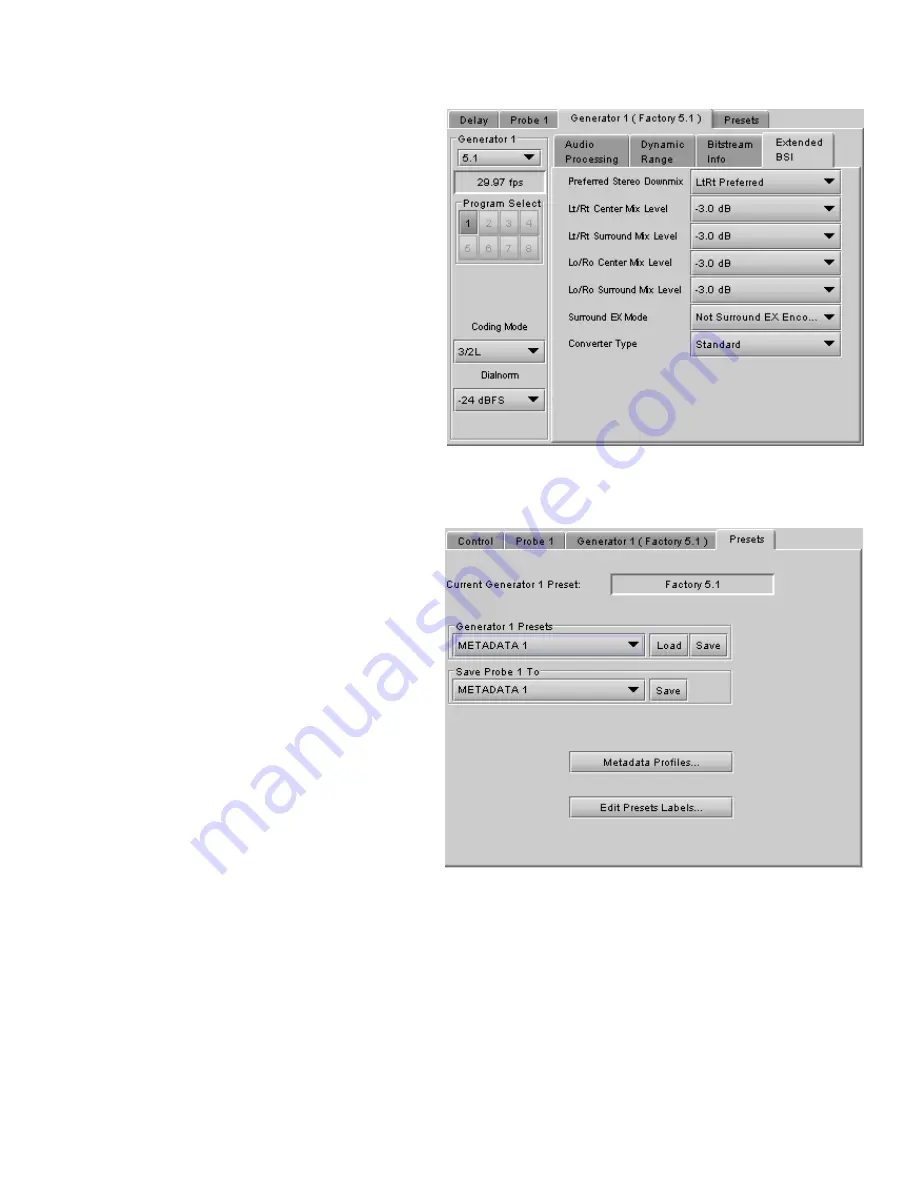
GUIDE TO INSTALLATION AND OPERATION
XVP-3901 |
91
[Path #1]
→
[Generator 1]
→
[Extended BSI]
•
Preferred Stereo Downmix
•
Lt/Rt Center Mix Level
•
Lt/Rt Surround Mix Level
•
LoRo Center Mix Level
•
LoRo surround Mix Level
•
Surround EX mode
•
Converter
Type
5.11.1.4 [Path #1]
→
[Presets]
Because there are many parameters to set for the
generator, it is convenient to be able to save a
configuration for easy recall. The Presets tab offers
several convenient functions for this purpose.
The XVP-3901 allows the user to save 10
configurations. These are labeled METADATA 1 to
METADATA 10 by default, but the user can edit the
names via the
Edit Presets Labels…
button at the
bottom of the tab.
In addition, the XVP-3901 is preloaded with two
fixed data sets named Factory 2.0 and Factory 5.1.
The Current Generator Preset databox at the top of
the tab reports the current preset in use. If all
parameter values do not match the preset values,
the box will show “Custom”.
The
Generator Presets
pulldown gives access to all
12 available presets. The two buttons to the right
then allow two options:
•
Load – load the generator with the values
stored in the preset, overwriting the current
settings
•
Save – overwrite the values stored in the
preset with the values currently set on the
card (only for the ten user-settable presets –
the Factory presets cannot be changed).
The
Save Probe To
pulldown gives access to the 10
user-settable presets. Once one is selected, clicking
on the Save button saves the values detected by the probe into the user presets, in effect setting the preset to match
the current program stream.
Note
– If you attempt to save the card configuration to a User Preset when the Metadata generator settings do not
correspond to a Metadata Preset value (i.e. if the Current Generator Preset data box shows “Custom”), you will
trigger a warning because of the way the Metadata Generator settings are saved. See page 104 for a complete
explanation. You may need to return to this panel and save the “custom” settings into a Metadata preset before you
can save the card configuration to a User Preset.
•
Avoid this by getting in the habit of saving the Generator Metadata settings each time you change them.
Figure 5.78
[Path #1]
→
[Generator 1]
→
[Extended BSI]
Figure 5.79
[Path #1]
→
[Presets]






























