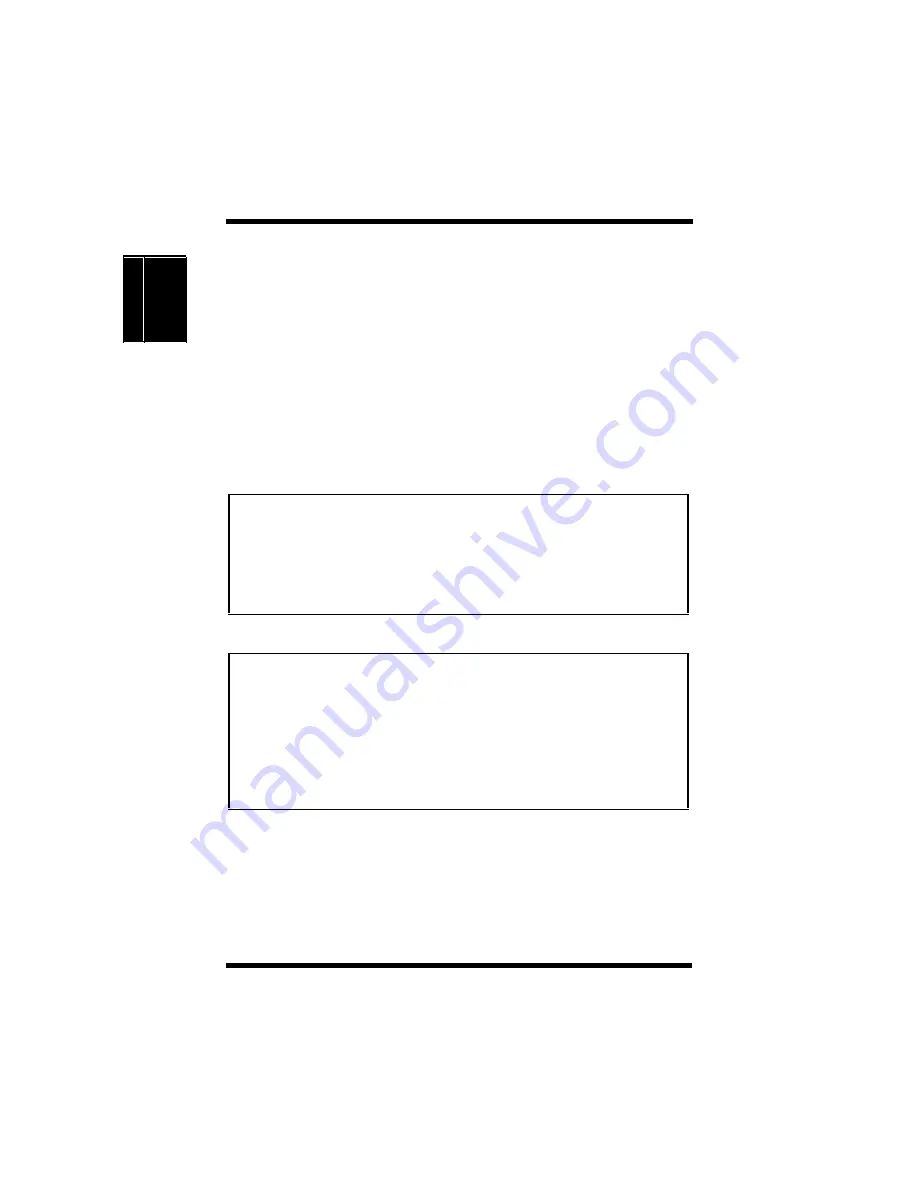
Precautions for Use
1-3
In
tr
o
d
u
c
tio
n
C
h
a
p
te
r
1
•
NEVER
place a vase or vessel containing water or other fluids
on or near the printer as this can cause a fire or electrical shock.
Should fluid or any foreign object get inside the printer, immedi-
ately turn it
OFF
, unplug the power cord, and call your technical
representative. A fire or electrical shock could result if the printer
is allowed to run without taking necessary action.
•
NEVER
leave the printer running should it become unusually
hot, emit smoke, an unusual smell or noise. Should any of these
occur, immediately turn
OFF
the printer, unplug it, and call your
technical representative. A fire or electrical shock could result if
the printer is allowed to run without taking necessary action.
Note
Remarque
= Locate the printer in a Well Ventilated Room =
A negligible amount of ozone is generated during normal operation of
this printer. An unpleasant odor may, however, be created in poorly ven-
tilated rooms during extensive printer operations. For a comfortable,
healthy, and safe operating environment, it is recommended that the
room be well ventilated.
= Placer l’imprimante dans une pièce largement ventilée =
Une quantité d’ozone négligable est dégagée pendant le fonctionnement
de l’imprimante quand celle-ci est utilisée normalement. Cependant, une
odeur d ésagréable pent être ressentie dans les pièces dont l’aération est
insuffisante et lorsqu’une utilisation prolongée de l’imprimante est
effectuée. Pour avoir la certitude de travailler dans des conditions de
confort, santé et sécurit é, il est préférable de bien aérer la pièce où se
trouve l’imprimante.
Summary of Contents for Color PageWorks Pro L
Page 1: ...Color PageWorks Pro L User s Guide cover fm Page i Friday April 26 2002 11 13 AM ...
Page 18: ...MEMO ...
Page 19: ...Chapter 1 Introduction Introduction Chapter 1 ...
Page 25: ...Chapter 2 Using the Printer Using the Printer Chapter 2 ...
Page 32: ...The Printer Parts and Supplies 2 7 Using the Printer Chapter 2 6 Oiling roller 7 Fusing unit ...
Page 59: ...Loading Paper Loading Transparencies and Labels 2 34 Using the Printer Chapter 2 MEMO ...
Page 67: ...Loading Paper Loading Special Paper 2 42 Using the Printer Chapter 2 MEMO ...
Page 71: ...Chapter Printer Driver and Status Display 3 Printer Driver and Status Display Chapter 3 ...
Page 72: ...MEMO 3 1 Printer Driver and Status Display Chapter 3 ...
Page 87: ...Driver Settings Windows 95 Windows 98 3 16 Printer Driver and Status Display Chapter 3 MEMO ...
Page 107: ...Driver Settings Windows NT 4 0 3 36 Printer Driver and Status Display Chapter 3 MEMO ...
Page 119: ...Chapter 4 Maintaining Your Printer Maintaining Your Printer Chapter 4 ...
Page 149: ...Changing Cartridges 4 30 Maintaining Your Printer Chapter 4 MEMO ...
Page 162: ...MEMO Maintaining Your Printer Chapter 4 ...
Page 163: ...Chapter 5 Troubleshooting Troubleshooting Chapter 5 ...
Page 199: ...Chapter 6 Specifications Specifications Chapter 6 ...
Page 207: ...Glossary Appendix A Appendix A Glossary ...
Page 211: ...Quick Reference Appendix B Appendix B Quick Reference ...
Page 218: ...MEMO Quick Reference Appendix B ...
Page 219: ...Index Appendix C Appendix C Index ...
Page 222: ...MEMO ...
















































