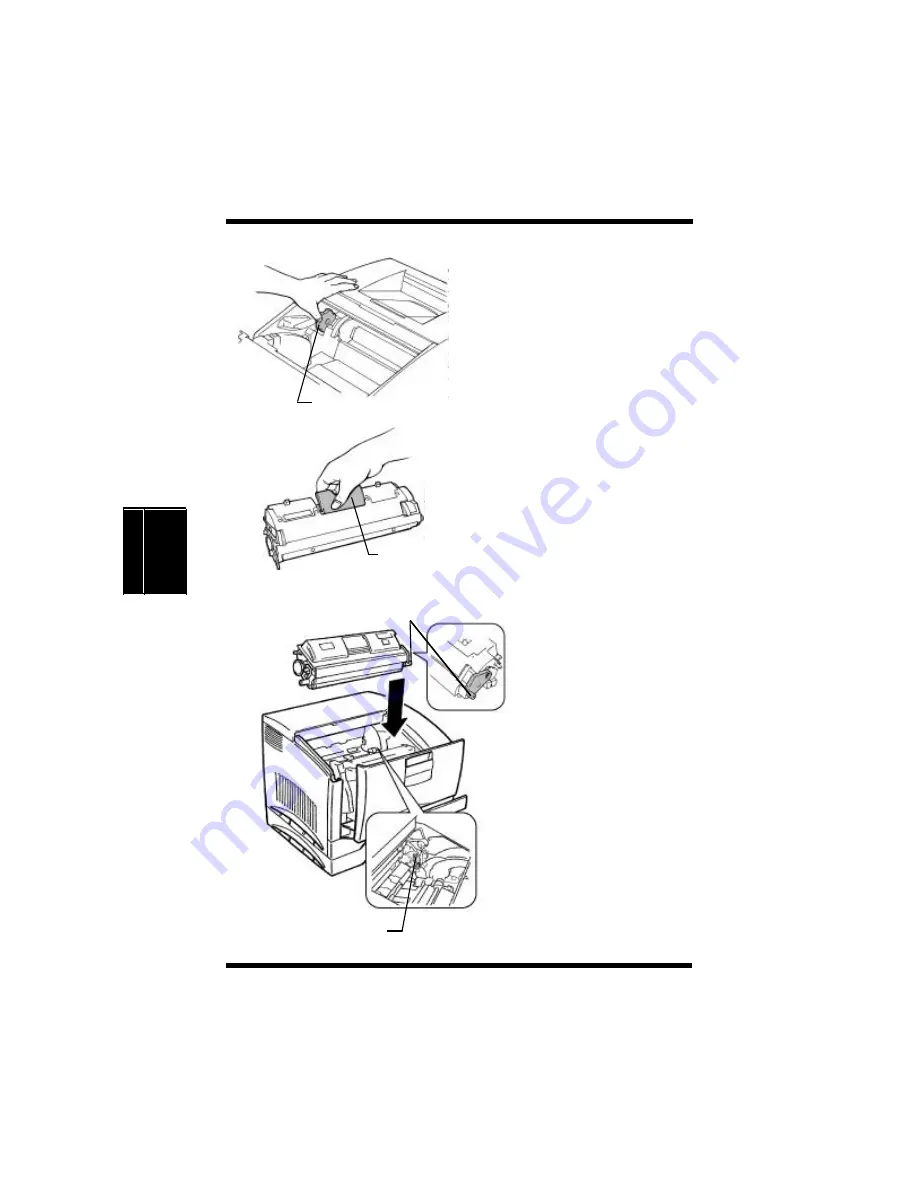
Changing Cartridges
4-7
M
a
in
ta
in
in
g
Y
o
u
r
P
ri
n
te
r
C
h
a
p
te
r
4
10. When installing the cartridge,
hold the
rack dial
with your
hand to prevent the rack from
rotating.
11. Holding the new cartridge as
shown, insert the
green pin
on the right side of the
cartridge into the
green
installation
guide
of the rack.
Rack dial
Handle
Green pin
Green installation
guide
Summary of Contents for Color PageWorks Pro L
Page 1: ...Color PageWorks Pro L User s Guide cover fm Page i Friday April 26 2002 11 13 AM ...
Page 18: ...MEMO ...
Page 19: ...Chapter 1 Introduction Introduction Chapter 1 ...
Page 25: ...Chapter 2 Using the Printer Using the Printer Chapter 2 ...
Page 32: ...The Printer Parts and Supplies 2 7 Using the Printer Chapter 2 6 Oiling roller 7 Fusing unit ...
Page 59: ...Loading Paper Loading Transparencies and Labels 2 34 Using the Printer Chapter 2 MEMO ...
Page 67: ...Loading Paper Loading Special Paper 2 42 Using the Printer Chapter 2 MEMO ...
Page 71: ...Chapter Printer Driver and Status Display 3 Printer Driver and Status Display Chapter 3 ...
Page 72: ...MEMO 3 1 Printer Driver and Status Display Chapter 3 ...
Page 87: ...Driver Settings Windows 95 Windows 98 3 16 Printer Driver and Status Display Chapter 3 MEMO ...
Page 107: ...Driver Settings Windows NT 4 0 3 36 Printer Driver and Status Display Chapter 3 MEMO ...
Page 119: ...Chapter 4 Maintaining Your Printer Maintaining Your Printer Chapter 4 ...
Page 149: ...Changing Cartridges 4 30 Maintaining Your Printer Chapter 4 MEMO ...
Page 162: ...MEMO Maintaining Your Printer Chapter 4 ...
Page 163: ...Chapter 5 Troubleshooting Troubleshooting Chapter 5 ...
Page 199: ...Chapter 6 Specifications Specifications Chapter 6 ...
Page 207: ...Glossary Appendix A Appendix A Glossary ...
Page 211: ...Quick Reference Appendix B Appendix B Quick Reference ...
Page 218: ...MEMO Quick Reference Appendix B ...
Page 219: ...Index Appendix C Appendix C Index ...
Page 222: ...MEMO ...
















































