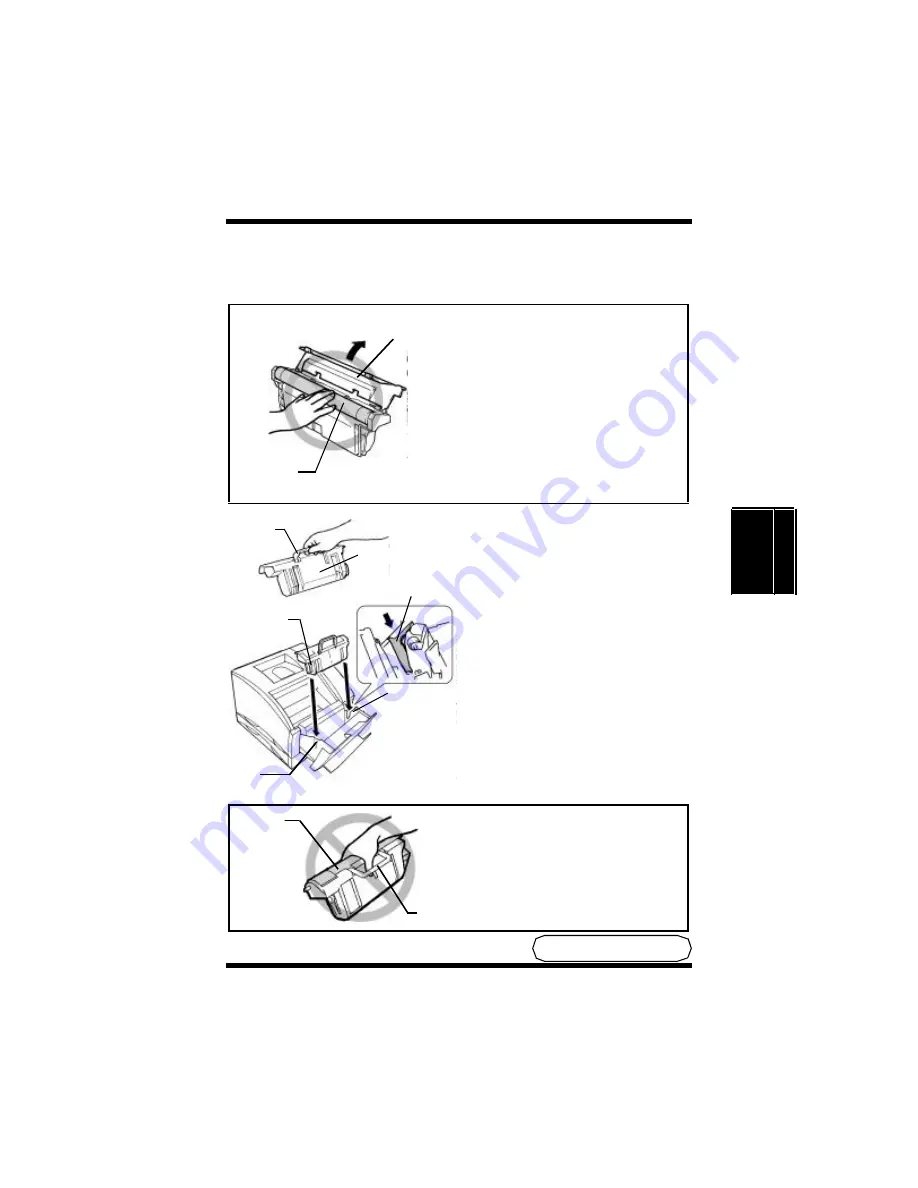
Changing Cartridges
4-14
M
a
in
ta
in
in
g
Y
o
u
r
P
ri
n
te
r
C
h
a
p
te
r
4
3.
Take the new
drum cartridge
out of its carton.
Note
4.
HOLD THE GREEN
HANDLE of the
drum
cartridge
when installing it
into the printer.
Install the
drum cartridge
into the printer by aligning its
pins
with the
slots
inside the
printer frame
.
Note
• Do not touch the
drum
protective shutter
of the
drum cartridge
. Also, never
touch the
internal PC
drum
.
This will reduce print quality.
• If the
drum cartridge
will
not be immediately installed
in the printer, be sure to cover
it with a cloth to shield it from
light.
• DO NOT GRASP or handle
the
drum protective shutter
during installation. This may
damage the
transfer belt
unit
.
Drum
protective
PC drum
shutter
Front slot
Front
Drum cartridge
Green
handle
Front slot
Guiding
pin
slot
To Be Continued
t
Drum
protective
shutter
Green handle
Summary of Contents for Color PageWorks Pro L
Page 1: ...Color PageWorks Pro L User s Guide cover fm Page i Friday April 26 2002 11 13 AM ...
Page 18: ...MEMO ...
Page 19: ...Chapter 1 Introduction Introduction Chapter 1 ...
Page 25: ...Chapter 2 Using the Printer Using the Printer Chapter 2 ...
Page 32: ...The Printer Parts and Supplies 2 7 Using the Printer Chapter 2 6 Oiling roller 7 Fusing unit ...
Page 59: ...Loading Paper Loading Transparencies and Labels 2 34 Using the Printer Chapter 2 MEMO ...
Page 67: ...Loading Paper Loading Special Paper 2 42 Using the Printer Chapter 2 MEMO ...
Page 71: ...Chapter Printer Driver and Status Display 3 Printer Driver and Status Display Chapter 3 ...
Page 72: ...MEMO 3 1 Printer Driver and Status Display Chapter 3 ...
Page 87: ...Driver Settings Windows 95 Windows 98 3 16 Printer Driver and Status Display Chapter 3 MEMO ...
Page 107: ...Driver Settings Windows NT 4 0 3 36 Printer Driver and Status Display Chapter 3 MEMO ...
Page 119: ...Chapter 4 Maintaining Your Printer Maintaining Your Printer Chapter 4 ...
Page 149: ...Changing Cartridges 4 30 Maintaining Your Printer Chapter 4 MEMO ...
Page 162: ...MEMO Maintaining Your Printer Chapter 4 ...
Page 163: ...Chapter 5 Troubleshooting Troubleshooting Chapter 5 ...
Page 199: ...Chapter 6 Specifications Specifications Chapter 6 ...
Page 207: ...Glossary Appendix A Appendix A Glossary ...
Page 211: ...Quick Reference Appendix B Appendix B Quick Reference ...
Page 218: ...MEMO Quick Reference Appendix B ...
Page 219: ...Index Appendix C Appendix C Index ...
Page 222: ...MEMO ...
















































