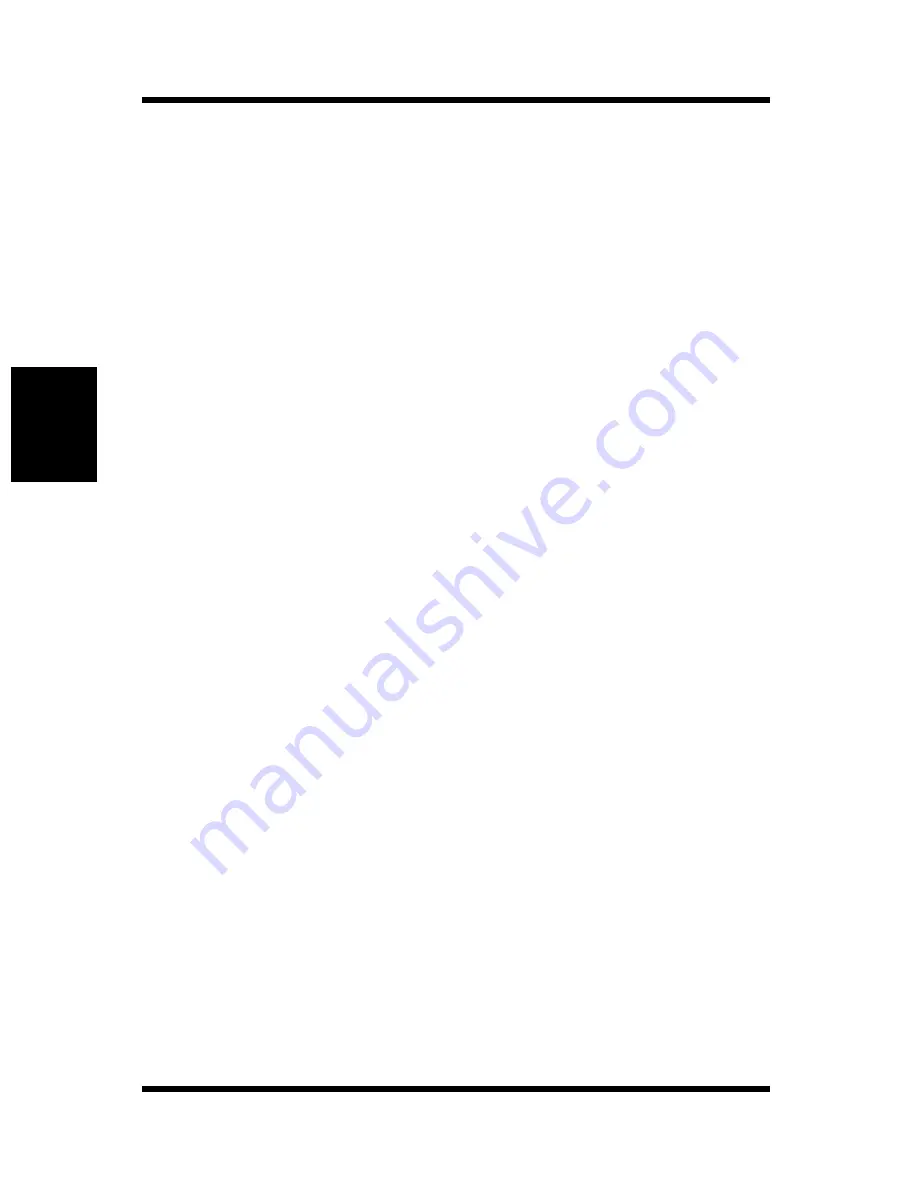
9-4 Network Card Settings
9-14
U
s
in
g
a
W
e
b
B
ro
w
s
e
r
to
M
a
k
e
S
e
tt
ings
Chapt
er 9
To use WINS with your Network Card, configure the following items.
NetBIOS Name
The NetBIOS name for the Network Card is shown on this screen.
The default NetBIOS name is the Network Card’s serial number
(for example, ML1_995243), unless you previously configured a
name for the Network Card with DHCP.
You may change the NetBIOS name here, by entering a new name.
The name can be up to 15 characters long.
Primary WINS Server
If you previously configured a DHCP server to provide the Net-
work Card with the IP address of the primary WINS server, this
item shows the address. Otherwise, enter the IP address of the pri-
mary NetBIOS name server here.
Secondary WINS Server
You may also enter the IP address of a secondary NetBIOS name
server, if you want. If you configured your DHCP server to pro-
vide the address of a secondary WINS server to the Network Card,
the address fields automatically are filled in with the appropriate
information.
After you configure the NetBIOS (WINS) settings, restart the printer.
The Network Card’s status page should now show that the Network
Card is successfully registered with the WINS server. The check boxes
labeled
Primary Server Logged in
and
Secondary Server Logged in
on the TCP/IP Configuration Menu now indicate which WINS
server(s) the Network Card is registered with.
Under normal circumstances, your Network Card automatically renews
its registration with the WINS server before its lease expires.
Summary of Contents for PagePro 4100E
Page 18: ...Chapter 1 Getting Ready Getting Ready Chapter 1 ...
Page 19: ...Getting Ready Chapter 1 ...
Page 25: ...MEMO Getting Ready Chapter 1 ...
Page 26: ...Chapter 2 Installing the Network Card Installing the Network Card Chapter 2 ...
Page 27: ...Installing the Network Card Chapter 2 ...
Page 31: ...MEMO Installing the Network Card Chapter 2 ...
Page 32: ...Chapter 3 Windows Configuration Windows Configuration Chapter 3 ...
Page 33: ...Windows Configuration Chapter 3 ...
Page 46: ...Chapter 4 NetWare Configuration NetWare Configuration Chapter 4 ...
Page 47: ...NetWare Configuration Chapter 4 ...
Page 69: ...MEMO NetWare Configuration Chapter 4 ...
Page 70: ...Chapter 5 Macintosh Configuration Macintosh Configuration Chapter 5 ...
Page 71: ...Macintosh Configuration Chapter 5 ...
Page 74: ...Chapter 6 UNIX Configuration UNIX Configuration Chapter 6 ...
Page 75: ...UNIX Configuration Chapter 6 ...
Page 101: ...MEMO UNIX Configuration Chapter 6 ...
Page 102: ...Chapter 7 Setting Up IP Parameters Setting Up IP Parameters Chapter 7 ...
Page 103: ...Setting Up IP Parameters Chapter 7 ...
Page 113: ...MEMO Setting Up IP Parameters Chapter 7 ...
Page 114: ...Chapter 8 Using the Utility Software Using the Utility Software Chapter 8 ...
Page 115: ...Using the Utility Software Chapter 8 ...
Page 144: ...Chapter 9 Using a Web Browser to Make Settings Using a Web Browser to Make Settings Chapter 9 ...
Page 145: ...Using a Web Browser to Make Settings Chapter 9 ...
Page 172: ...Chapter 10 Using Telnet to Make Settings Using Telnet to Make Settings Chapter 10 ...
Page 173: ...Using Telnet to Make Settings Chapter 10 ...
Page 179: ...MEMO Using Telnet to Make Settings Chapter 10 ...
Page 180: ...Chapter 11 Troubleshooting Troubleshooting Chapter 11 ...
Page 181: ...Troubleshooting Chapter 11 ...
Page 188: ...Chapter 12 Jumper Switch Settings Jumper Switch Settings Chapter 12 ...
Page 189: ...Jumper Switch Settings Chapter 12 ...
Page 193: ...MEMO Jumper Switch Settings Chapter 12 ...
Page 194: ...Chapter 13 Specifications Specifications Chapter 13 ...
Page 195: ...Specifications Chapter 13 ...
Page 197: ...MEMO Specifications Chapter 13 ...
Page 199: ...Installing and Setting Up Network Protocol Windows Appendix A ...
Page 206: ...Appendix Index B Index Appendix B ...
Page 207: ...Index Appendix B ...
Page 213: ...MEMO ...






























