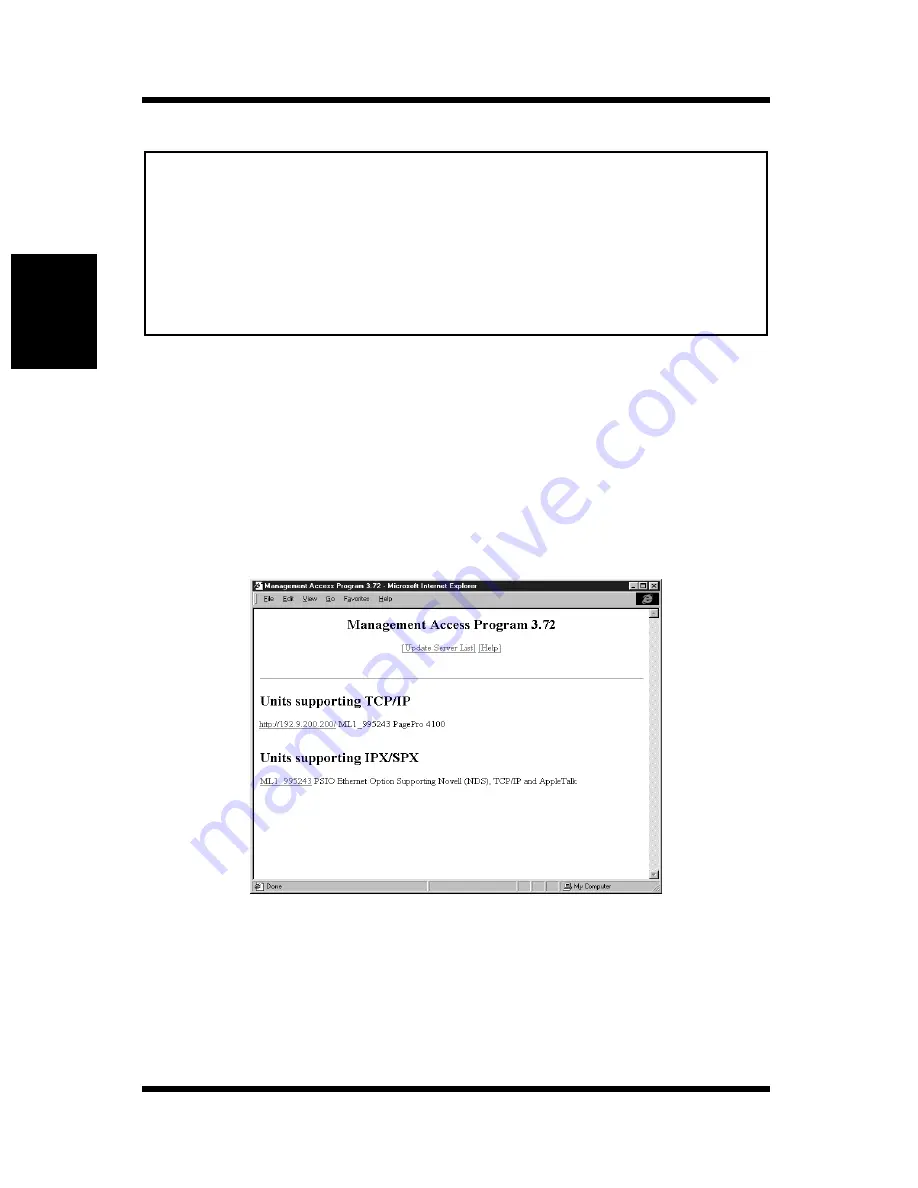
8-1 Management Access Program (Windows)
8-4
Usi
n
g
the Ut
il
it
y
S
o
ft
ware
Cha
p
te
r 8
Note
After the settings are the way you want, click
OK
to apply them and
close the dialog box.
Running MAP
1.
On the
Start
menu, point to
Programs
and then
Map
.
2.
On the submenu that appears, click
MAP
.
3.
A list of Network Cards found by MAP appears on a Web browser
page.
4.
Click the URL or the serial number of the Network Card whose
settings you want to change.
5.
This displays a Web page for managing the printer where the Net-
work Card is installed. You can use the Web page to make various
Network Card settings. See Chapter 9 - Using a Web Browser to
Make Settings for more information.
• The maximum number of hops value defines the maximum number of
subnetworks the program searches for Network Cards. When a value of
zero is set here, the search does not include any subnetworks to which
the computer is connected. A value of 2 searches all networks that can
be accessed through no more than two routers. Specifying a value of 15
or greater automatically detects all connected Network Cards, but such
a high setting greatly increases traffic, and so it is not recommended.
Summary of Contents for PagePro 4100E
Page 18: ...Chapter 1 Getting Ready Getting Ready Chapter 1 ...
Page 19: ...Getting Ready Chapter 1 ...
Page 25: ...MEMO Getting Ready Chapter 1 ...
Page 26: ...Chapter 2 Installing the Network Card Installing the Network Card Chapter 2 ...
Page 27: ...Installing the Network Card Chapter 2 ...
Page 31: ...MEMO Installing the Network Card Chapter 2 ...
Page 32: ...Chapter 3 Windows Configuration Windows Configuration Chapter 3 ...
Page 33: ...Windows Configuration Chapter 3 ...
Page 46: ...Chapter 4 NetWare Configuration NetWare Configuration Chapter 4 ...
Page 47: ...NetWare Configuration Chapter 4 ...
Page 69: ...MEMO NetWare Configuration Chapter 4 ...
Page 70: ...Chapter 5 Macintosh Configuration Macintosh Configuration Chapter 5 ...
Page 71: ...Macintosh Configuration Chapter 5 ...
Page 74: ...Chapter 6 UNIX Configuration UNIX Configuration Chapter 6 ...
Page 75: ...UNIX Configuration Chapter 6 ...
Page 101: ...MEMO UNIX Configuration Chapter 6 ...
Page 102: ...Chapter 7 Setting Up IP Parameters Setting Up IP Parameters Chapter 7 ...
Page 103: ...Setting Up IP Parameters Chapter 7 ...
Page 113: ...MEMO Setting Up IP Parameters Chapter 7 ...
Page 114: ...Chapter 8 Using the Utility Software Using the Utility Software Chapter 8 ...
Page 115: ...Using the Utility Software Chapter 8 ...
Page 144: ...Chapter 9 Using a Web Browser to Make Settings Using a Web Browser to Make Settings Chapter 9 ...
Page 145: ...Using a Web Browser to Make Settings Chapter 9 ...
Page 172: ...Chapter 10 Using Telnet to Make Settings Using Telnet to Make Settings Chapter 10 ...
Page 173: ...Using Telnet to Make Settings Chapter 10 ...
Page 179: ...MEMO Using Telnet to Make Settings Chapter 10 ...
Page 180: ...Chapter 11 Troubleshooting Troubleshooting Chapter 11 ...
Page 181: ...Troubleshooting Chapter 11 ...
Page 188: ...Chapter 12 Jumper Switch Settings Jumper Switch Settings Chapter 12 ...
Page 189: ...Jumper Switch Settings Chapter 12 ...
Page 193: ...MEMO Jumper Switch Settings Chapter 12 ...
Page 194: ...Chapter 13 Specifications Specifications Chapter 13 ...
Page 195: ...Specifications Chapter 13 ...
Page 197: ...MEMO Specifications Chapter 13 ...
Page 199: ...Installing and Setting Up Network Protocol Windows Appendix A ...
Page 206: ...Appendix Index B Index Appendix B ...
Page 207: ...Index Appendix B ...
Page 213: ...MEMO ...






























