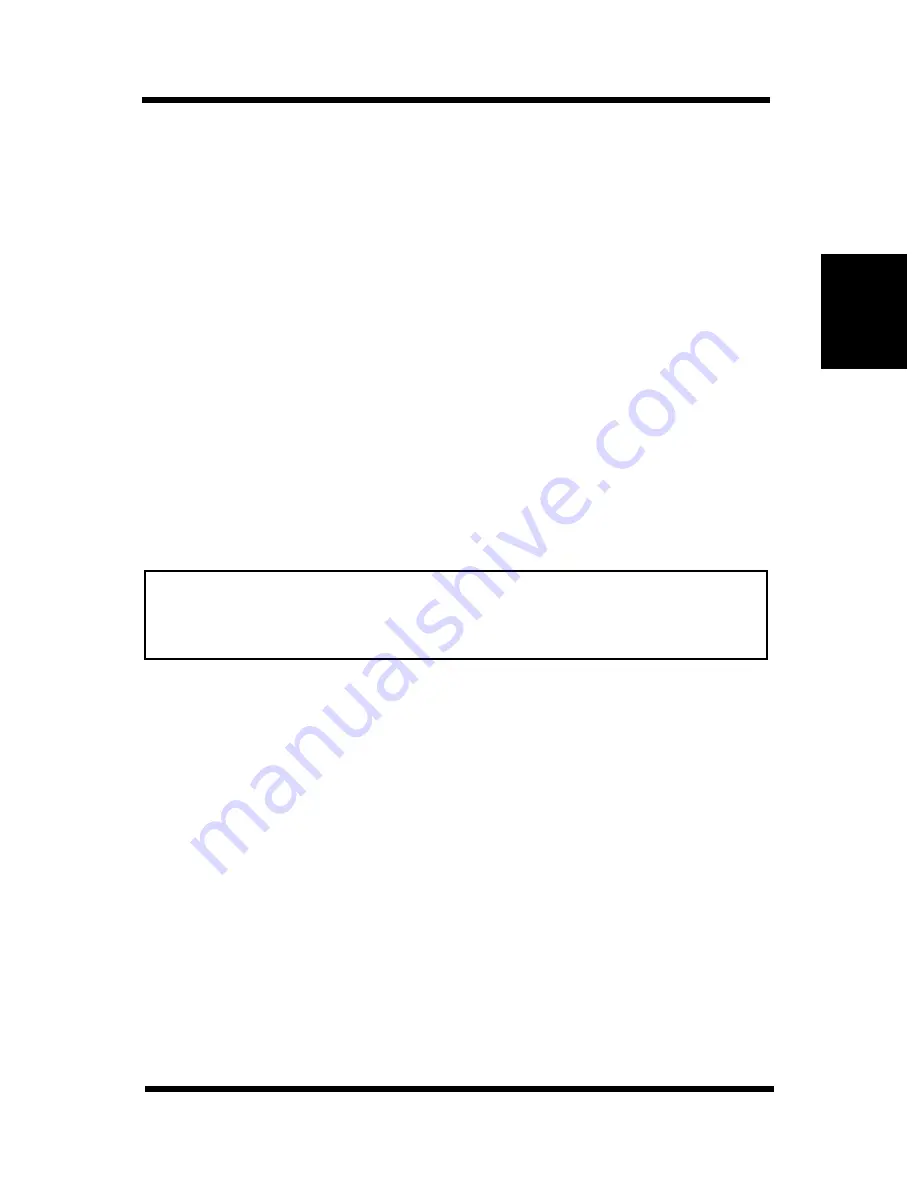
8-2 Peer-to-Peer Printing Program (Windows)
8-5
Usi
n
g
the Ut
il
it
y
S
o
ft
ware
Cha
p
te
r 8
8-2 Peer-to-Peer Printing Program
(Windows)
Peer-to-Peer Printing Program is a Windows utility that lets you output
directly to a printer from a computer on a network, without going
through a server.
8-2-1 IP Peer-to-Peer Printing Program
(Windows)
Use this program for peer-to-peer printing under TCP/IP.
Requirements
•
Computer must have TCP/IP installed and enabled.
•
Network Card must have valid IP parameters assigned.
Note
8-2-1-1
Installing the IP Peer-to-Peer Printing
Program
Use the following procedure to install the IP Peer-to-Peer Printing
Program. Use manual installation if the opening screen does not appear
when you insert the CD-ROM into your computer’s drive.
1.
Load the CD-ROM into the CD-ROM drive of the computer you
want to use. This should cause an opening screen to appear. If it
does not, use manual installation described below.
2.
On the opening screen, click the
Install NIC Utilities
menu to dis-
plays the
Introduction
screen.
3.
Click
Installation/Configuration Programs
at the bottom of the
Introduction
screen.
4.
Select
IP Peer-to-Peer Printing for Windows 95/98/2000 & NT
4.0
and then follow the instructions that appear on the screen to
complete the installation.
•
See Appendix A - Installing and Setting Up Network Protocol (Win-
dows) and the applicable Windows documentation for information
about installing TCP/IP under Windows.
Summary of Contents for PagePro 4100E
Page 18: ...Chapter 1 Getting Ready Getting Ready Chapter 1 ...
Page 19: ...Getting Ready Chapter 1 ...
Page 25: ...MEMO Getting Ready Chapter 1 ...
Page 26: ...Chapter 2 Installing the Network Card Installing the Network Card Chapter 2 ...
Page 27: ...Installing the Network Card Chapter 2 ...
Page 31: ...MEMO Installing the Network Card Chapter 2 ...
Page 32: ...Chapter 3 Windows Configuration Windows Configuration Chapter 3 ...
Page 33: ...Windows Configuration Chapter 3 ...
Page 46: ...Chapter 4 NetWare Configuration NetWare Configuration Chapter 4 ...
Page 47: ...NetWare Configuration Chapter 4 ...
Page 69: ...MEMO NetWare Configuration Chapter 4 ...
Page 70: ...Chapter 5 Macintosh Configuration Macintosh Configuration Chapter 5 ...
Page 71: ...Macintosh Configuration Chapter 5 ...
Page 74: ...Chapter 6 UNIX Configuration UNIX Configuration Chapter 6 ...
Page 75: ...UNIX Configuration Chapter 6 ...
Page 101: ...MEMO UNIX Configuration Chapter 6 ...
Page 102: ...Chapter 7 Setting Up IP Parameters Setting Up IP Parameters Chapter 7 ...
Page 103: ...Setting Up IP Parameters Chapter 7 ...
Page 113: ...MEMO Setting Up IP Parameters Chapter 7 ...
Page 114: ...Chapter 8 Using the Utility Software Using the Utility Software Chapter 8 ...
Page 115: ...Using the Utility Software Chapter 8 ...
Page 144: ...Chapter 9 Using a Web Browser to Make Settings Using a Web Browser to Make Settings Chapter 9 ...
Page 145: ...Using a Web Browser to Make Settings Chapter 9 ...
Page 172: ...Chapter 10 Using Telnet to Make Settings Using Telnet to Make Settings Chapter 10 ...
Page 173: ...Using Telnet to Make Settings Chapter 10 ...
Page 179: ...MEMO Using Telnet to Make Settings Chapter 10 ...
Page 180: ...Chapter 11 Troubleshooting Troubleshooting Chapter 11 ...
Page 181: ...Troubleshooting Chapter 11 ...
Page 188: ...Chapter 12 Jumper Switch Settings Jumper Switch Settings Chapter 12 ...
Page 189: ...Jumper Switch Settings Chapter 12 ...
Page 193: ...MEMO Jumper Switch Settings Chapter 12 ...
Page 194: ...Chapter 13 Specifications Specifications Chapter 13 ...
Page 195: ...Specifications Chapter 13 ...
Page 197: ...MEMO Specifications Chapter 13 ...
Page 199: ...Installing and Setting Up Network Protocol Windows Appendix A ...
Page 206: ...Appendix Index B Index Appendix B ...
Page 207: ...Index Appendix B ...
Page 213: ...MEMO ...






























