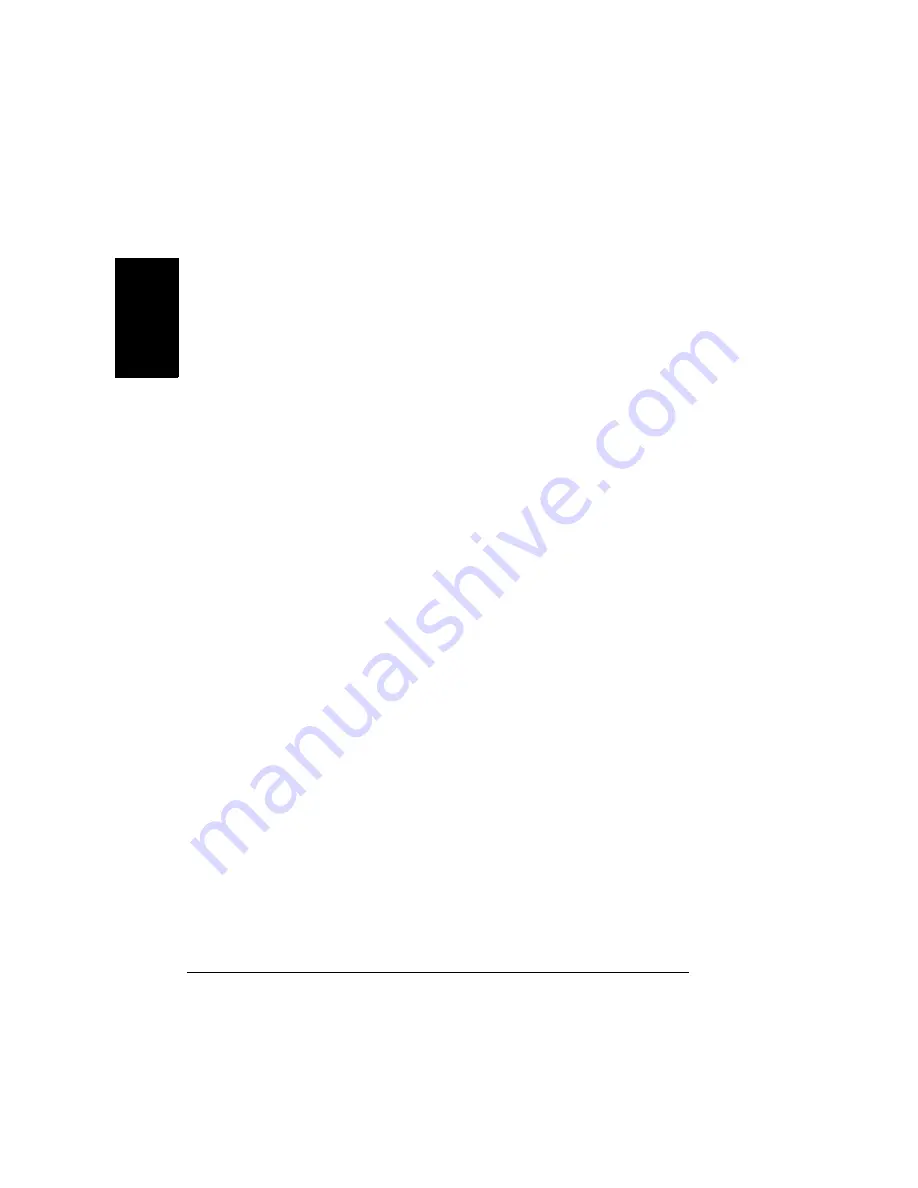
About Printer Drivers
62
En
g
lis
h
About Printer Drivers
The last chapter explained how to control printer features when you are
standing at the printer by using the printer
’
s control panel. This chapter
explains ways to control the same features without leaving your computer by
using printer drivers.
On Windows PCs
, you can access the driver in the Start/Settings/Printers
path and use a series of tabs in the driver to control printer features. The
General and Details tabs are set automatically by your PC
’
s operating
system. When you load the driver for the magicolor 2350, the settings for its
specific features are displayed on additional tabs in the same series. This
manual tells how to access those tabs and what each tab controls.
On Macintosh, UNIX, and Linux systems
, printer features are controlled by
PPDs. The PPDs are integrated seamlessly into the operating system
’
s own
printer driver. Feature settings are accessed in the same manner, no matter
what printer you use. This manual includes an introduction to the Macintosh
settings. Detailed information for Macintosh, UNIX and Linux systems is
included in the
magicolor 2350 Reference Guide
, in PDF format on the
Documentation
CD-ROM.
In addition to the control panel and printer drivers, you can use
PageScope Light, a web-based utility that is embedded in your printer,
to manage many of the same printer features. For information on
PageScope Light, see the
magicolor 2350 Reference Guide
, in PDF
format on the
Documentation
CD-ROM that came with your printer.
Using PostScript Drivers in Windows
XP/2000
Displaying the Tabs
1
From the Start menu, choose Settings and then Printers to display the
Printers directory.
2
Click the Minolta-QMS magicolor 2350 printer icon.
Summary of Contents for magicolor 2350
Page 1: ...magicolor 2350 User s Guide 1800683 001B ...
Page 8: ......
Page 9: ...English Software Installation ...
Page 22: ......
Page 23: ...English Using Media ...
Page 46: ......
Page 47: ...English Working with the Printer ...
Page 62: ......
Page 63: ...English Working with the Printer Driver ...
Page 75: ...English Working with Color ...
Page 84: ......
Page 85: ...English Working with the Status Monitor ...
Page 88: ......
Page 89: ...English Replacing Consumables ...
Page 103: ...English Maintaining the Printer ...
Page 114: ......
Page 115: ...English Troubleshooting ...
Page 149: ...English Installing Accessories ...
Page 165: ...English Repacking the Printer ...
Page 179: ...English Technical Specifications ...
Page 204: ......






























