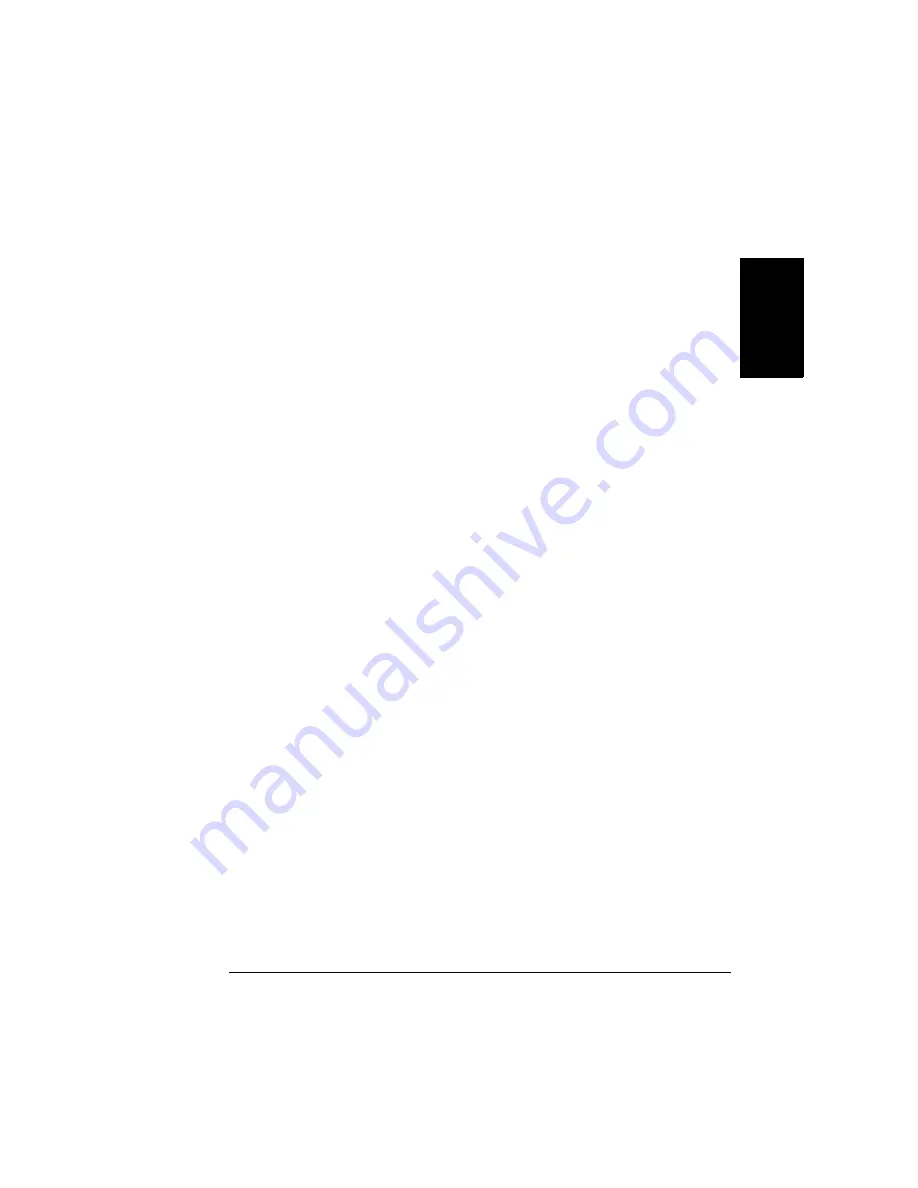
Duplexing
39
En
g
lis
h
Windows
1
In the printer driver (on the Paper tab, Layout tab, or Page Setup tab,
depending on your operating system) select Simplex or choose No or
None in the duplex option, then double-click OK.
2
In the application
’
s print dialog box, select All.
3
Select and print the Odd-Numbered Pages.
4
Remove the media, flip it over blank face-side up and top of page toward
printer, and select and print the Even-Numbered Pages.
If you are manually duplexing letterhead in Tray 1, load the media
face-up with the letterhead first. If you are manually duplexing letter-
head in Tray 2, load the media face-up with the top toward the right.
Macintosh
You can duplex manually from a Macintosh from some applications that are
generally used for multi-page documents. This feature is controlled by the
application, rather than by the PPDs.
1
When you are ready to print, open the print dialog box by choosing the
Print option within the application you are using.
2
Find the even/odd page selection. For example, in Quark XPress, use the
Document/Page Sequence option.
3
Select and print the Odd-Numbered Pages.
4
Remove the media, flip it over blank face-side up and top of page toward
printer, and select and print the Even-Numbered Pages.
If you are manually duplexing letterhead in Tray 1, load the media
face-up with the letterhead first. If you are manually duplexing letter-
head in Tray 2, load the media face-up with the top toward the right.
How do I autoduplex?
To autoduplex, the duplexer must be physically installed on the printer and
identified as an installed option in the printer driver. Otherwise, the print job
will print as simplex even if you select duplex.
Windows
—
Use the printer driver to configure the printer for duplex printing.
1
In the printer driver
’
s Settings tab, highlight Optional Duplexer in the Avail-
able Options box.
Summary of Contents for magicolor 2350
Page 1: ...magicolor 2350 User s Guide 1800683 001B ...
Page 8: ......
Page 9: ...English Software Installation ...
Page 22: ......
Page 23: ...English Using Media ...
Page 46: ......
Page 47: ...English Working with the Printer ...
Page 62: ......
Page 63: ...English Working with the Printer Driver ...
Page 75: ...English Working with Color ...
Page 84: ......
Page 85: ...English Working with the Status Monitor ...
Page 88: ......
Page 89: ...English Replacing Consumables ...
Page 103: ...English Maintaining the Printer ...
Page 114: ......
Page 115: ...English Troubleshooting ...
Page 149: ...English Installing Accessories ...
Page 165: ...English Repacking the Printer ...
Page 179: ...English Technical Specifications ...
Page 204: ......






























