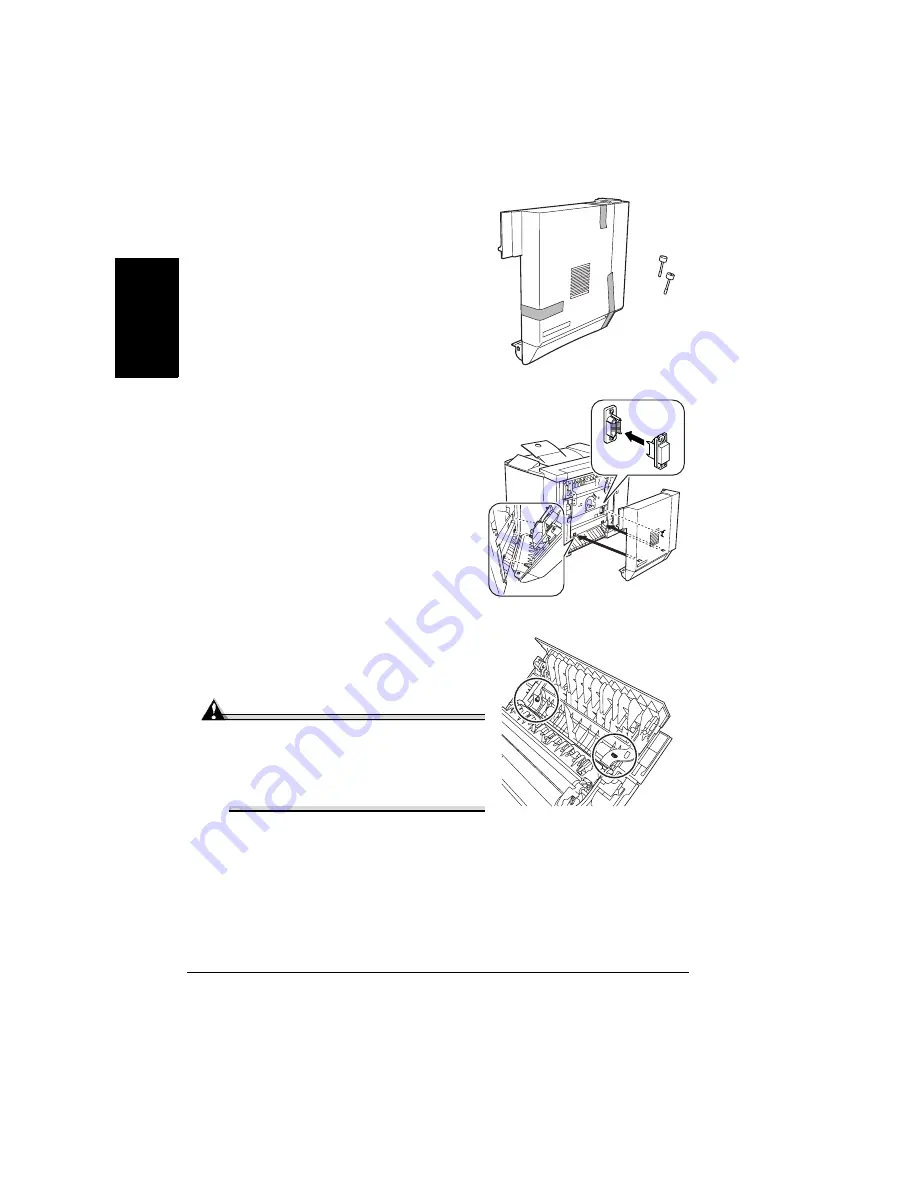
Duplex Option
154
En
g
lis
h
3
Remove the duplex option from the
shipping carton.
4
Remove any tape from the duplex
unit.
We
strongly
suggest that you
save the packing materials in
case you ever need to move or
ship the printer.
5
Attach the duplex option to the printer.
a
Hook the two tabs at the bottom of
the duplex option onto the
notches on the right side of the
printer.
b
Push the duplex option towards
the printer until it clicks on top.
c
While still supporting the duplex
unit, carefully open the right-side
door and check that the tabs on
the duplex option are correctly
hooked onto the printer.
Attention
If the duplex option is released before
it is secured with the screws, it may
fall and break. Be sure to keep the top
of the duplex option supported until
the screws are tightened.
Summary of Contents for magicolor 2350
Page 1: ...magicolor 2350 User s Guide 1800683 001B ...
Page 8: ......
Page 9: ...English Software Installation ...
Page 22: ......
Page 23: ...English Using Media ...
Page 46: ......
Page 47: ...English Working with the Printer ...
Page 62: ......
Page 63: ...English Working with the Printer Driver ...
Page 75: ...English Working with Color ...
Page 84: ......
Page 85: ...English Working with the Status Monitor ...
Page 88: ......
Page 89: ...English Replacing Consumables ...
Page 103: ...English Maintaining the Printer ...
Page 114: ......
Page 115: ...English Troubleshooting ...
Page 149: ...English Installing Accessories ...
Page 165: ...English Repacking the Printer ...
Page 179: ...English Technical Specifications ...
Page 204: ......






























