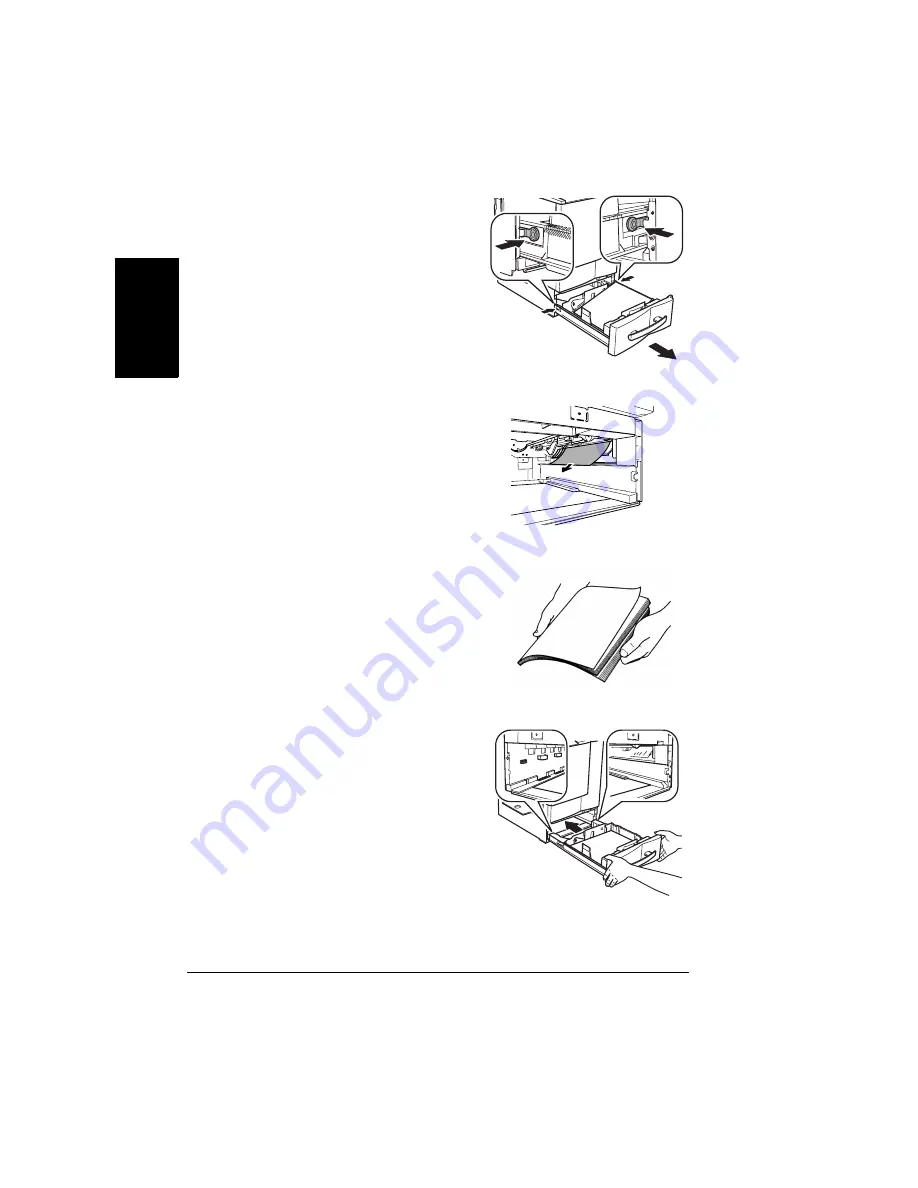
Clearing Media Jams
120
En
g
lis
h
2
While pressing in the tab on each
side of the media tray, remove the
media tray.
3
Carefully remove the jammed media
and discard it.
If media is difficult to remove,
open the right side door of the
lower tray. This releases the
tension on the jammed media.
Do not reinsert media that has
jammed.
4
Fan the removed media to prevent
static buildup and even up the front
edges.
5
Reinsert the media printing face up.
Make sure the media is lying flat, is
under the media separating tabs, and
doesn’t exceed the media limit mark.
6
Slide the tray back into the printer.
7
Open the right-side door, then
close it.
After the jam is cleared, opening and
closing the door removes the media
jam message.
Summary of Contents for magicolor 2350
Page 1: ...magicolor 2350 User s Guide 1800683 001B ...
Page 8: ......
Page 9: ...English Software Installation ...
Page 22: ......
Page 23: ...English Using Media ...
Page 46: ......
Page 47: ...English Working with the Printer ...
Page 62: ......
Page 63: ...English Working with the Printer Driver ...
Page 75: ...English Working with Color ...
Page 84: ......
Page 85: ...English Working with the Status Monitor ...
Page 88: ......
Page 89: ...English Replacing Consumables ...
Page 103: ...English Maintaining the Printer ...
Page 114: ......
Page 115: ...English Troubleshooting ...
Page 149: ...English Installing Accessories ...
Page 165: ...English Repacking the Printer ...
Page 179: ...English Technical Specifications ...
Page 204: ......






























