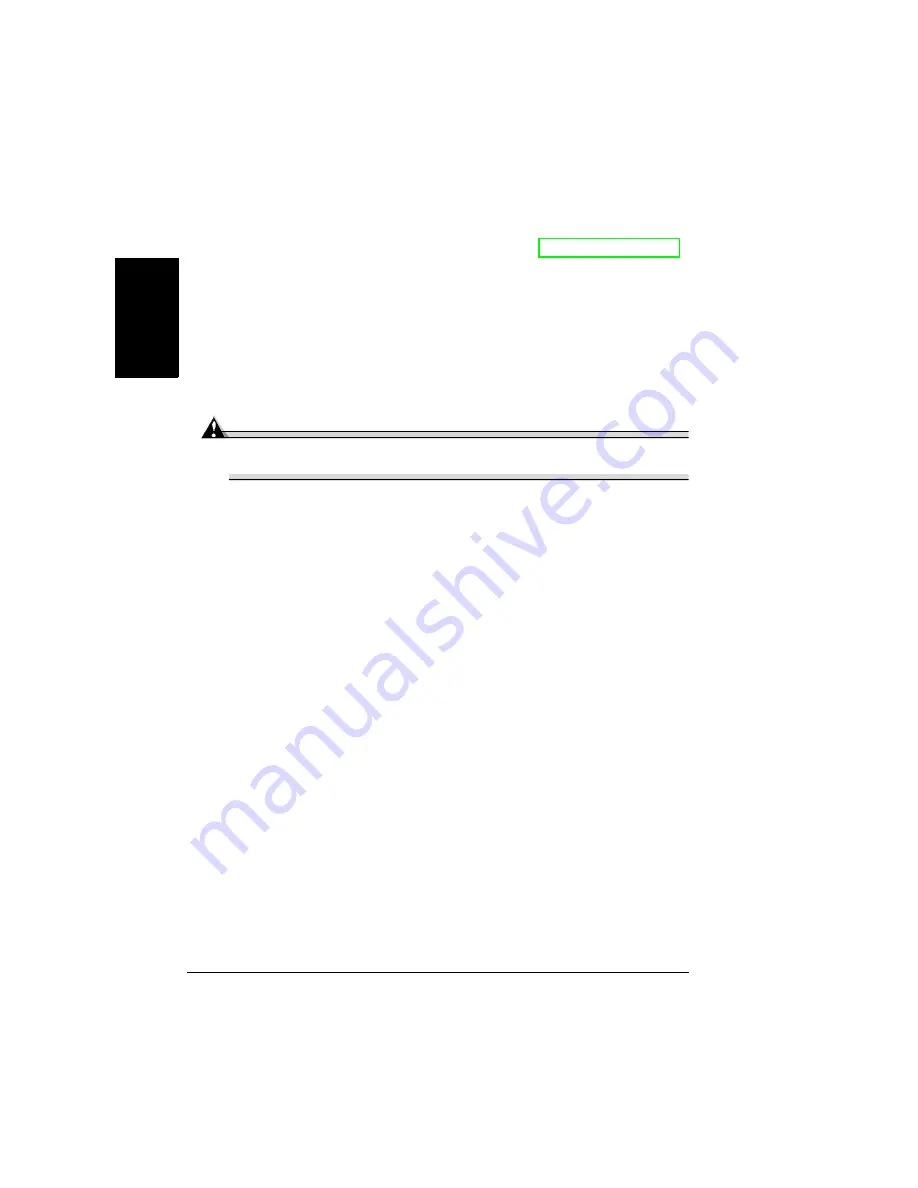
Media Types
24
En
g
lis
h
Media Types
Before purchasing a large quantity of special media, do a trial printing
with the same media and check print quality. Check www.minolta-qms.com
for a list of currently approved media.
General Considerations about Media
For best results, use media that is
Suitable for plain-paper laser printers, such as standard or recycled office
paper
Stored on a flat, level surface in its original wrapper
Attention
Do not use the media types listed below. These could cause poor print
quality, media jams, or damage to the printer.
Do not use media that is
Coated with a processed surface (such as carbon paper, digitally gloss-
coated media, colored paper that has been treated)
Carbon backed
Iron-on transfer media (heat-sensitive paper, heat-pressure paper,
heat-press transfer paper)
Cold-water-transfer paper
Pressure sensitive
Designed specifically for inkjet printers (superfine paper, glossy paper,
glossy film, postcards, etc.)
Already printed on by another printer, copier, or fax machine
Dusty
Wet (or damp)
Keep media between 35% to 85% relative humidity. Toner does
not adhere well to moist or wet paper.
Layered
Adhesive
Folded, creased, curled, embossed, warped, or wrinkled
Perforated, three-hole punched, or torn
Too slick, too coarse, too textured
Different in texture (roughness) on the front and back
Summary of Contents for magicolor 2350
Page 1: ...magicolor 2350 User s Guide 1800683 001B ...
Page 8: ......
Page 9: ...English Software Installation ...
Page 22: ......
Page 23: ...English Using Media ...
Page 46: ......
Page 47: ...English Working with the Printer ...
Page 62: ......
Page 63: ...English Working with the Printer Driver ...
Page 75: ...English Working with Color ...
Page 84: ......
Page 85: ...English Working with the Status Monitor ...
Page 88: ......
Page 89: ...English Replacing Consumables ...
Page 103: ...English Maintaining the Printer ...
Page 114: ......
Page 115: ...English Troubleshooting ...
Page 149: ...English Installing Accessories ...
Page 165: ...English Repacking the Printer ...
Page 179: ...English Technical Specifications ...
Page 204: ......






























