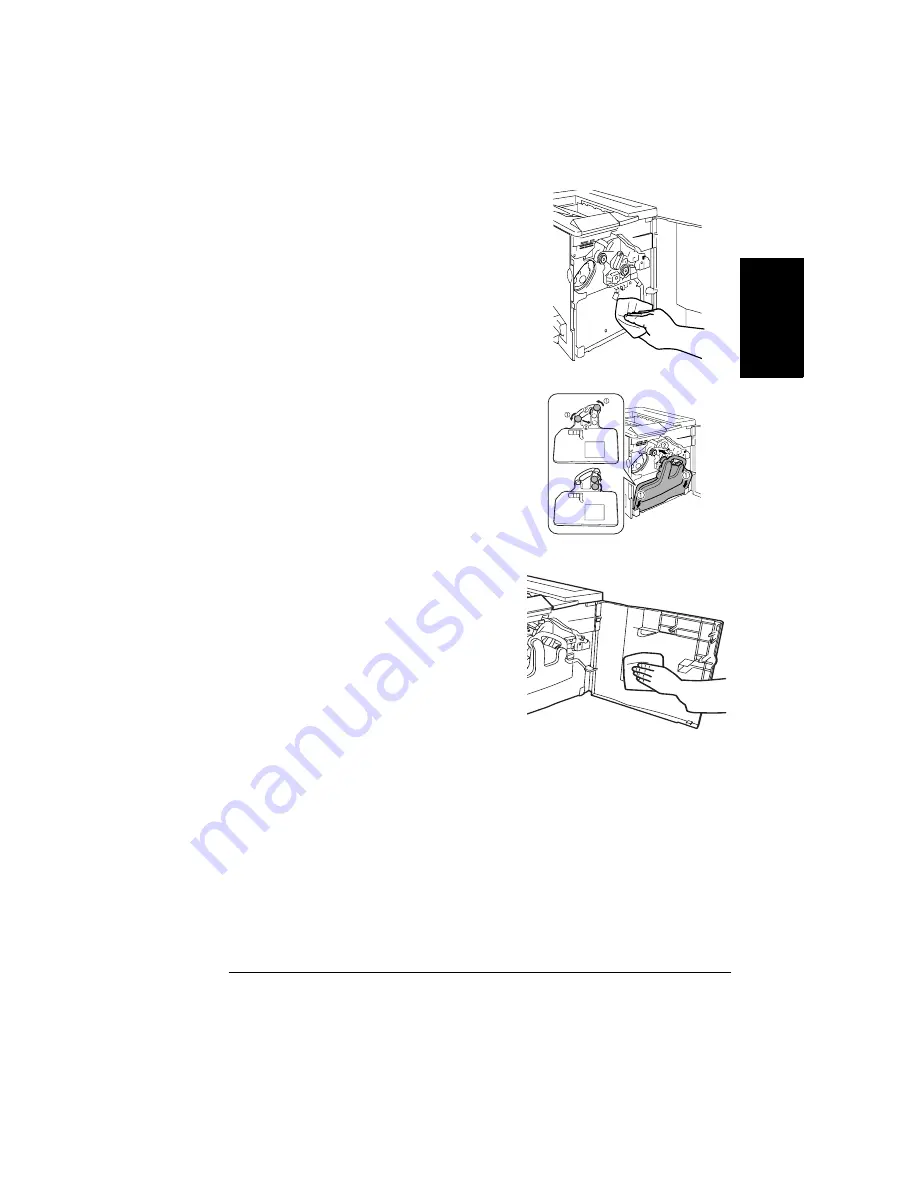
Cleaning the Printer
111
En
g
lis
h
7
Wipe the inside of the printer with a
soft, dry cloth.
8
Hold the waste toner bottle, removed
in step 2, vertically, and then remove
the two caps from the openings.
Mount the removed caps onto the cap
holders, and then turn the caps
clockwise to secure them.
9
Insert the bottom of the waste toner
bottle into its compartment in the
printer, and then install the bottle.
10
Wipe the inside of the front door with
a soft, dry cloth.
11
Close the front door.
Summary of Contents for magicolor 2350
Page 1: ...magicolor 2350 User s Guide 1800683 001B ...
Page 8: ......
Page 9: ...English Software Installation ...
Page 22: ......
Page 23: ...English Using Media ...
Page 46: ......
Page 47: ...English Working with the Printer ...
Page 62: ......
Page 63: ...English Working with the Printer Driver ...
Page 75: ...English Working with Color ...
Page 84: ......
Page 85: ...English Working with the Status Monitor ...
Page 88: ......
Page 89: ...English Replacing Consumables ...
Page 103: ...English Maintaining the Printer ...
Page 114: ......
Page 115: ...English Troubleshooting ...
Page 149: ...English Installing Accessories ...
Page 165: ...English Repacking the Printer ...
Page 179: ...English Technical Specifications ...
Page 204: ......






























